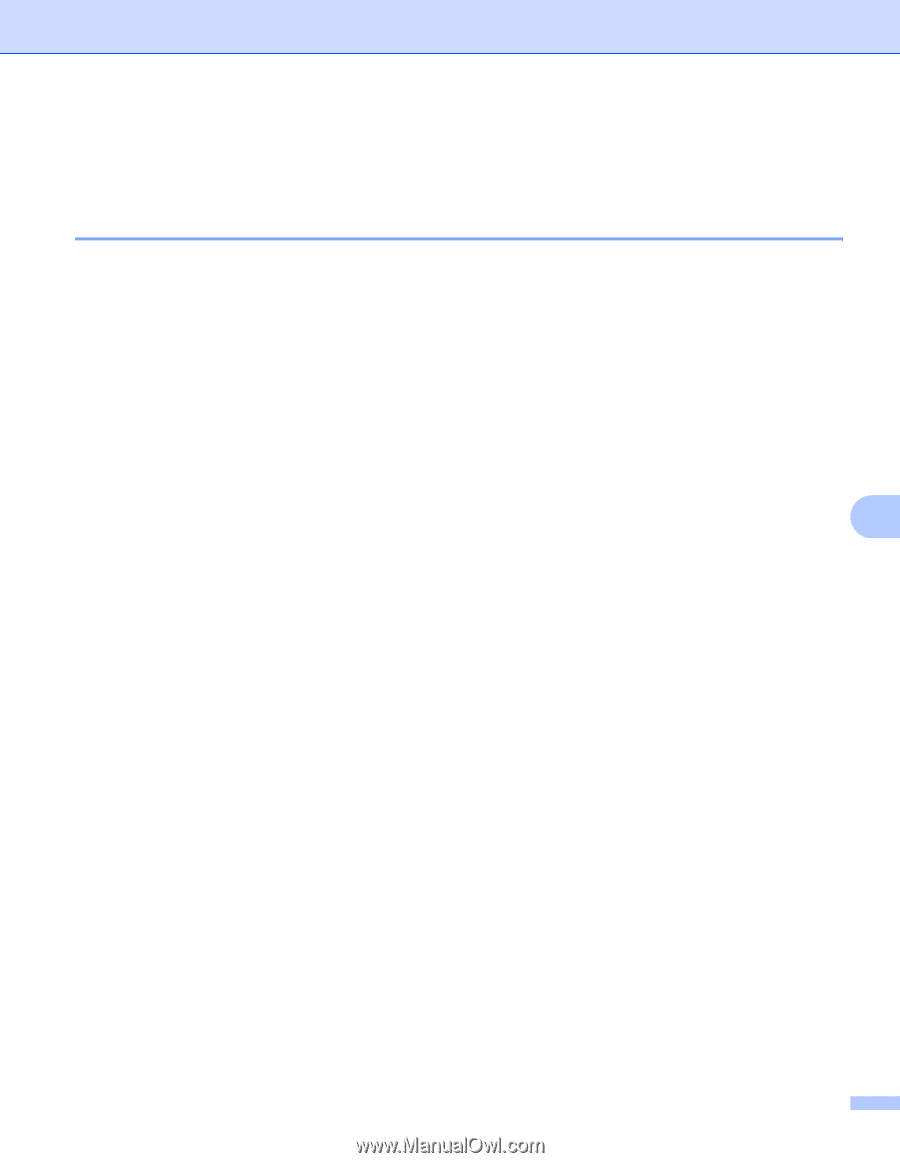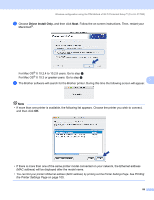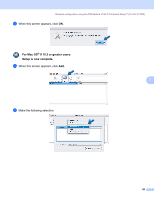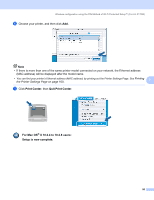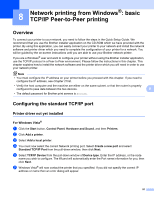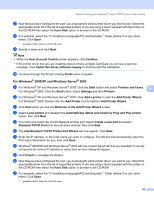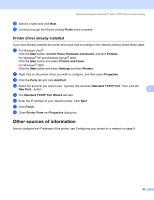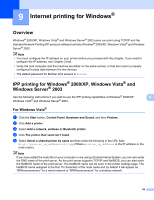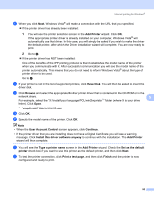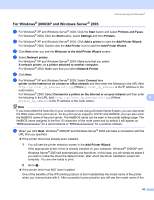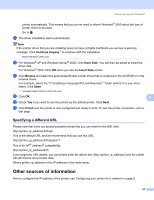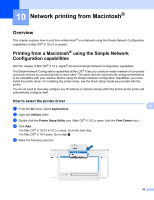Brother International HL-2170W Network Users Manual - English - Page 100
Printer driver already installed, Other sources of information - driver windows xp
 |
UPC - 012502619468
View all Brother International HL-2170W manuals
Add to My Manuals
Save this manual to your list of manuals |
Page 100 highlights
Network printing from Windows®: basic TCP/IP Peer-to-Peer printing l Specify a name and click Next. m Continue through the Wizard clicking Finish when complete. Printer driver already installed 8 If you have already installed the printer driver and wish to configure it for network printing, follow these steps: a For Windows Vista®: Click the Start button, Control Panel, Hardware and Sound, and then Printers. For Windows® XP and Windows Server® 2003: Click the Start button and select Printers and Faxes. For Windows® 2000: Click the Start button and select Settings and then Printers. b Right click on the printer driver you wish to configure, and then select Properties. c Click the Ports tab and click Add Port. d Select the port that you wish to use. Typically this would be Standard TCP/IP Port. Then click the New Port... button. 8 e The Standard TCP/IP Port Wizard will start. f Enter the IP address of your network printer. Click Next. g Click Finish. h Close Printer Ports and Properties dialog box. Other sources of information 8 How to configure the IP address of the printer, see Configuring your printer for a network on page 8. 93