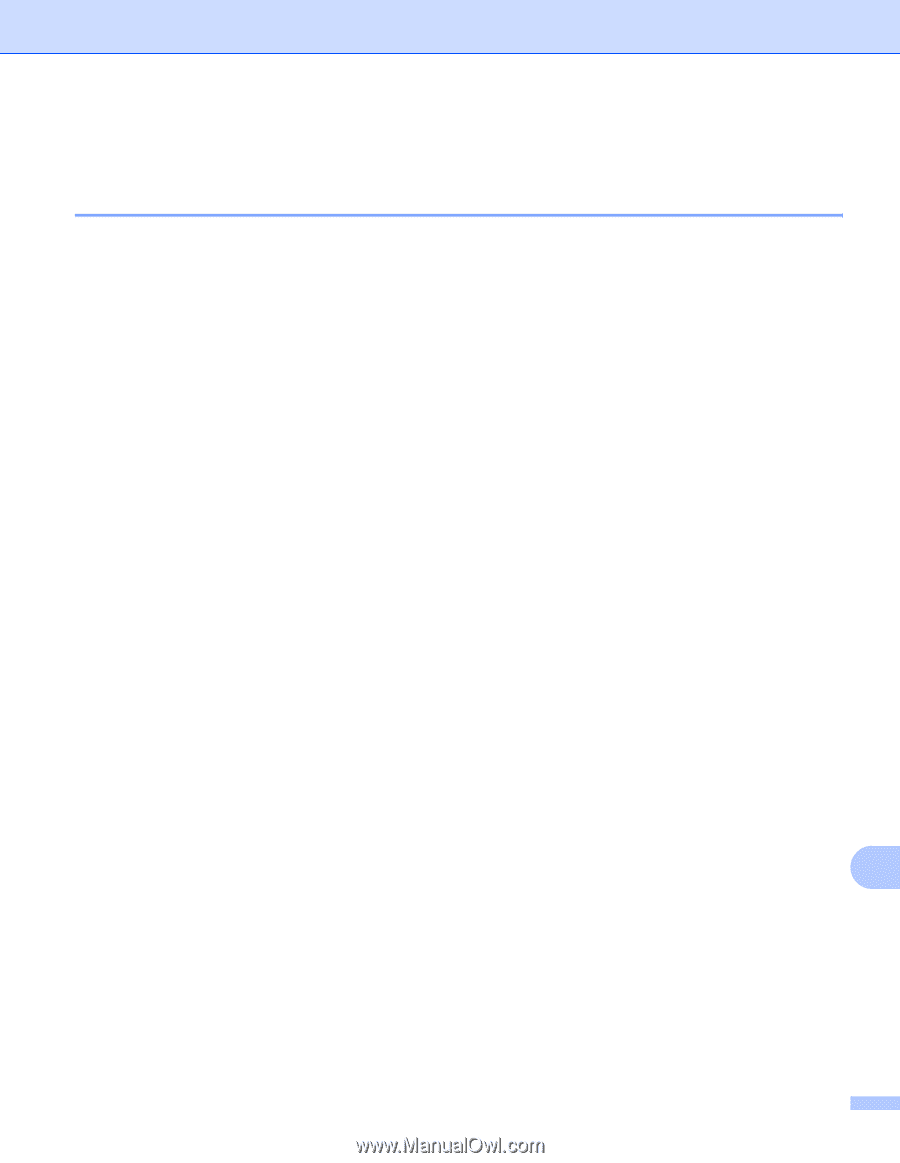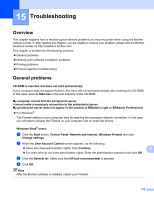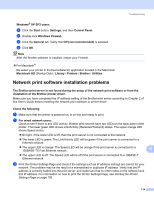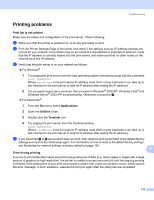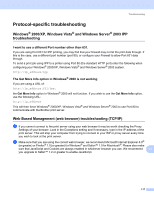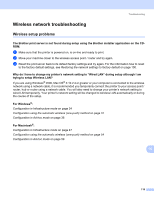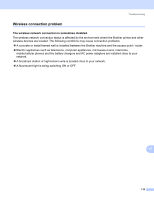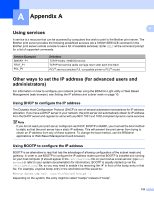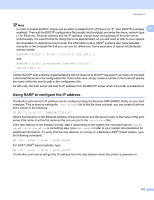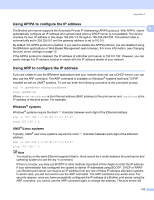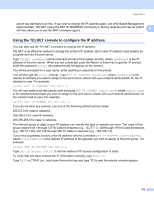Brother International HL-2170W Network Users Manual - English - Page 125
Wireless network troubleshooting, Wireless setup problems - setup wireless
 |
UPC - 012502619468
View all Brother International HL-2170W manuals
Add to My Manuals
Save this manual to your list of manuals |
Page 125 highlights
Troubleshooting Wireless network troubleshooting 15 Wireless setup problems 15 The Brother print server is not found during setup using the Brother installer application on the CD- ROM. 15 a Make sure that the printer is powered on, is on-line and ready to print. b Move your machine closer to the wireless access point / router and try again. c Reset the print server back to its default factory settings and try again. For the information how to reset to the factory default settings, see Restoring the network settings to factory default on page 100. Why do I have to change my printer's network setting to "Wired LAN" during setup although I am trying to setup Wireless LAN? 15 If you are using Windows® 2000, Mac OS® X 10.2.4 or greater or your computer is connected to the wireless network using a network cable, it is recommended you temporarily connect the printer to your access point / router, hub or router using a network cable. You will also need to change your printer's network setting to wired LAN temporarily. Your printer's network setting will be changed to wireless LAN automatically or during the course of the setup. For Windows®: 15 Configuration in Infrastructure mode on page 24 Configuration using the automatic wireless (one-push) method on page 31 Configuration in Ad-hoc mode on page 36 For Macintosh®: 15 Configuration in Infrastructure mode on page 47 Configuration using the automatic wireless (one-push) method on page 54 Configuration in Ad-hoc mode on page 59 15 118