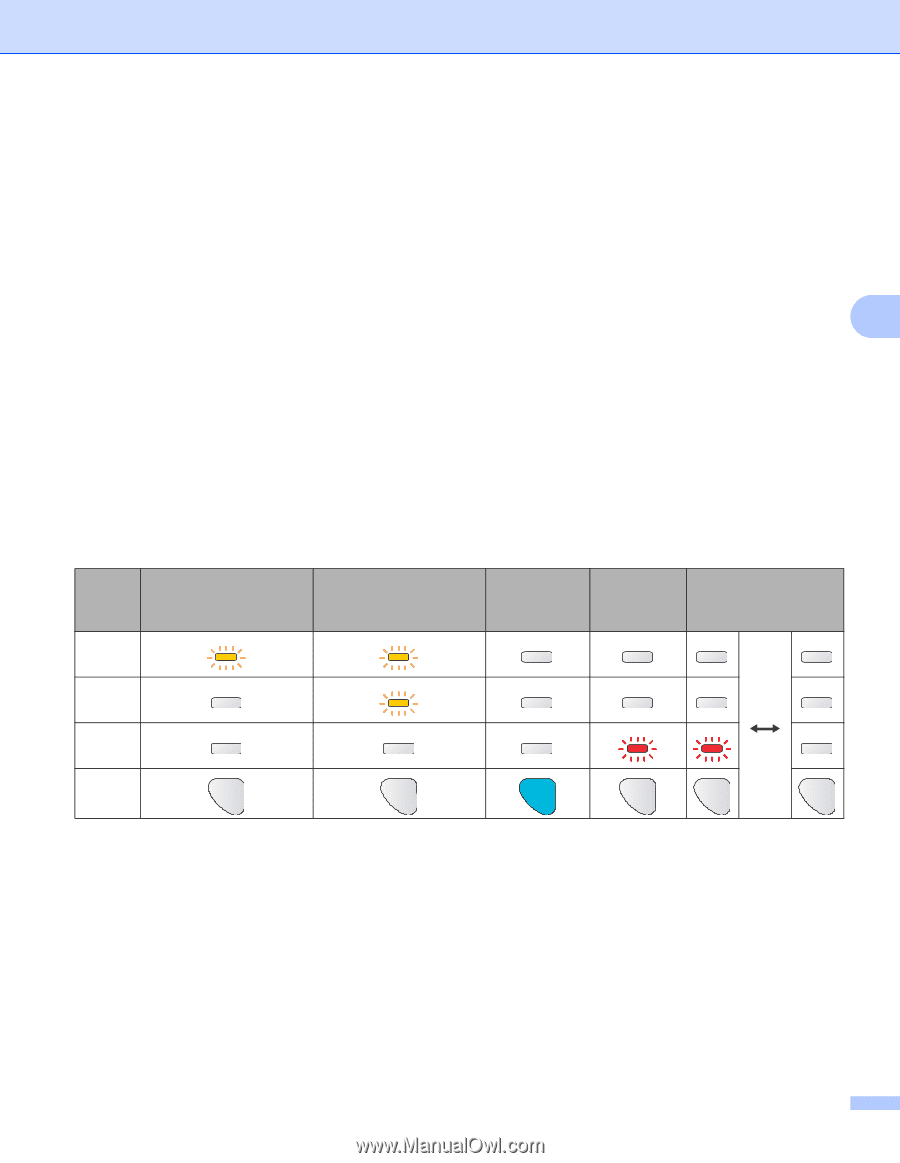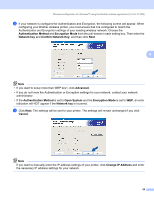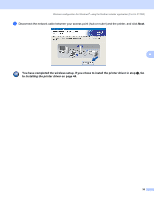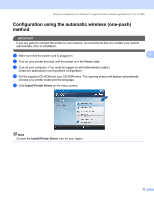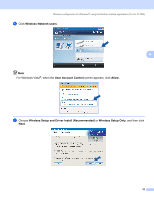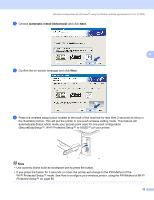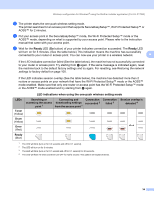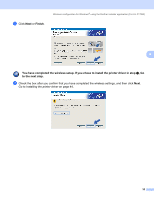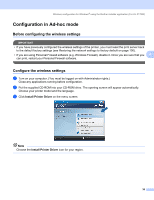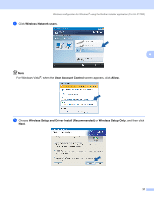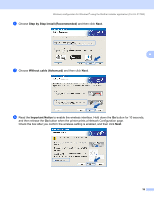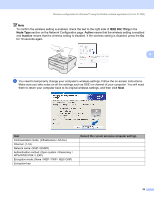Brother International HL-2170W Network Users Manual - English - Page 41
Ready, LED indications when using the one-push wireless setting mode, downloading settings - drum error
 |
UPC - 012502619468
View all Brother International HL-2170W manuals
Add to My Manuals
Save this manual to your list of manuals |
Page 41 highlights
Wireless configuration for Windows® using the Brother installer application (For HL-2170W) k The printer starts the one-push wireless setting mode. The printer searches for an access point that supports SecureEasySetup™, Wi-Fi Protected Setup™ or AOSS™ for 2 minutes. l Put your access point in the SecureEasySetup™ mode, the Wi-Fi Protected Setup™ mode or the AOSS™ mode, depending on what is supported by your access point. Please refer to the instruction manual that came with your access point. m Wait for the Ready LED (Go button) of your printer indicates connection succeeded. The Ready LED will turn on for 5 minutes. (See the table below) This indication means the machine has successfully connected to your router or access point. You can now use your printer in a wireless network. 4 If the LED indicates connection failed (See the table below), the machine has not successfully connected to your router or access point. Try starting from j again. If the same message is indicated again, reset the machine back to the default factory settings and try again. For resetting, see Restoring the network settings to factory default on page 100. If the LED indicates session overlap (See the table below), the machine has detected more than 2 routers or access points on your network that have the Wi-Fi Protected Setup™ mode or the AOSS™ mode enabled. Make sure that only one router or access point has the Wi-Fi Protected Setup™ mode or the AOSS™ mode enabled and try starting from j again. LED indications when using the one-push wireless setting mode LEDs Toner (Yellow) Searching or accessing the access point 1 Connecting and downloading settings from the access point 1 Connection succeeded 2 Connection failed 3 Session overlap is detected 4 Drum (Yellow) Error (Red) Ready (Blue) 1 The LED will blink (turn on for 0.2 seconds and off for 0.1 second). 2 The LED will turn on for 5 minutes. 3 The LED will blink (turn on for 0.1 second and off for 0.1 second) for 30 seconds. 4 The LED will flash 10 times and then turn OFF for half a second. This pattern will repeat 20 times. 34