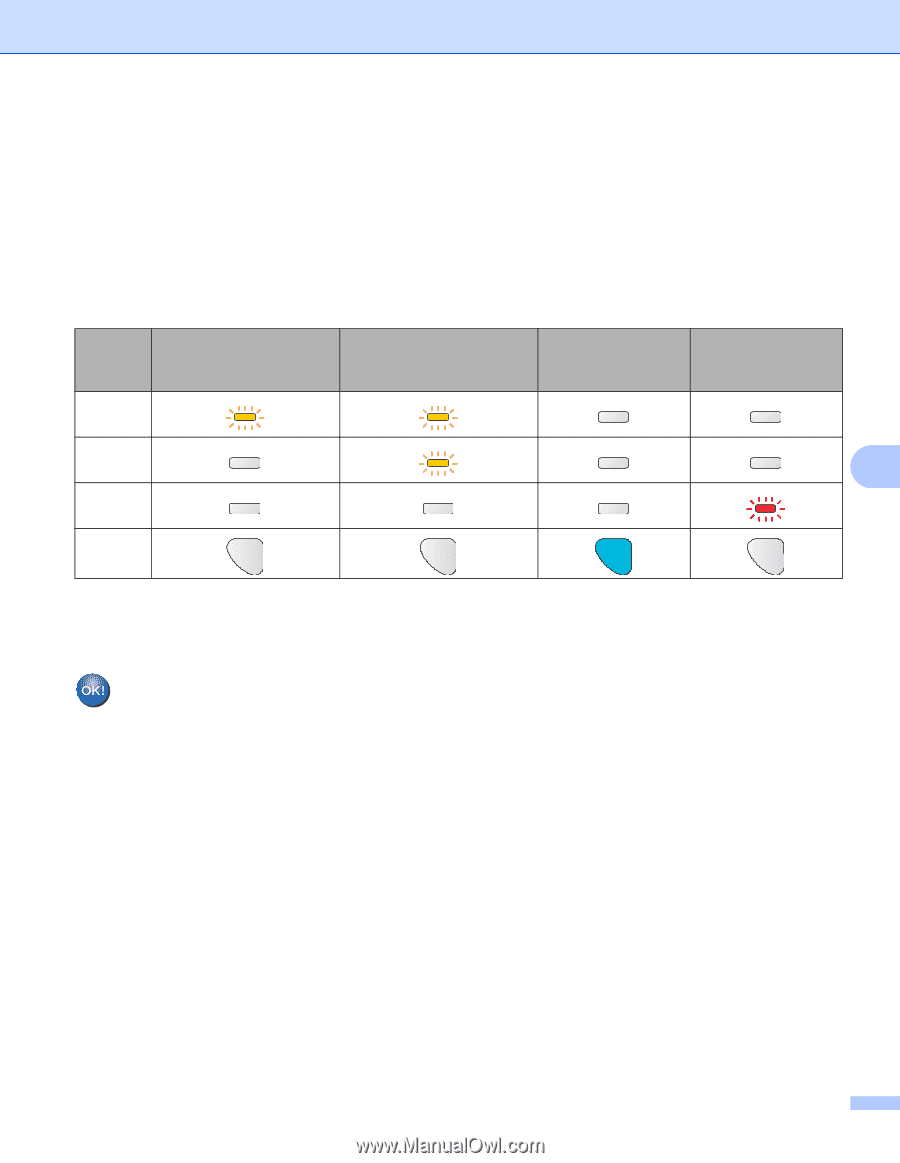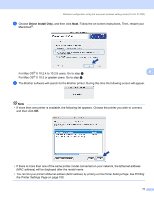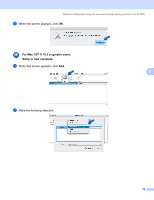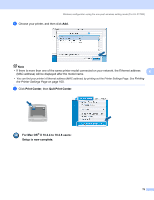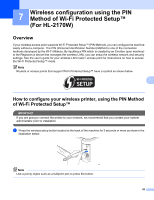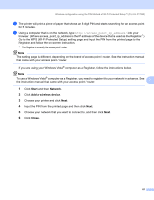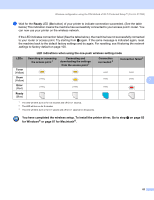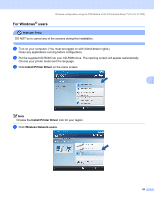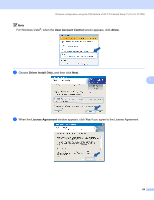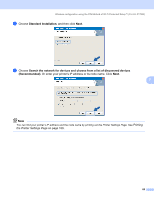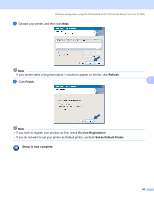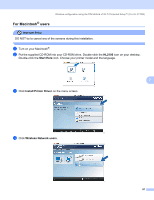Brother International HL-2170W Network Users Manual - English - Page 89
for Windows, or for Macintosh - toner reset
 |
UPC - 012502619468
View all Brother International HL-2170W manuals
Add to My Manuals
Save this manual to your list of manuals |
Page 89 highlights
Wireless configuration using the PIN Method of Wi-Fi Protected Setup™ (For HL-2170W) d Wait for the Ready LED (Go button) of your printer to indicate connection succeeded. (See the table below) This indication means the machine has successfully connected to your access point / router. You can now use your printer on the wireless network. If the LED indicates connection failed (See the table below), the machine has not successfully connected to your router or access point. Try starting from a again. If the same message is indicated again, reset the machine back to the default factory settings and try again. For resetting, see Restoring the network settings to factory default on page 100. LED indications when using the one-push wireless setting mode LEDs Toner (Yellow) Searching or accessing the access point 1 Connecting and downloading the settings from the access point 1 Connection succeeded 2 Connection failed 3 Drum (Yellow) 7 Error (Red) Ready (Blue) 1 The LED will blink (turn on for 0.2 seconds and off for 0.1 second). 2 The LED will turn on for 5 minutes. 3 The LED will blink (turn on for 0.1 second and off for 0.1 second) for 30 seconds. You have completed the wireless setup. To install the printer driver, Go to step a on page 83 for Windows® or page 87 for Macintosh®. 82