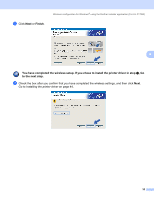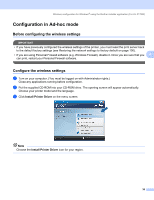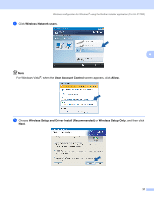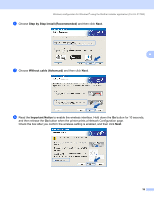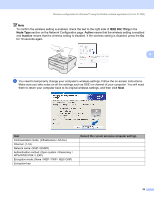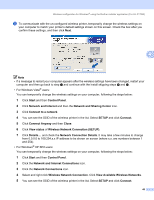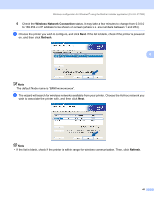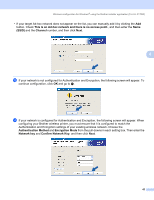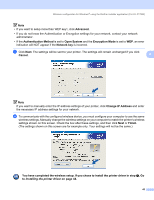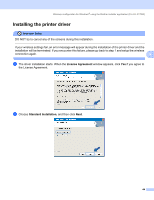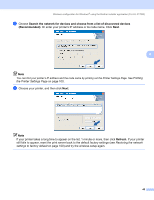Brother International HL-2170W Network Users Manual - English - Page 47
Network and Internet Connections, Wireless Network Connection SETUP
 |
UPC - 012502619468
View all Brother International HL-2170W manuals
Add to My Manuals
Save this manual to your list of manuals |
Page 47 highlights
Wireless configuration for Windows® using the Brother installer application (For HL-2170W) j To communicate with the un-configured wireless printer, temporarily change the wireless settings on your computer to match your printer's default settings shown on this screen. Check the box after you confirm these settings, and then click Next. 4 Note • If a message to restart your computer appears after the wireless settings have been changed, restart your computer and then go back to step b and continue with the install skipping steps i and j. • For Windows Vista® users: You can temporarily change the wireless settings on your computer, following the steps below: 1 Click Start and then Control Panel. 2 Click Network and Internet and then the Network and Sharing Center icon. 3 Click Connect to a network. 4 You can see the SSID of the wireless printer in the list. Select SETUP and click Connect. 5 Click Connect Anyway and then Close. 6 Click View status of Wireless Network Connection (SETUP). 7 Click Details.... and check the Network Connection Details. It may take a few minutes to change from 0.0.0.0 to 169.254.x.x IP address to be shown on screen (where x.x. are numbers between 1 and 254). • For Windows® XP SP2 users: You can temporarily change the wireless settings on your computer, following the steps below: 1 Click Start and then Control Panel. 2 Click the Network and Internet Connections icon. 3 Click the Network Connections icon. 4 Select and right click Wireless Network Connection. Click View Available Wireless Networks. 5 You can see the SSID of the wireless printer in the list. Select SETUP and click Connect. 40