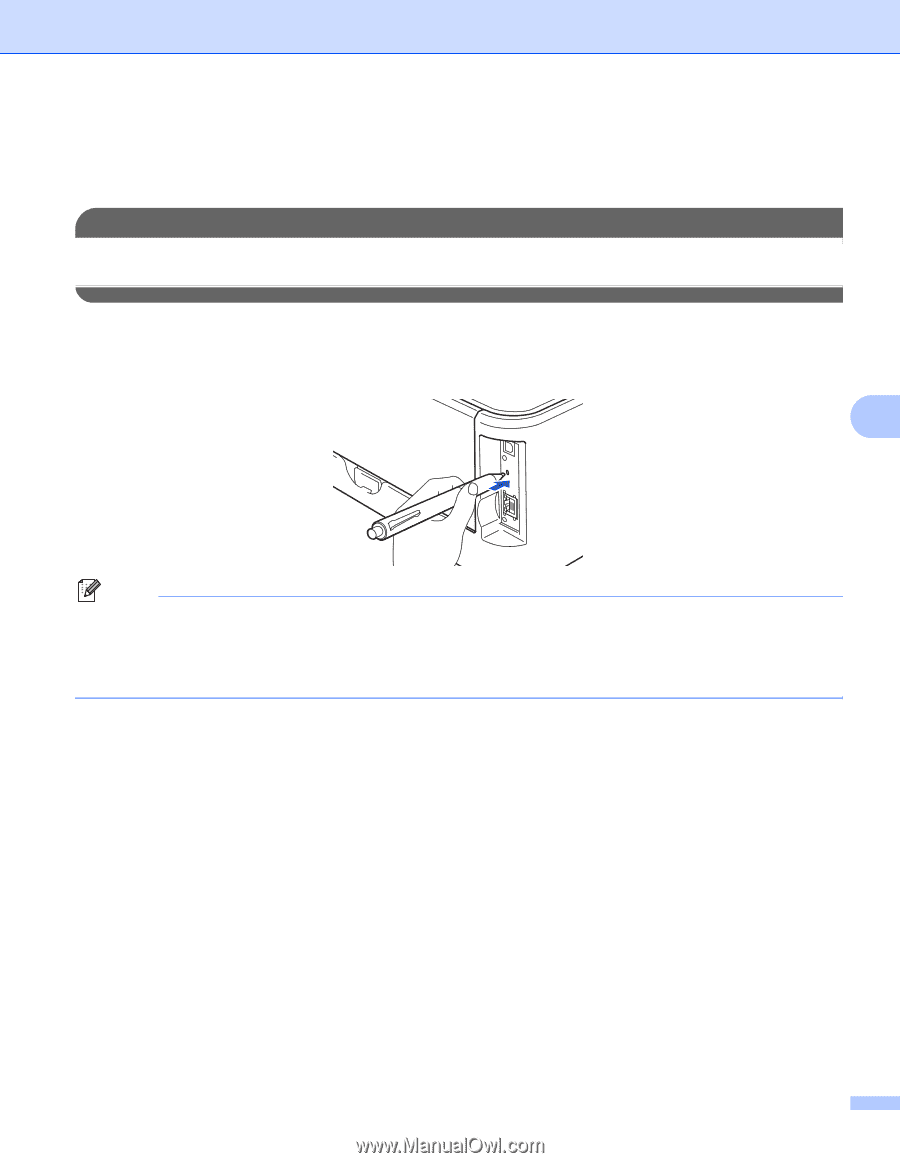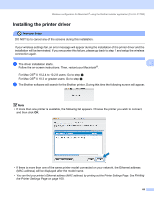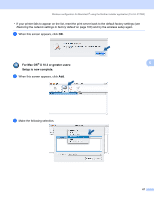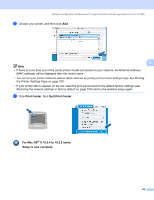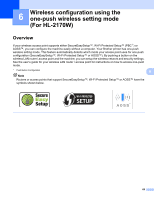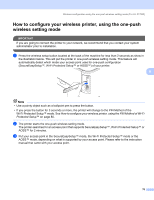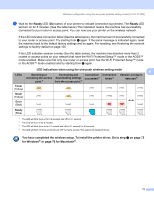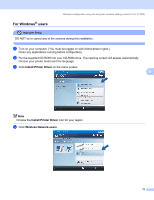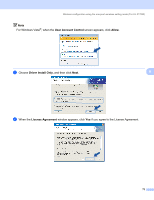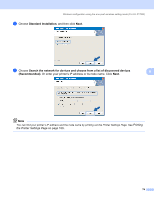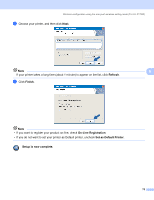Brother International HL-2170W Network Users Manual - English - Page 77
How to con your wireless printer, using the one-push wireless setting mode
 |
UPC - 012502619468
View all Brother International HL-2170W manuals
Add to My Manuals
Save this manual to your list of manuals |
Page 77 highlights
Wireless configuration using the one-push wireless setting mode (For HL-2170W) How to configure your wireless printer, using the one-push wireless setting mode 6 IMPORTANT If you are going to connect the printer to your network, we recommend that you contact your system administrator prior to installation. a Press the wireless setup button located at the back of the machine for less than 2 seconds as show in the illustration below. This will put the printer in one-push wireless setting mode. This feature will automatically detect which mode your access point uses for one-push configuration (SecureEasySetup™, Wi-Fi Protected Setup™ or AOSS™) of your printer. 6 Note • Use a pointy object such as a ballpoint pen to press the button. • If you press the button for 3 seconds or more, the printer will change to the PIN Method of the Wi-Fi Protected Setup™ mode. See How to configure your wireless printer, using the PIN Method of Wi-Fi Protected Setup™ on page 80. b The printer starts the one-push wireless setting mode. The printer searches for an access point that supports SecureEasySetup™, Wi-Fi Protected Setup™ or AOSS™ for 2 minutes. c Put your access point in the SecureEasySetup™ mode, the Wi-Fi Protected Setup™ mode or the AOSS™ mode, depending on what is supported by your access point. Please refer to the instruction manual that came with your access point. 70