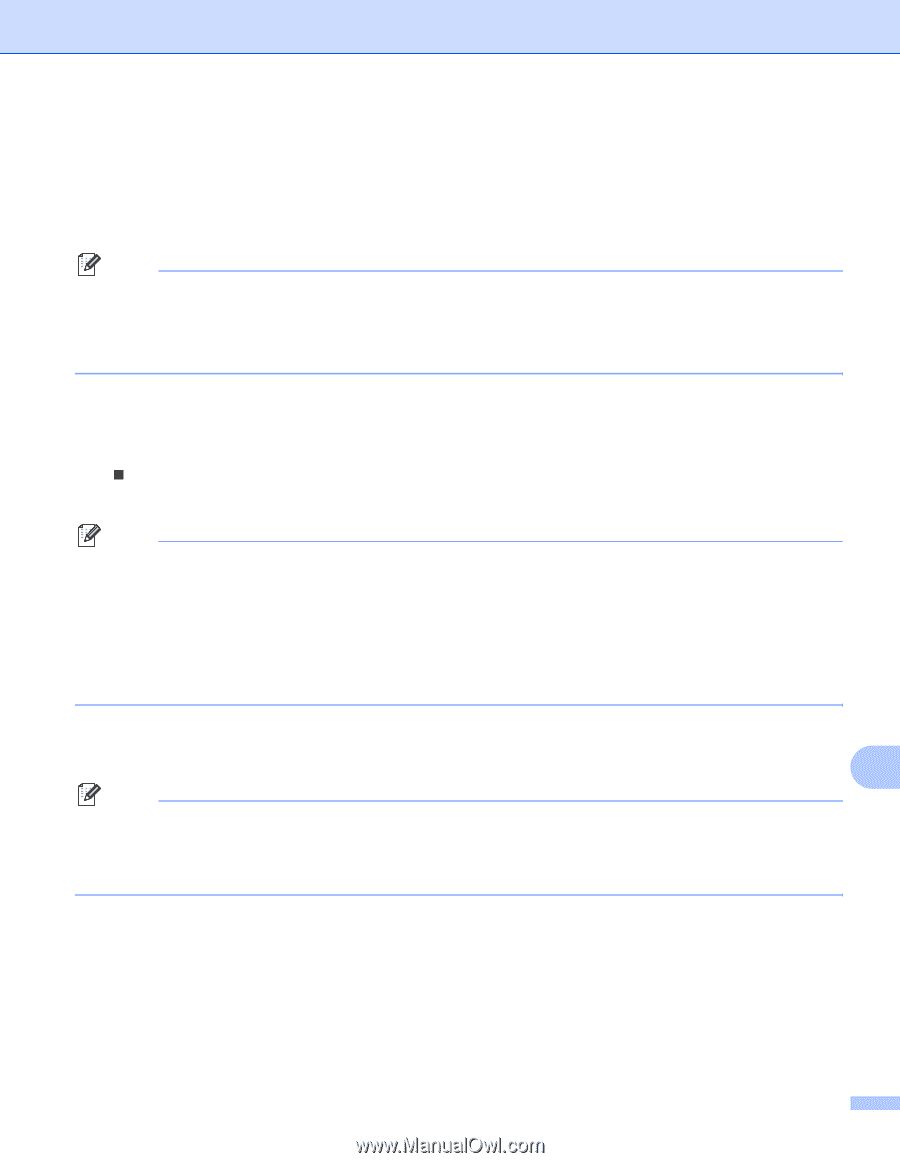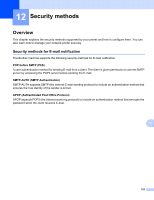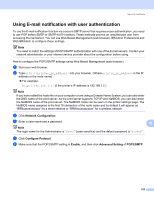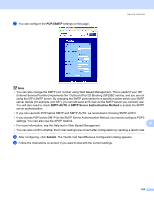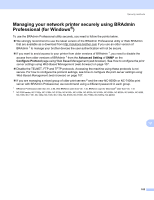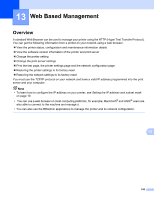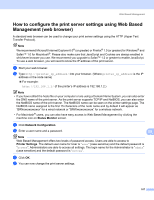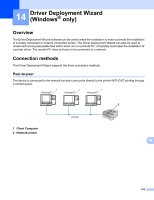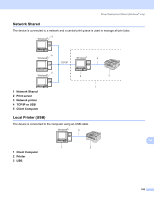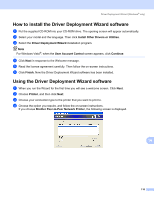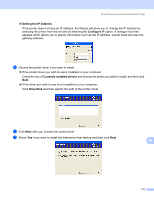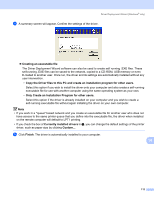Brother International HL-2170W Network Users Manual - English - Page 114
How to con the print server settings using Web Based Management (web browser), Status Monitor - default login
 |
UPC - 012502619468
View all Brother International HL-2170W manuals
Add to My Manuals
Save this manual to your list of manuals |
Page 114 highlights
Web Based Management How to configure the print server settings using Web Based Management (web browser) 13 A standard web browser can be used to change your print server settings using the HTTP (Hyper Text Transfer Protocol). Note We recommend Microsoft Internet Explorer 6.0® (or greater) or Firefox® 1.0 (or greater) for Windows® and Safari™ 1.0 for Macintosh®. Please also make sure that JavaScript and Cookies are always enabled in whichever browser you use. We recommend you upgrade to Safari™ 1.2 or greater to enable JavaScript. To use a web browser, you will need to know the IP address of the print server. a Start your web browser. b Type http://printer_ip_address/ into your browser. (Where printer_ip_address is the IP address or the node name) „ For example: http://192.168.1.2/ (if the printer's IP address is 192.168.1.2.) Note • If you have edited the hosts file on your computer or are using a Domain Name System, you can also enter the DNS name of the print server. As the print server supports TCP/IP and NetBIOS, you can also enter the NetBIOS name of the print server. The NetBIOS name can be seen on the printer settings page. The NetBIOS name assigned is the first 15 characters of the node name and by default it will appear as "BRNxxxxxxxxxxxx" for a wired network or "BRWxxxxxxxxxxxx" for a wireless network. • For Macintosh® users, you can also have easy access to Web Based Management by clicking the machine icon on Status Monitor screen. c Click Network Configuration. d Enter a user name and a password. 13 Note Web Based Management offers two levels of password access. Users are able to access to Printer Settings. The default user name for User is "user" (case sensitive) and the default password is "access". Administrators are able to access all settings. The login name for the Administrator is "admin" (case sensitive) and the default password is "access". e Click OK. f You can now change the print server settings. 107