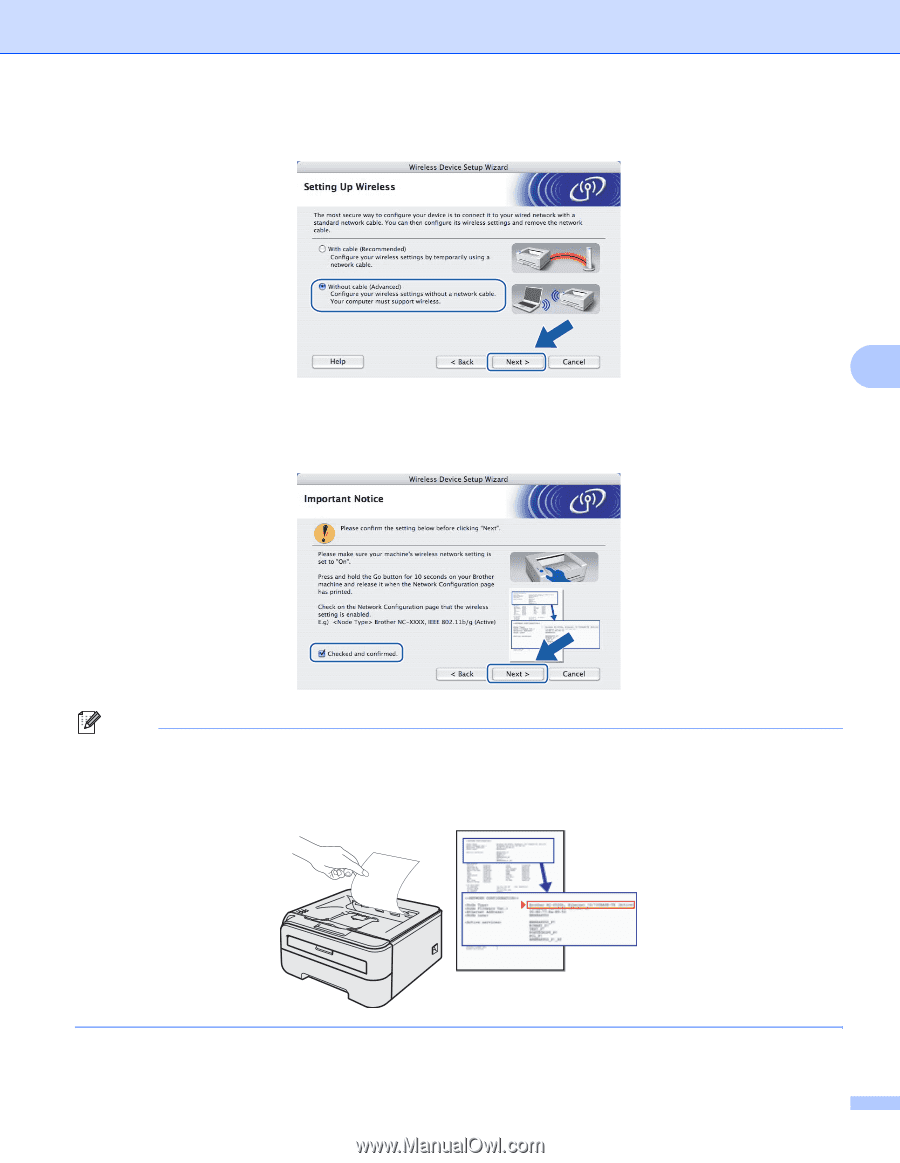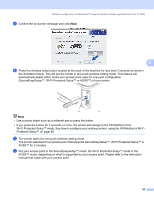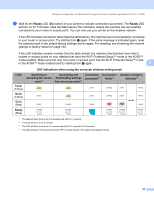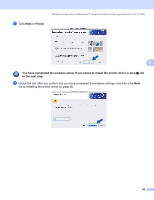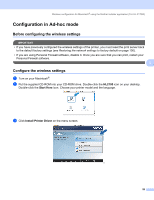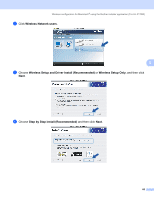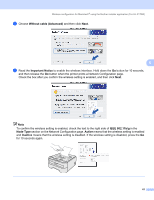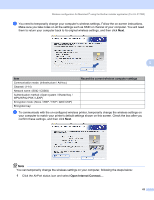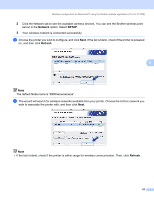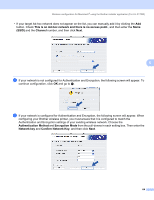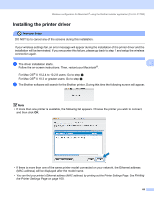Brother International HL-2170W Network Users Manual - English - Page 68
Without cable Advanced, Important Notice, IEEE 802.11b/g, Node Type, Active
 |
UPC - 012502619468
View all Brother International HL-2170W manuals
Add to My Manuals
Save this manual to your list of manuals |
Page 68 highlights
Wireless configuration for Macintosh® using the Brother installer application (For HL-2170W) g Choose Without cable (Advanced) and then click Next. 5 h Read the Important Notice to enable the wireless interface. Hold down the Go button for 10 seconds, and then release the Go button when the printer prints a Network Configuration page. Check the box after you confirm the wireless setting is enabled, and then click Next. Note To confirm the wireless setting is enabled, check the text to the right side of IEEE 802.11b/g in the Node Type section on the Network Configuration page. Active means that the wireless setting is enabled and Inactive means that the wireless setting is disabled. If the wireless setting is disabled, press the Go for 10 seconds again. 61