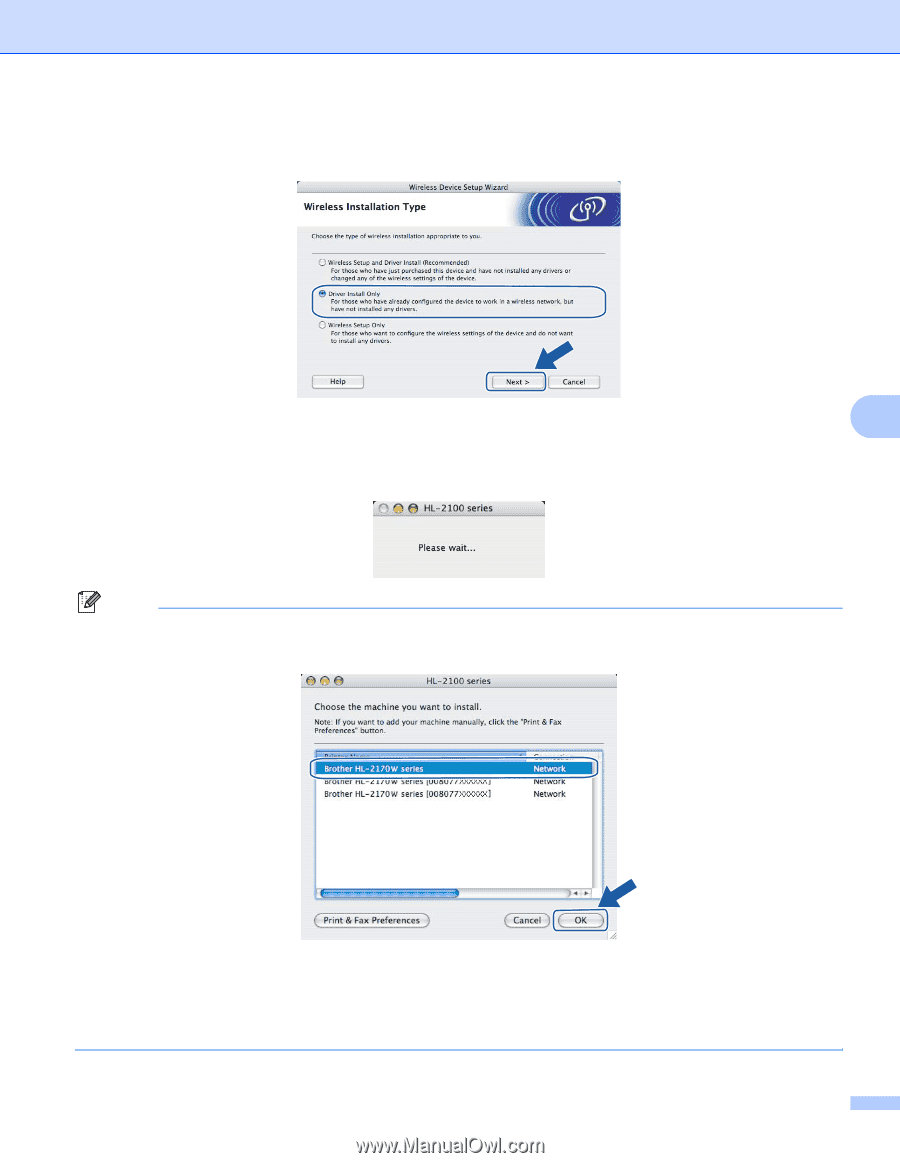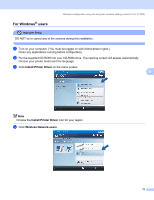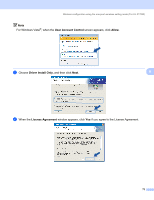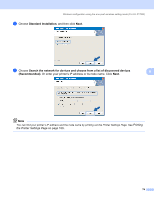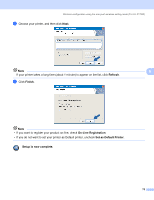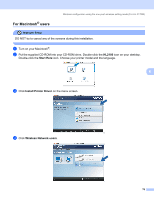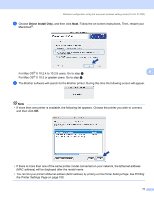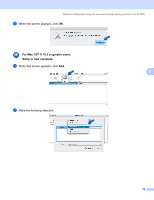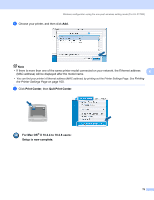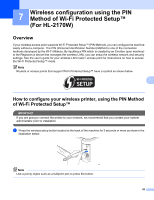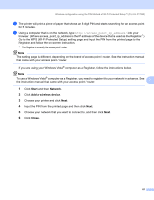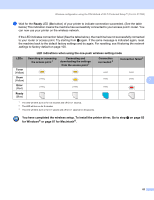Brother International HL-2170W Network Users Manual - English - Page 84
Driver Install Only
 |
UPC - 012502619468
View all Brother International HL-2170W manuals
Add to My Manuals
Save this manual to your list of manuals |
Page 84 highlights
Wireless configuration using the one-push wireless setting mode (For HL-2170W) e Choose Driver Install Only, and then click Next. Follow the on-screen instructions. Then, restart your Macintosh®. For Mac OS® X 10.2.4 to 10.2.8 users: Go to step h. 6 For Mac OS® X 10.3 or greater users: Go to step f. f The Brother software will search for the Brother printer. During this time the following screen will appear. Note • If more than one printer is available, the following list appears. Choose the printer you wish to connect, and then click OK. • If there is more than one of the same printer model connected on your network, the Ethernet address (MAC address) will be displayed after the model name. • You can find your printer's Ethernet address (MAC address) by printing out the Printer Settings Page. See Printing the Printer Settings Page on page 100. 77