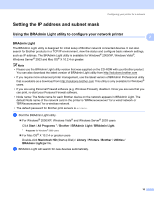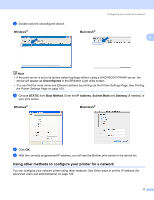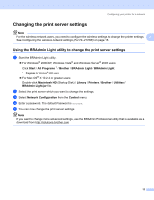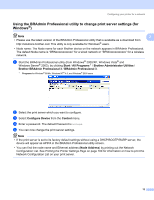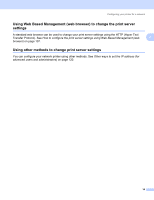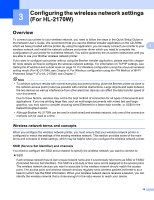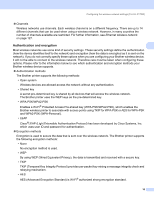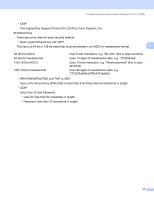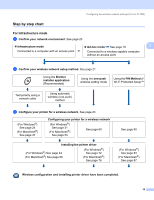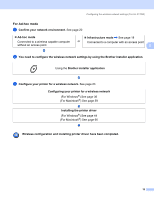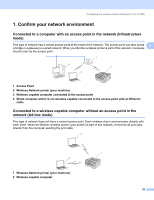Brother International HL-2170W Network Users Manual - English - Page 22
Configuring the wireless network settings (For HL-2170W), Overview, Wireless network terms - wireless set up
 |
UPC - 012502619468
View all Brother International HL-2170W manuals
Add to My Manuals
Save this manual to your list of manuals |
Page 22 highlights
3 Configuring the wireless network settings (For HL-2170W) 3 Overview 3 To connect your printer to your wireless network, you need to follow the steps in the Quick Setup Guide or the Network User's Guide. We recommend that you use the Brother installer application on the CD-ROM which we have provided with the printer. By using this application, you can easily connect your printer to your 3 wireless network and install the network software and printer driver which you need to complete the configuration of your printer for a wireless network. You will be guided by the on-screen instructions until you are able to use your Brother wireless network printer. If you want to configure your printer without using the Brother installer application, please read this chapter for more details on how to configure the wireless network settings. For information on TCP/IP settings, see Setting the IP address and subnet mask on page 10. For Wireless configuration using the one-push wireless setting mode (For HL-2170W), see Chapter 6. For Wireless configuration using the PIN Method of Wi-Fi Protected Setup™ (For HL-2170W), see Chapter 7. Note • To achieve optimum results with normal everyday document printing, place the Brother printer as close to the network access point (router) as possible with minimal obstructions. Large objects and walls between the two devices as well as interference from other electronic devices can affect the data transfer speed of your documents. Due to these factors, wireless may not be the best method of connection for all types of documents and applications. If you are printing large files, such as multi-page documents with mixed text and large graphics, you may want to consider choosing wired Ethernet for a faster data transfer, or USB for the fastest throughput speed. • Although Brother HL-2170W can be used in a both wired and wireless network, only one of the connection methods can be used at a time. Wireless network terms and concepts 3 When you configure the wireless network printer, you must ensure that your wireless network printer is configured to match the settings of the existing wireless network. This section provides some of the main terms and concepts of these settings, which may be helpful when you configure the wireless network printer. SSID (Service Set Identifier) and channels 3 You need to configure the SSID and a channel to specify the wireless network you want to connect to. „ SSID Each wireless network has its own unique network name and it is technically referred to as SSID or ESSID (Extended Service Set Identifier). The SSID is a 32-byte or less value and is assigned to the access point. The wireless network devices you want to associate to the wireless network should match the access point. The access point and wireless network devices regularly send wireless packets (referred to as a beacon) which has the SSID information. When your wireless network device receives a beacon, you can identify the wireless network that is close enough for the radio waves to reach your device. 15