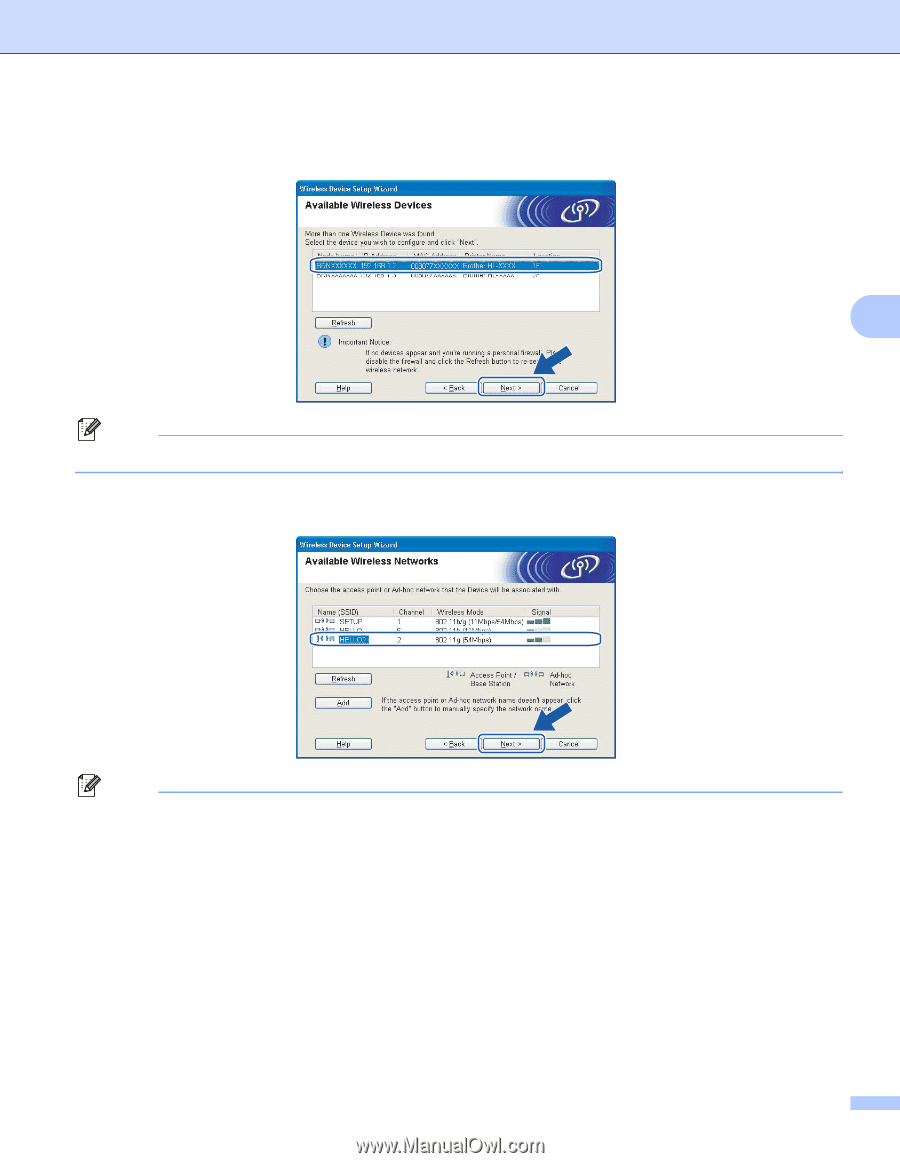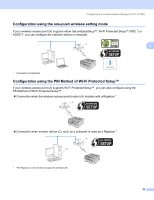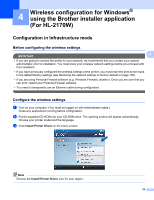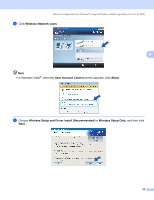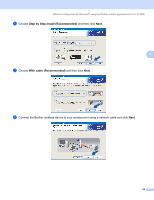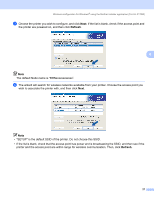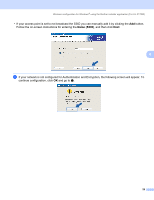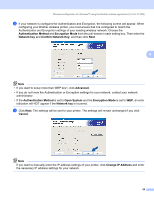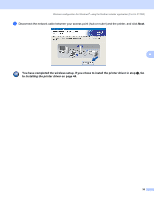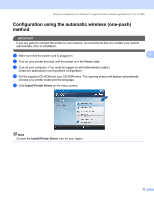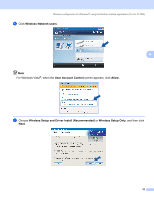Brother International HL-2170W Network Users Manual - English - Page 34
Refresh - wireless setup wizard
 |
UPC - 012502619468
View all Brother International HL-2170W manuals
Add to My Manuals
Save this manual to your list of manuals |
Page 34 highlights
Wireless configuration for Windows® using the Brother installer application (For HL-2170W) i Choose the printer you wish to configure, and click Next. If the list is blank, check if the access point and the printer are powered on, and then click Refresh. 4 Note The default Node name is "BRNxxxxxxxxxxxx". j The wizard will search for wireless networks available from your printer. Choose the access point you wish to associate the printer with, and then click Next. Note • "SETUP" is the default SSID of the printer. Do not choose this SSID. • If the list is blank, check that the access point has power and is broadcasting the SSID, and then see if the printer and the access point are within range for wireless communication. Then, click Refresh. 27