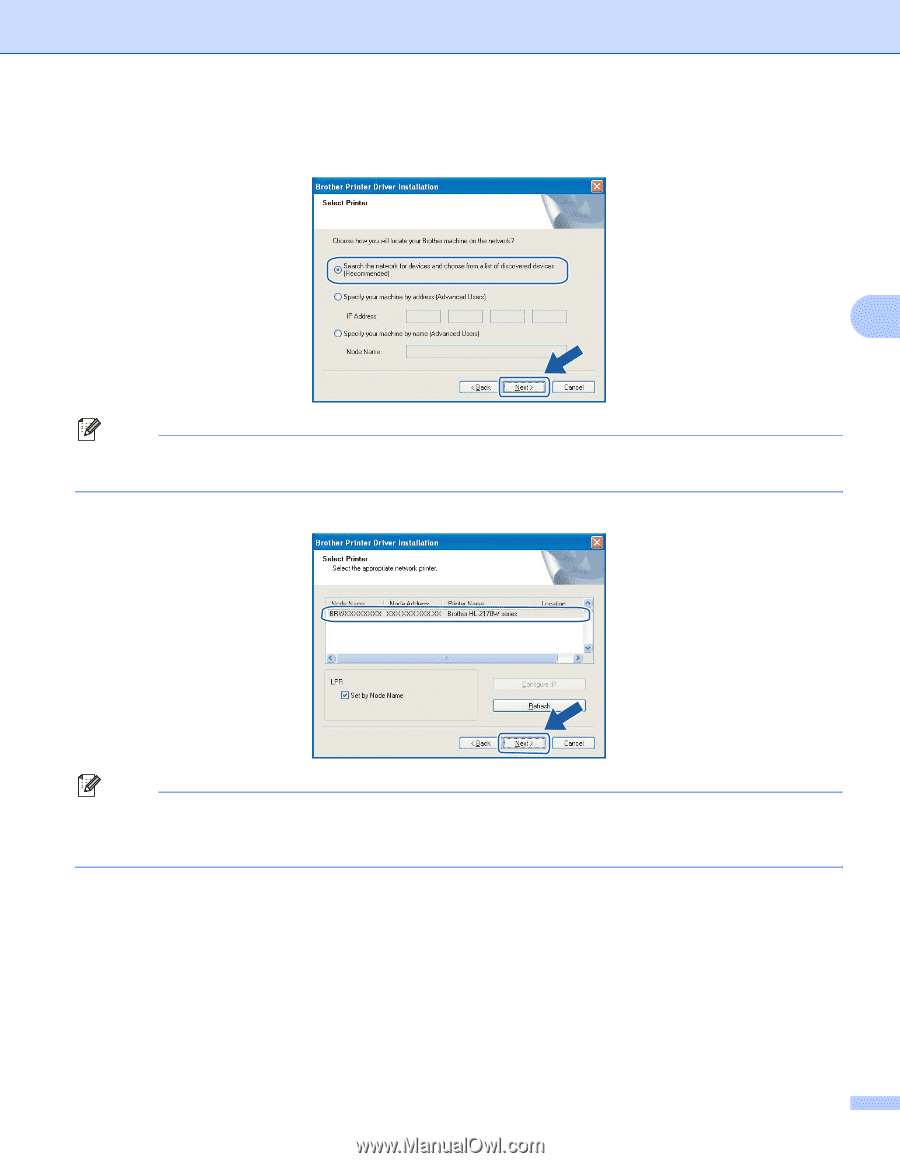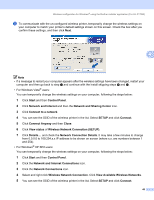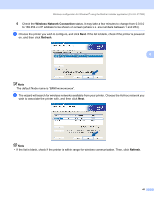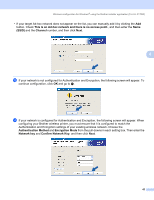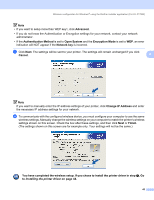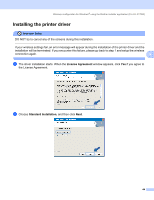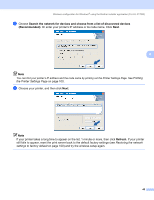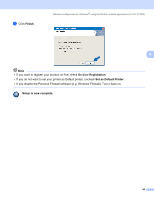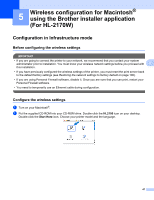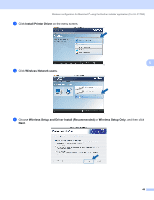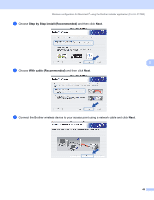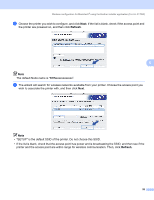Brother International HL-2170W Network Users Manual - English - Page 52
Search the network for devices and choose from a list of discovered devices, Recommended, Refresh - wireless reset
 |
UPC - 012502619468
View all Brother International HL-2170W manuals
Add to My Manuals
Save this manual to your list of manuals |
Page 52 highlights
Wireless configuration for Windows® using the Brother installer application (For HL-2170W) c Choose Search the network for devices and choose from a list of discovered devices (Recommended). Or enter your printer's IP address or its node name. Click Next. 4 Note You can find your printer's IP address and the node name by printing out the Printer Settings Page. See Printing the Printer Settings Page on page 100. d Choose your printer, and then click Next. Note If your printer takes a long time to appear on the list, 1 minute or more, then click Refresh. If your printer still fails to appear, reset the print server back to the default factory settings (see Restoring the network settings to factory default on page 100) and try the wireless setup again. 45