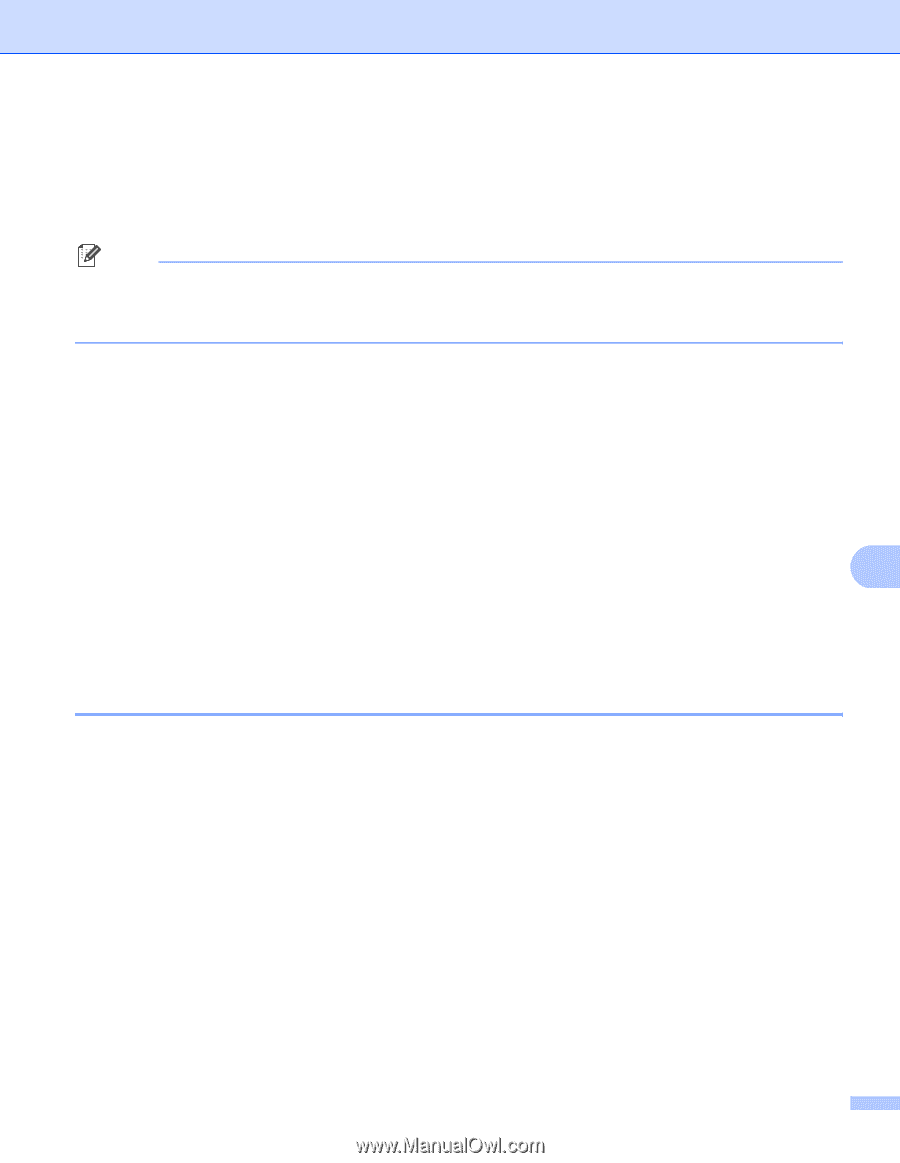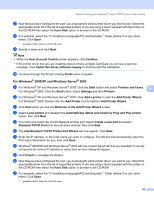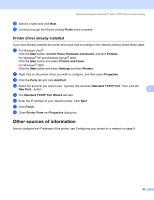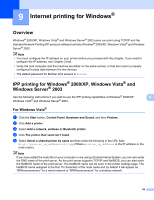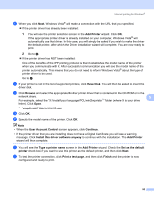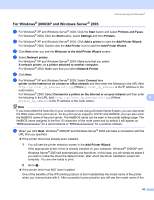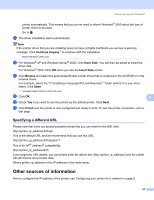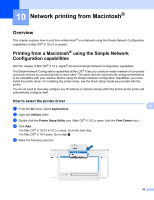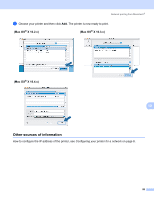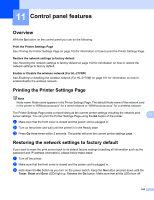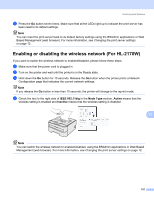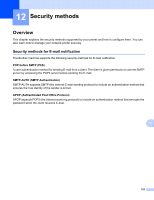Brother International HL-2170W Network Users Manual - English - Page 104
Specifying a different URL, Other sources of information, Continue Anyway, Have Disk, Insert Disk - print test page
 |
UPC - 012502619468
View all Brother International HL-2170W manuals
Add to My Manuals
Save this manual to your list of manuals |
Page 104 highlights
Internet printing for Windows® printer automatically. This means that you do not need to inform Windows® 2000 about the type of printer driver to be used. Go to h. h The driver installation starts automatically. Note If the printer driver that you are installing does not have a Digital Certificate you will see a warning message. Click Continue Anyway 1 to continue with the installation. 1 Yes for Windows® 2000 users i For Windows® XP and Windows Server® 2003: Click Have Disk. You will then be asked to insert the driver disk. For Windows® 2000: Click OK when you see the Insert Disk screen. j Click Browse and select the appropriate Brother printer driver that is contained in the CD-ROM or in the network share. For example, select the "X:\\install\your language\PCL\win2kxpvista 1" folder (where X is your drive letter). Click Open. 1 "winxpx64vista64" folder for 64-bit OS users k Click OK. 9 l Check Yes if you want to use this printer as the default printer. Click Next. m Click Finish and the printer is now configured and ready to print. To test the printer connection, print a test page. Specifying a different URL 9 Please note that there are several possible entries that you can enter for the URL field. http://printer_ip_address:631/ipp This is the default URL and we recommend that you use this URL. http://printer_ip_address:631/ipp/port1 This is for HP® Jetdirect® compatibility. http://printer_ip_address:631/ If you forget the URL details, you can simply enter the above text (http://printer_ip_address/) and the printer will still receive and process data. Where printer_ip_address is the IP address or the node name. Other sources of information 9 How to configure the IP address of the printer, see Configuring your printer for a network on page 8. 97