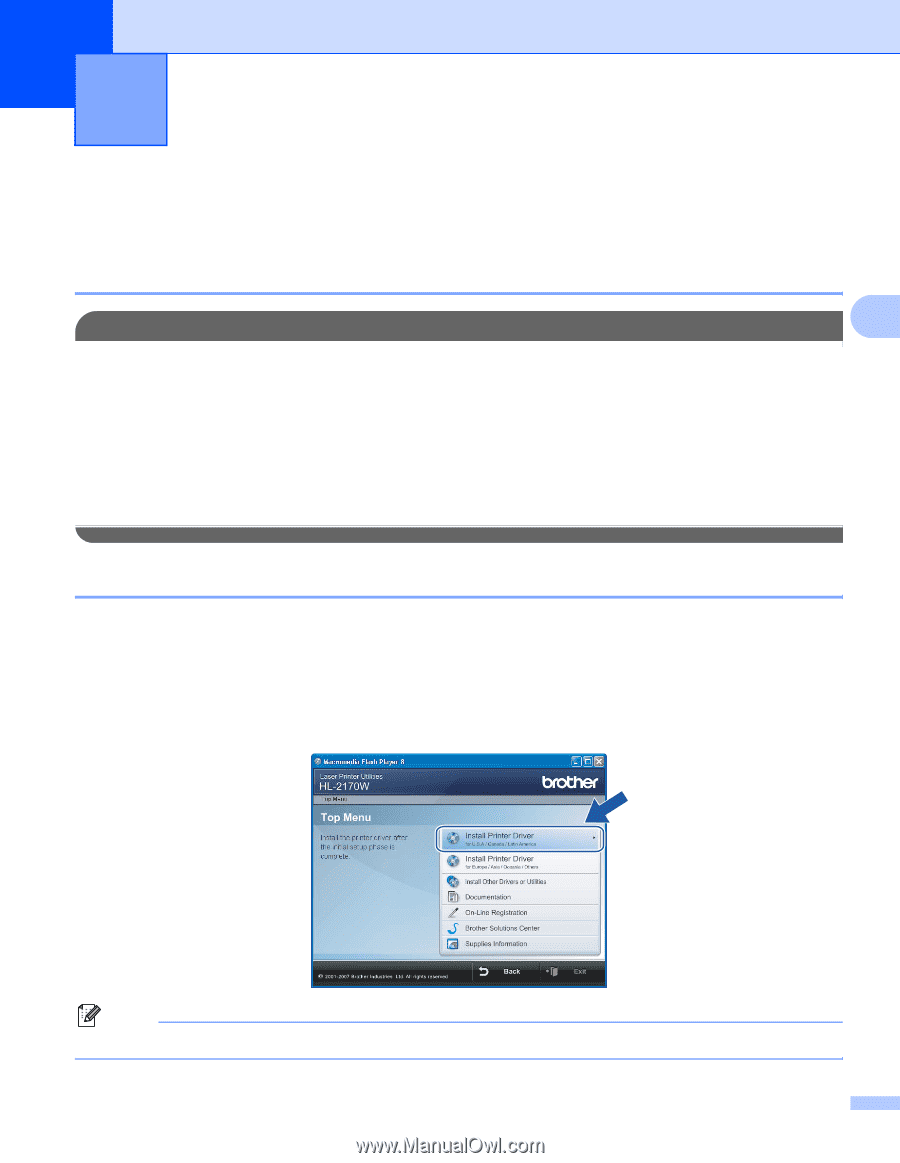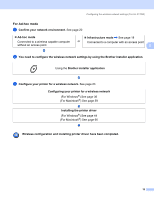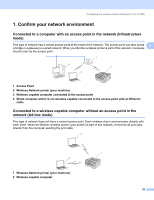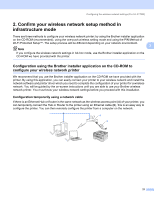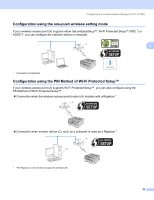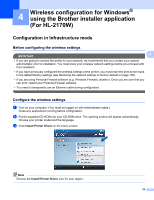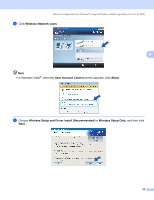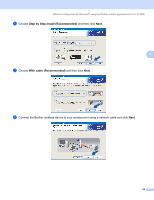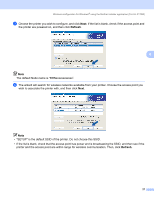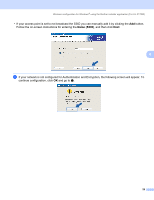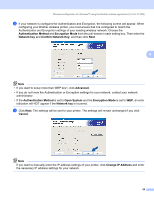Brother International HL-2170W Network Users Manual - English - Page 31
Wireless configuration for Windows® using the Brother installer application (For HL-2170W) - reset factory defaults
 |
UPC - 012502619468
View all Brother International HL-2170W manuals
Add to My Manuals
Save this manual to your list of manuals |
Page 31 highlights
4 Wireless configuration for Windows® using the Brother installer application (For HL-2170W) 4 Configuration in Infrastructure mode 4 Before configuring the wireless settings 4 4 IMPORTANT • If you are going to connect the printer to your network, we recommend that you contact your system administrator prior to installation. You must know your wireless network settings before you proceed with this installation. • If you have previously configured the wireless settings of the printer, you must reset the print server back to the default factory settings (see Restoring the network settings to factory default on page 100). • If you are using Personal Firewall software (e.g. Windows Firewall), disable it. Once you are sure that you can print, restart your Personal Firewall software. • You need to temporarily use an Ethernet cable during configuration. Configure the wireless settings 4 a Turn on your computer. (You must be logged on with Administrator rights.) Close any applications running before configuration. b Put the supplied CD-ROM into your CD-ROM drive. The opening screen will appear automatically. Choose your printer model and the language. c Click Install Printer Driver on the menu screen. Note Choose the Install Printer Driver icon for your region. 24