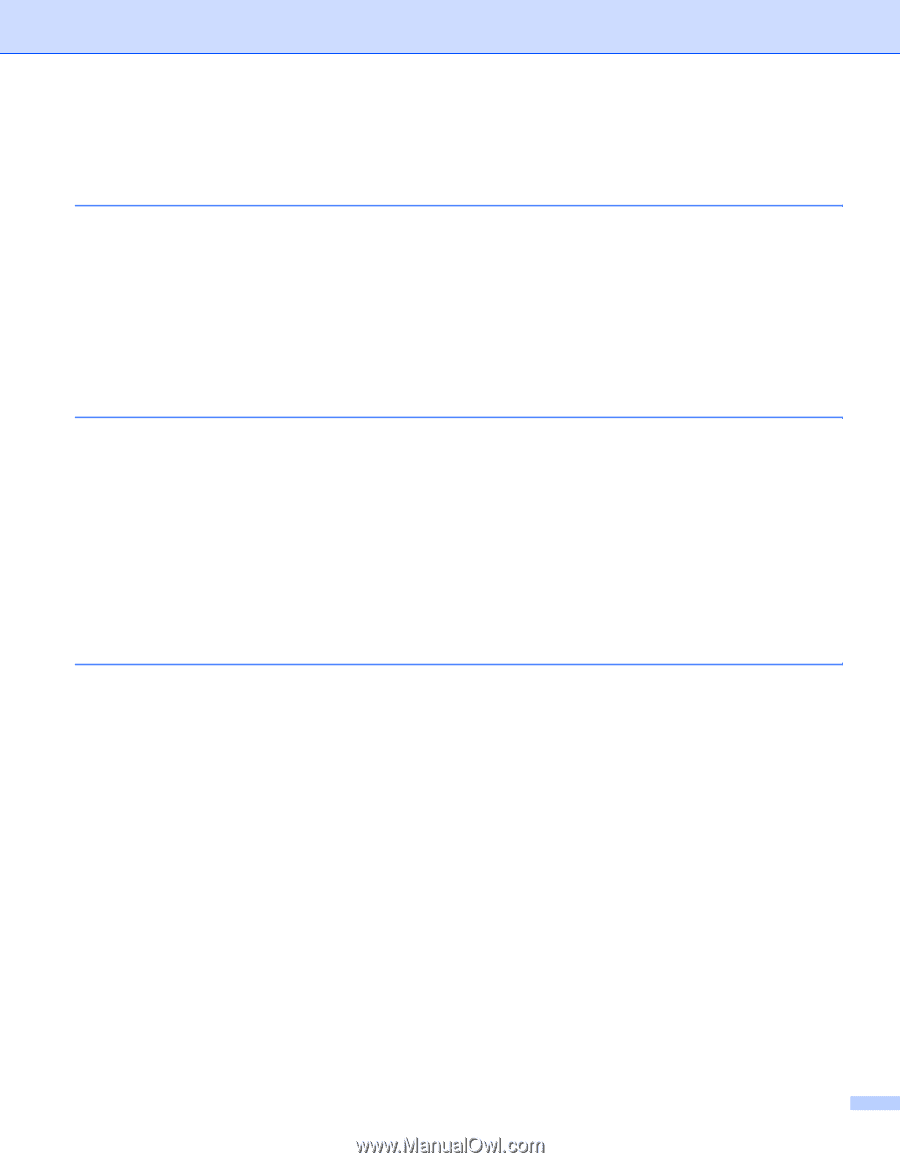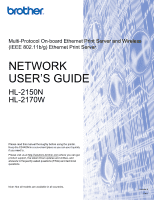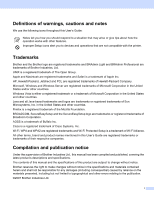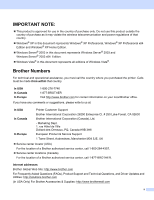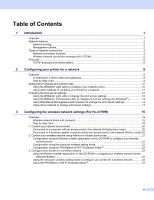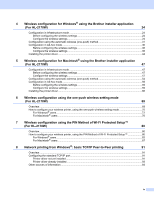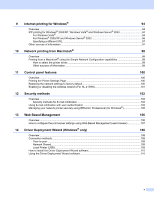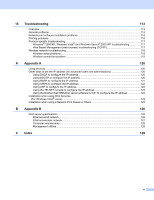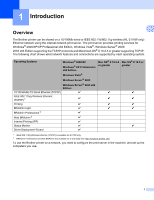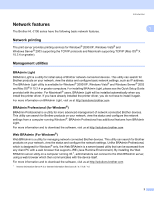iii
Table of Contents
1
Introduction
1
Overview
....................................................................................................................................................
1
Network features
........................................................................................................................................
2
Network printing
...................................................................................................................................
2
Management utilities
............................................................................................................................
2
Types of network connections
...................................................................................................................
3
Network connection example
..............................................................................................................
3
Wireless network connection examples (HL-2170W)
..........................................................................
5
Protocols
....................................................................................................................................................
6
TCP/IP protocols and functionalities
....................................................................................................
6
2
Configuring your printer for a network
8
Overview
....................................................................................................................................................
8
IP addresses, subnet masks and gateways
........................................................................................
8
Step by Step chart
...............................................................................................................................
9
Setting the IP address and subnet mask
.................................................................................................
10
Using the BRAdmin Light utility to configure your network printer
.....................................................
10
Using other methods to configure your printer for a network
.............................................................
11
Changing the print server settings
...........................................................................................................
12
Using the BRAdmin Light utility to change the print server settings
.................................................
12
Using the BRAdmin Professional utility to change print server settings (for Windows
®
)
...................
13
Using Web Based Management (web browser) to change the print server settings
.........................
14
Using other methods to change print server settings
........................................................................
14
3
Configuring the wireless network settings (For HL-2170W)
15
Overview
..................................................................................................................................................
15
Wireless network terms and concepts
...............................................................................................
15
Step by step chart
..............................................................................................................................
18
1. Confirm your network environment
......................................................................................................
20
Connected to a computer with an access point in the network (Infrastructure mode)
.......................
20
Connected to a wireless capable computer without an access point in the network (Ad-hoc mode) 20
2. Confirm your wireless network setup method in infrastructure mode
..................................................
21
Configuration using the Brother installer application on the CD-ROM to configure your wireless
network printer
...............................................................................................................................
21
Configuration using the one-push wireless setting mode
..................................................................
22
Configuration using the PIN Method of Wi-Fi Protected Setup™
......................................................
22
3. Configure your printer for a wireless network
......................................................................................
23
Using the Brother installer application on the CD-ROM to configure your wireless network printer
(Recommended)
............................................................................................................................
23
Using the one-push wireless setting mode to configure your printer for a wireless network
.............
23
Using the PIN Method of Wi-Fi Protected Setup™
............................................................................
23