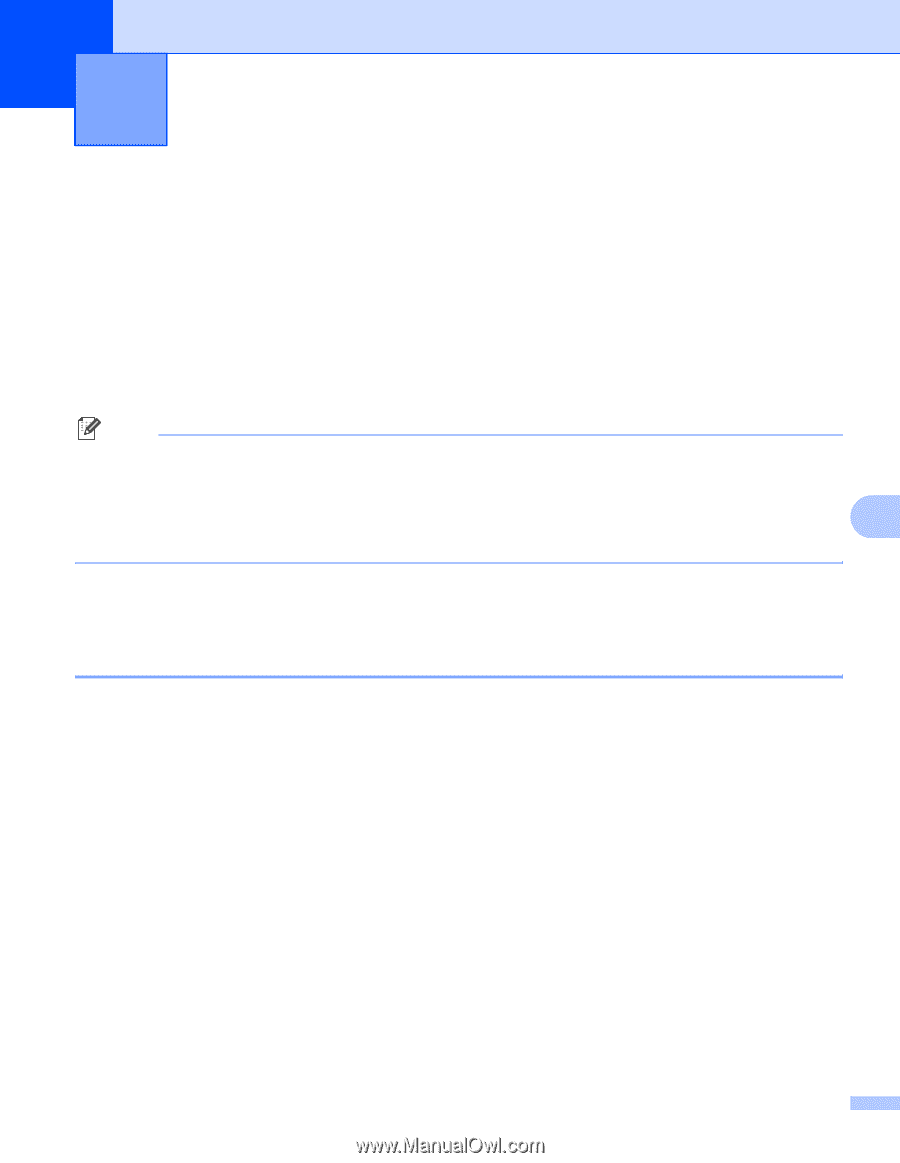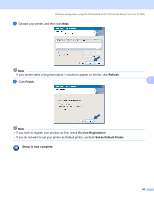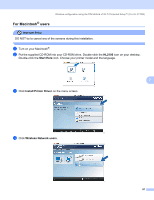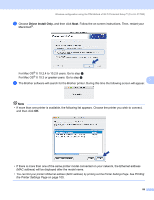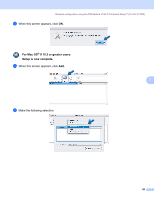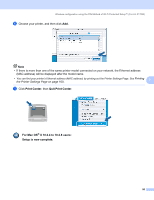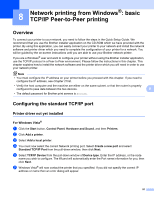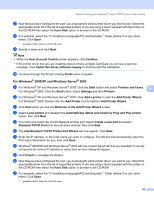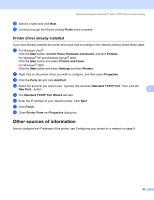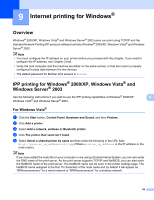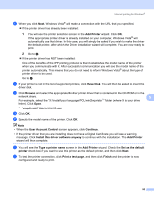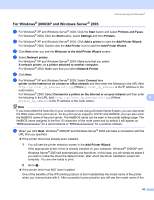Brother International HL-2170W Network Users Manual - English - Page 98
Network printing from Windows®: basic TCP/IP Peer-to-Peer printing, Overview - ports
 |
UPC - 012502619468
View all Brother International HL-2170W manuals
Add to My Manuals
Save this manual to your list of manuals |
Page 98 highlights
8 Network printing from Windows®: basic TCP/IP Peer-to-Peer printing 8 Overview 8 To connect your printer to your network, you need to follow the steps in the Quick Setup Guide. We recommend that you use the Brother installer application on the CD-ROM which we have provided with the printer. By using this application, you can easily connect your printer to your network and install the network software and printer driver which you need to complete the configuration of your printer for a network. You will be guided by the on-screen instructions until you are able to use your Brother network printer. If you are a Windows® user and want to configure your printer without using the Brother installer application, use the TCP/IP protocol in a Peer-to-Peer environment. Please follow the instructions in this chapter. This chapter explains how to install the network software and the printer driver which you will need in order to use your network printer. Note • You must configure the IP address on your printer before you proceed with this chapter. If you need to configure the IP address, see Chapter 2 first. • Verify the host computer and the machine are either on the same subnet, or that the router is properly configured to pass data between the two devices. 8 • The default password for Brother print servers is access. Configuring the standard TCP/IP port 8 Printer driver not yet installed 8 For Windows Vista® 8 a Click the Start button, Control Panel, Hardware and Sound, and then Printers. b Click Add a printer. c Select Add a local printer. d You must now select the correct Network printing port. Select Create a new port and select Standard TCP/IP Port from the pull-down window, then click Next. e Select TCP/IP Device from the pull-down window of Device type. Enter the IP address, or the node name you wish to configure. The Wizard will automatically enter the Port name information for you, then click Next. f Windows Vista® will now contact the printer that you specified. If you did not specify the correct IP address or name then an error dialog will appear. 91