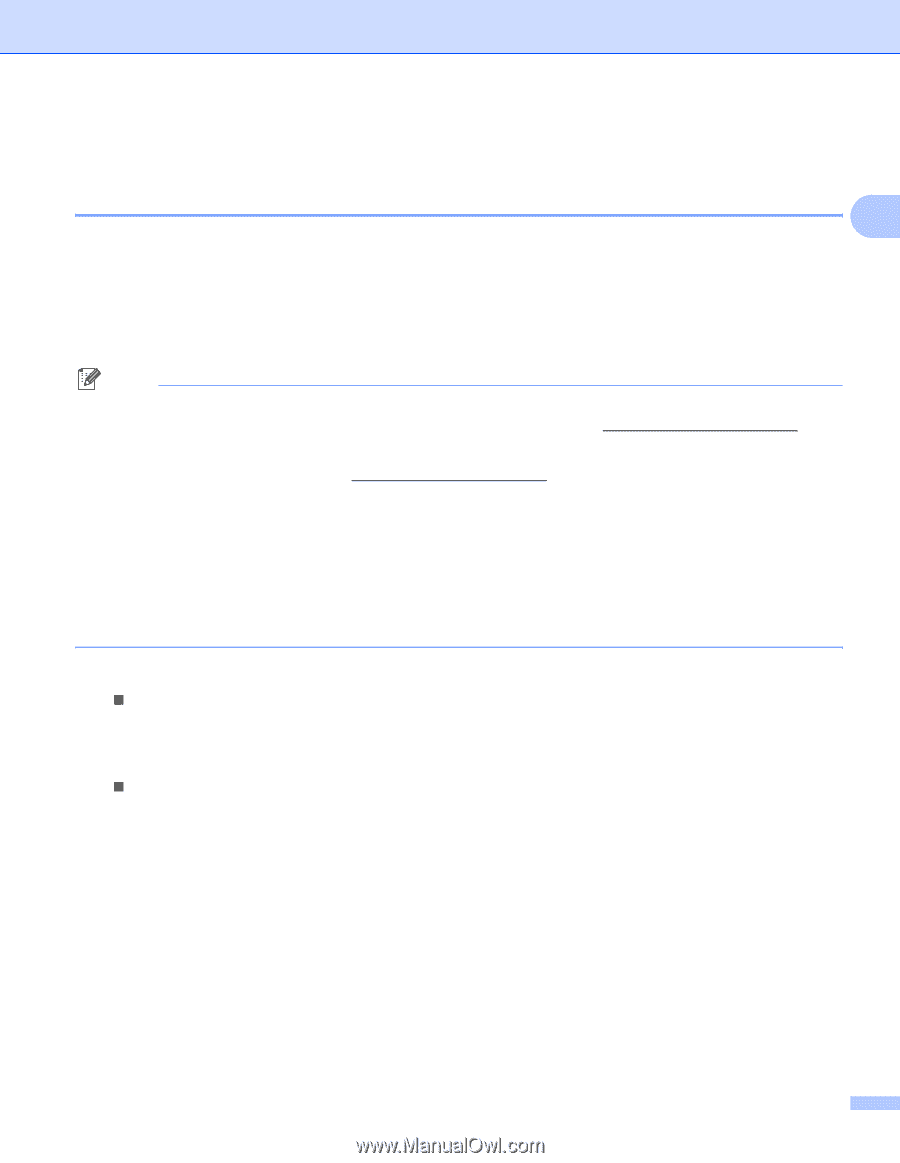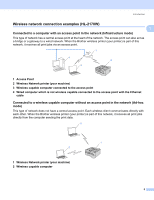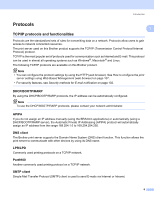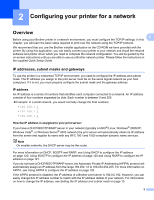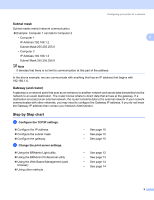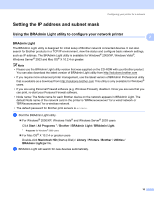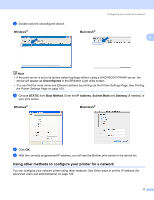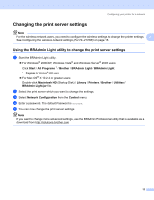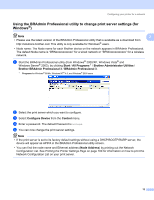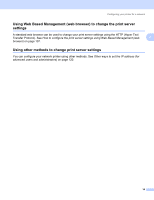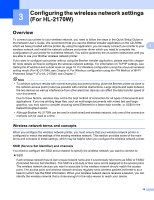Brother International HL-2170W Network Users Manual - English - Page 17
Setting the IP address and subnet mask - wireless setup mac
 |
UPC - 012502619468
View all Brother International HL-2170W manuals
Add to My Manuals
Save this manual to your list of manuals |
Page 17 highlights
Configuring your printer for a network Setting the IP address and subnet mask 2 Using the BRAdmin Light utility to configure your network printer 2 2 BRAdmin Light 2 The BRAdmin Light utility is designed for initial setup of Brother network connected devices. It can also search for Brother products in a TCP/IP environment, view the status and configure basic network settings, such as IP address. The BRAdmin Light utility is available for Windows® 2000/XP, Windows Vista®, Windows Server® 2003 and Mac OS® X 10.2.4 or greater. Note • Please use the BRAdmin Light utility version that was supplied on the CD-ROM with your Brother product. You can also download the latest version of BRAdmin Light utility from http://solutions.brother.com • If you require more advanced printer management, use the latest version of BRAdmin Professional utility that is available as a download from http://solutions.brother.com This utility is only available for Windows® users. • If you are using Personal Firewall software (e.g. Windows Firewall), disable it. Once you are sure that you can print, re-start your Personal Firewall software. • Node name: The Node name for each Brother device on the network appears in BRAdmin Light. The default Node name of the network card in the printer is "BRNxxxxxxxxxxxx" for a wired network or "BRWxxxxxxxxxxxx" for a wireless network. • The default password for Brother print servers is access. a Start the BRAdmin Light utility. „ For Windows® 2000/XP, Windows Vista® and Windows Server® 2003 users Click Start / All Programs 1 / Brother / BRAdmin Light / BRAdmin Light. 1 Programs for Windows® 2000 users „ For Mac OS® X 10.2.4 or greater users Double-click Macintosh HD (Startup Disk) / Library / Printers / Brother / Utilities / BRAdmin Light.jar file. b BRAdmin Light will search for new devices automatically. 10