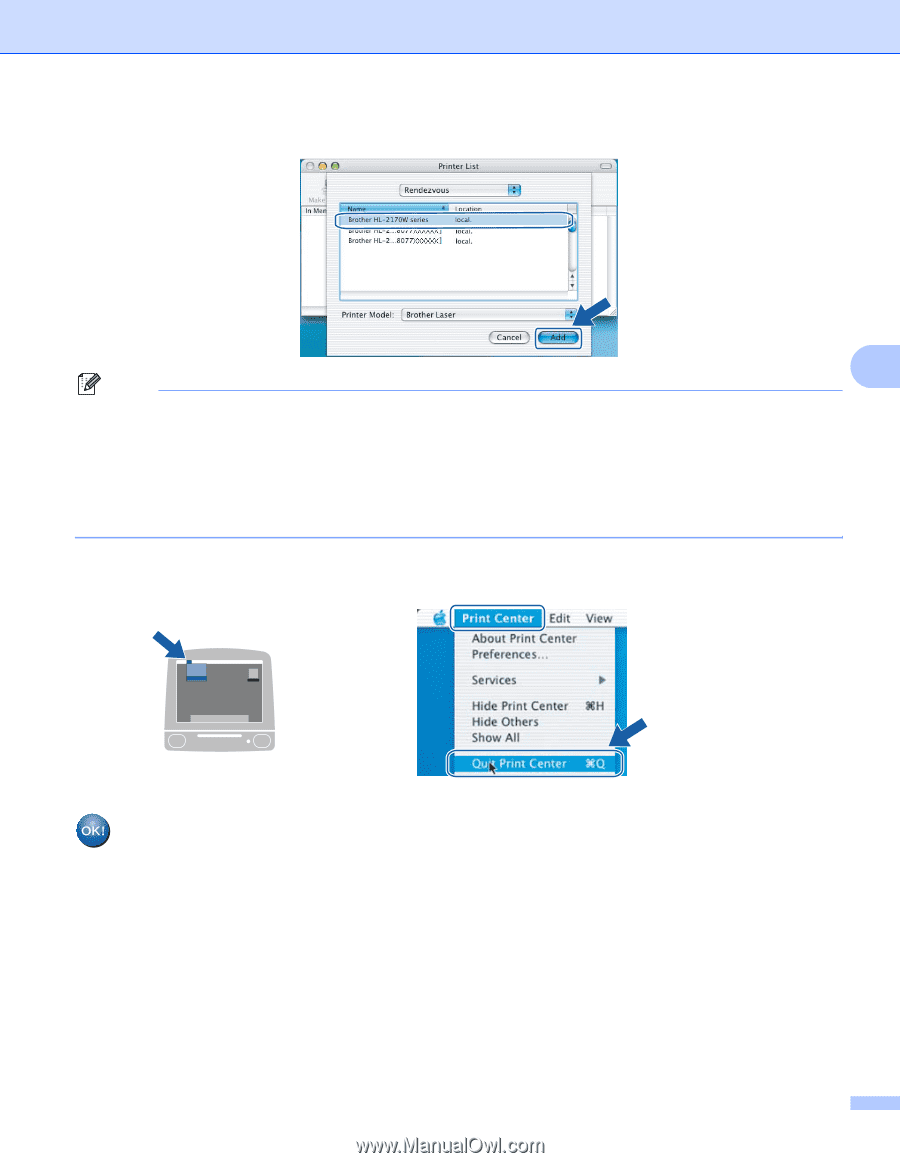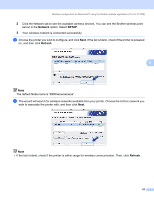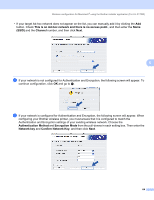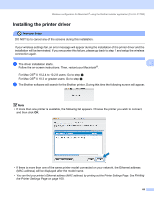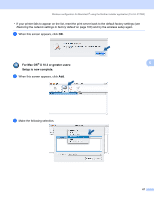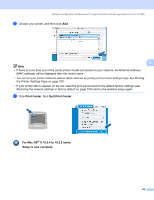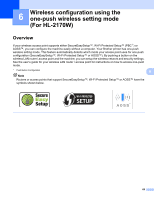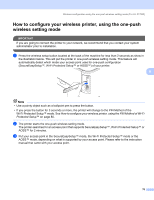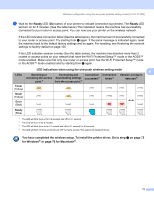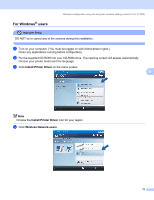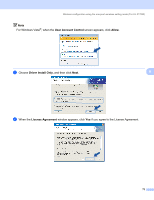Brother International HL-2170W Network Users Manual - English - Page 75
Print Center, For Mac OS, X 10.2.4 to 10.2.8 users, Setup is now complete.,
 |
UPC - 012502619468
View all Brother International HL-2170W manuals
Add to My Manuals
Save this manual to your list of manuals |
Page 75 highlights
Wireless configuration for Macintosh® using the Brother installer application (For HL-2170W) f Choose your printer, and then click Add. 5 Note • If there is more than one of the same printer model connected on your network, the Ethernet address (MAC address) will be displayed after the model name. • You can find your printer's Ethernet address (MAC address) by printing out the Printer Settings Page. See Printing the Printer Settings Page on page 100. • If your printer fails to appear on the list, reset the print server back to the default factory settings (see Restoring the network settings to factory default on page 100) and try the wireless setup again. g Click Print Center, then Quit Print Center. For Mac OS® X 10.2.4 to 10.2.8 users: Setup is now complete. 68