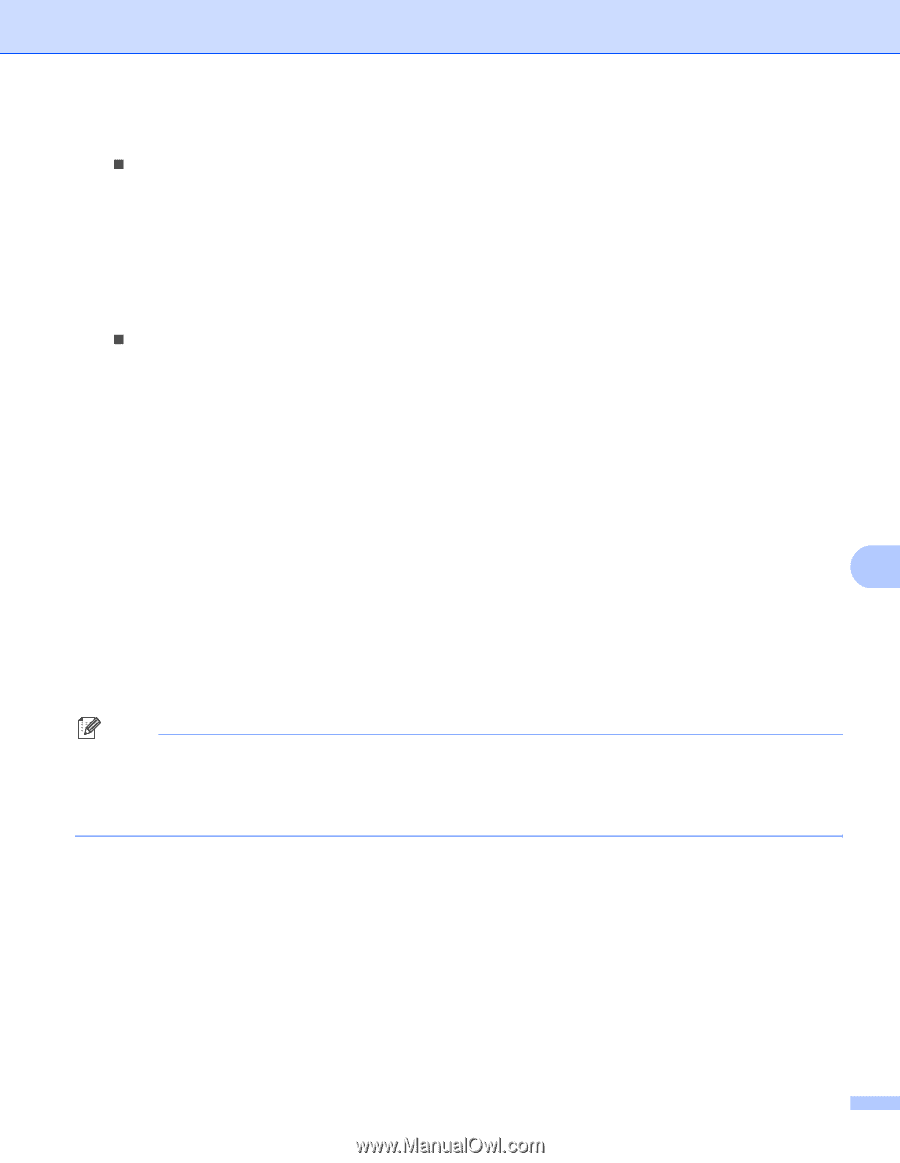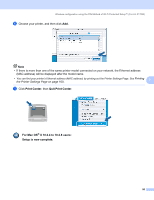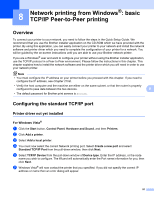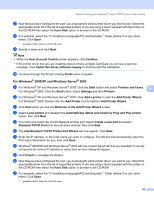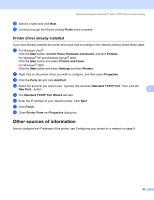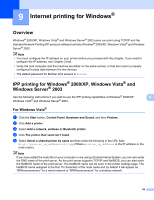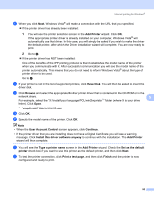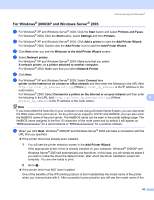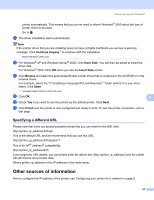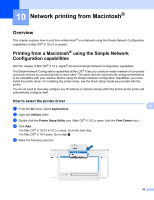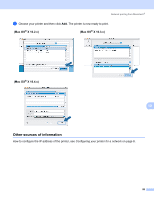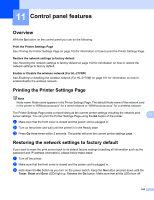Brother International HL-2170W Network Users Manual - English - Page 102
User Account Control, Add Printer - test page
 |
UPC - 012502619468
View all Brother International HL-2170W manuals
Add to My Manuals
Save this manual to your list of manuals |
Page 102 highlights
Internet printing for Windows® f When you click Next, Windows Vista® will make a connection with the URL that you specified. „ If the printer driver has already been installed: 1 You will see the printer selection screen in the Add Printer wizard. Click OK. If the appropriate printer driver is already installed on your computer, Windows Vista® will automatically use that driver. In this case, you will simply be asked if you wish to make the driver the default printer, after which the Driver installation wizard will complete. You are now ready to print. 2 Go to k. „ If the printer driver has NOT been installed: One of the benefits of the IPP printing protocol is that it establishes the model name of the printer when you communicate with it. After successful communication you will see the model name of the printer automatically. This means that you do not need to inform Windows Vista® about the type of printer driver to be used. Go to g. g If your printer is not in the list of supported printers, click Have Disk. You will then be asked to insert the driver disk. h Click Browse and select the appropriate Brother printer driver that is contained in the CD-ROM or in the network share. 9 For example, select the "X:\\install\your language\PCL\win2kxpvista 1" folder (where X is your drive letter). Click Open. 1 "winxpx64vista64" folder for 64-bit OS users i Click OK. j Specify the model name of the printer. Click OK. Note • When the User Account Control screen appears, click Continue. • If the printer driver that you are installing does not have a Digital Certificate you will see a warning message. Click Install this driver software anyway to continue with the installation. The Add Printer wizard will then complete. k You will see the Type a printer name screen in the Add Printer wizard. Check the Set as the default printer check box if you want to use this printer as the default printer, and then click Next. l To test the printer connection, click Print a test page, and then click Finish and the printer is now configured and ready to print. 95