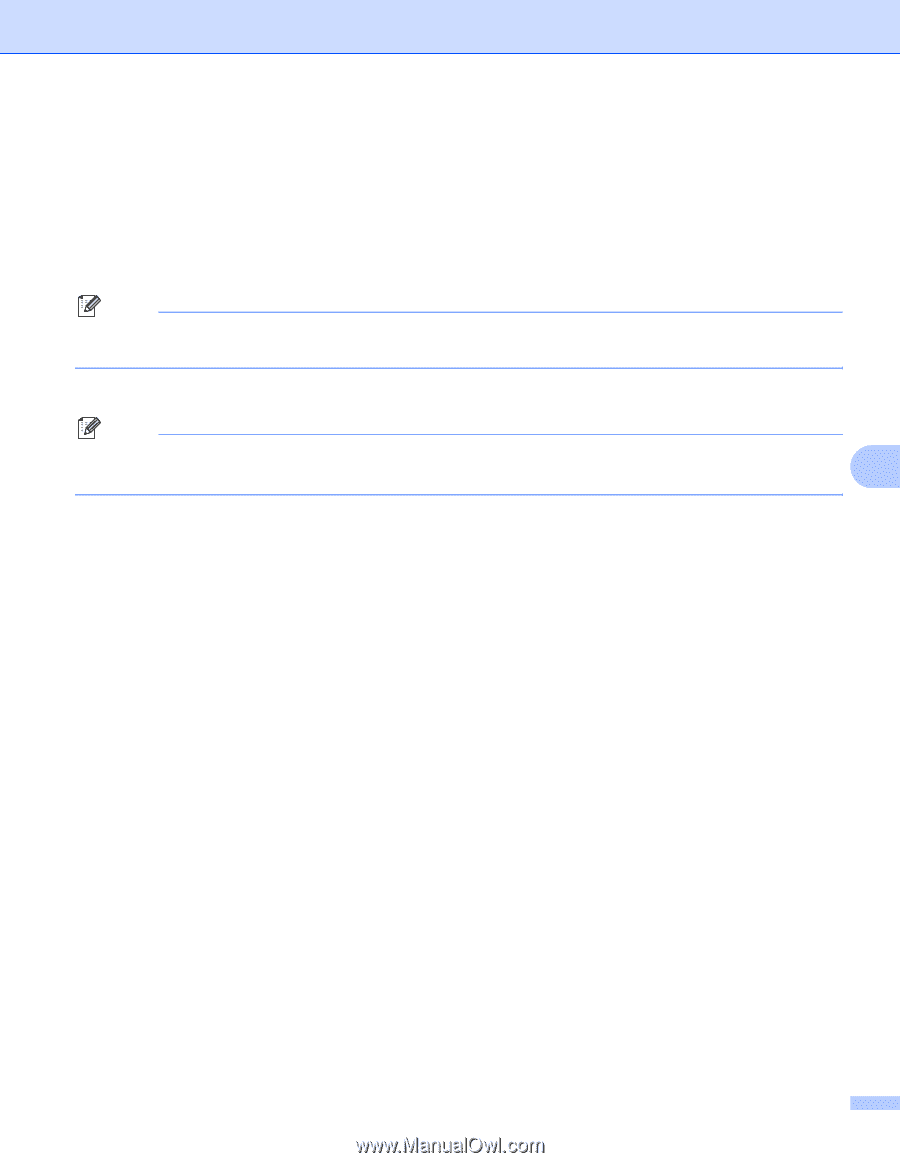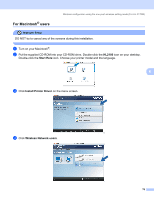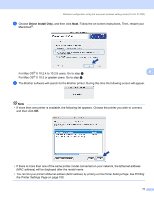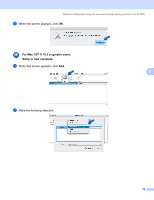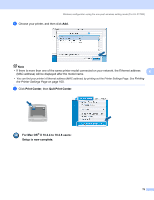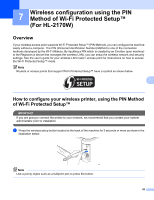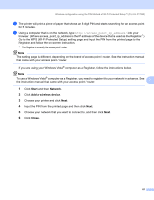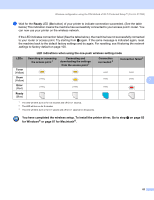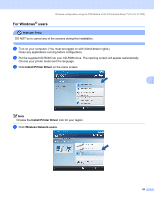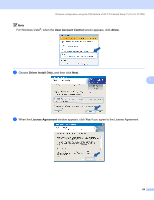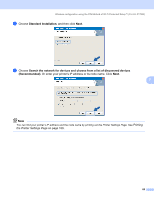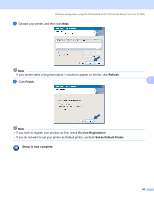Brother International HL-2170W Network Users Manual - English - Page 88
Start, Network, Add a wireless device, Close, To use a Windows Vista - wps
 |
UPC - 012502619468
View all Brother International HL-2170W manuals
Add to My Manuals
Save this manual to your list of manuals |
Page 88 highlights
Wireless configuration using the PIN Method of Wi-Fi Protected Setup™ (For HL-2170W) b The printer will print a piece of paper that shows an 8 digit PIN and starts searching for an access point for 5 minutes. c Using a computer that is on the network, type http://access_point_ip_address/ into your browser. (Where access_point_ip_address is the IP address of the device that is used as the Registrar 1) Go to the WPS (Wi-Fi Protected Setup) setting page and input the PIN from the printed page to the Registrar and follow the on-screen instruction. 1 The Registrar is normally the access point / router. Note The setting page is different, depending on the brand of access point / router. See the instruction manual that came with your access point / router. If you are using your Windows Vista® computer as a Registrar, follow the instructions below. Note To use a Windows Vista® computer as a Registrar, you need to register it to your network in advance. See the instruction manual that came with your access point / router. 7 1 Click Start and then Network. 2 Click Add a wireless device. 3 Choose your printer and click Next. 4 Input the PIN from the printed page and then click Next. 5 Choose your network that you want to connect to, and then click Next. 6 Click Close. 81