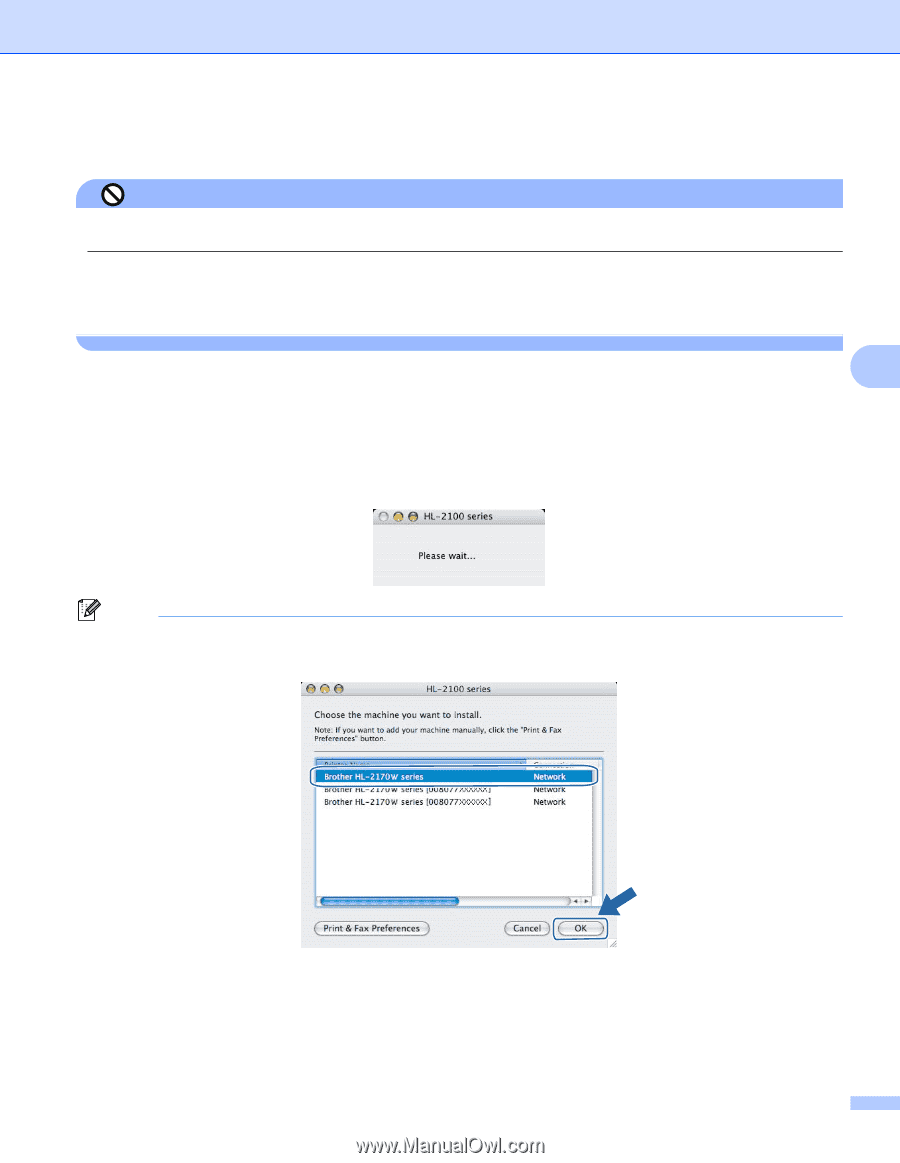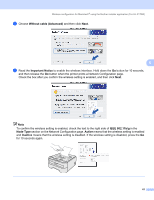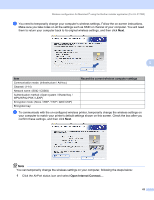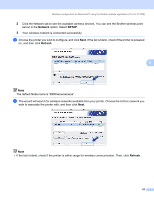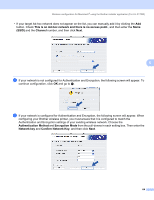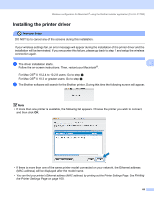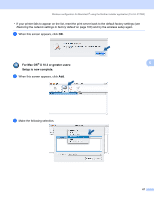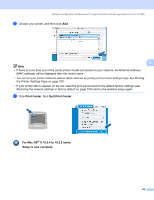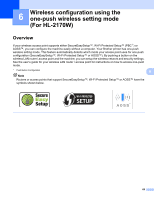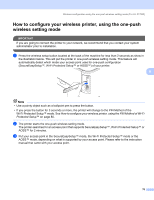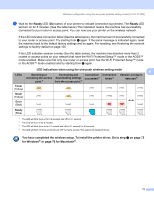Brother International HL-2170W Network Users Manual - English - Page 73
Installing the printer driver, Printing, the Printer Settings - wireless setup for mac
 |
UPC - 012502619468
View all Brother International HL-2170W manuals
Add to My Manuals
Save this manual to your list of manuals |
Page 73 highlights
Wireless configuration for Macintosh® using the Brother installer application (For HL-2170W) Installing the printer driver 5 Improper Setup DO NOT try to cancel any of the screens during this installation. If your wireless settings fail, an error message will appear during the installation of the printer driver and the installation will be terminated. If you encounter this failure, please go back to step 1 and setup the wireless connection again. a The driver installation starts. 5 Follow the on-screen instructions. Then, restart your Macintosh®. For Mac OS® X 10.2.4 to 10.2.8 users: Go to step d. For Mac OS® X 10.3 or greater users: Go to step b. b The Brother software will search for the Brother printer. During this time the following screen will appear. Note • If more than one printer is available, the following list appears. Choose the printer you wish to connect, and then click OK. • If there is more than one of the same printer model connected on your network, the Ethernet address (MAC address) will be displayed after the model name. • You can find your printer's Ethernet address (MAC address) by printing out the Printer Settings Page. See Printing the Printer Settings Page on page 100. 66