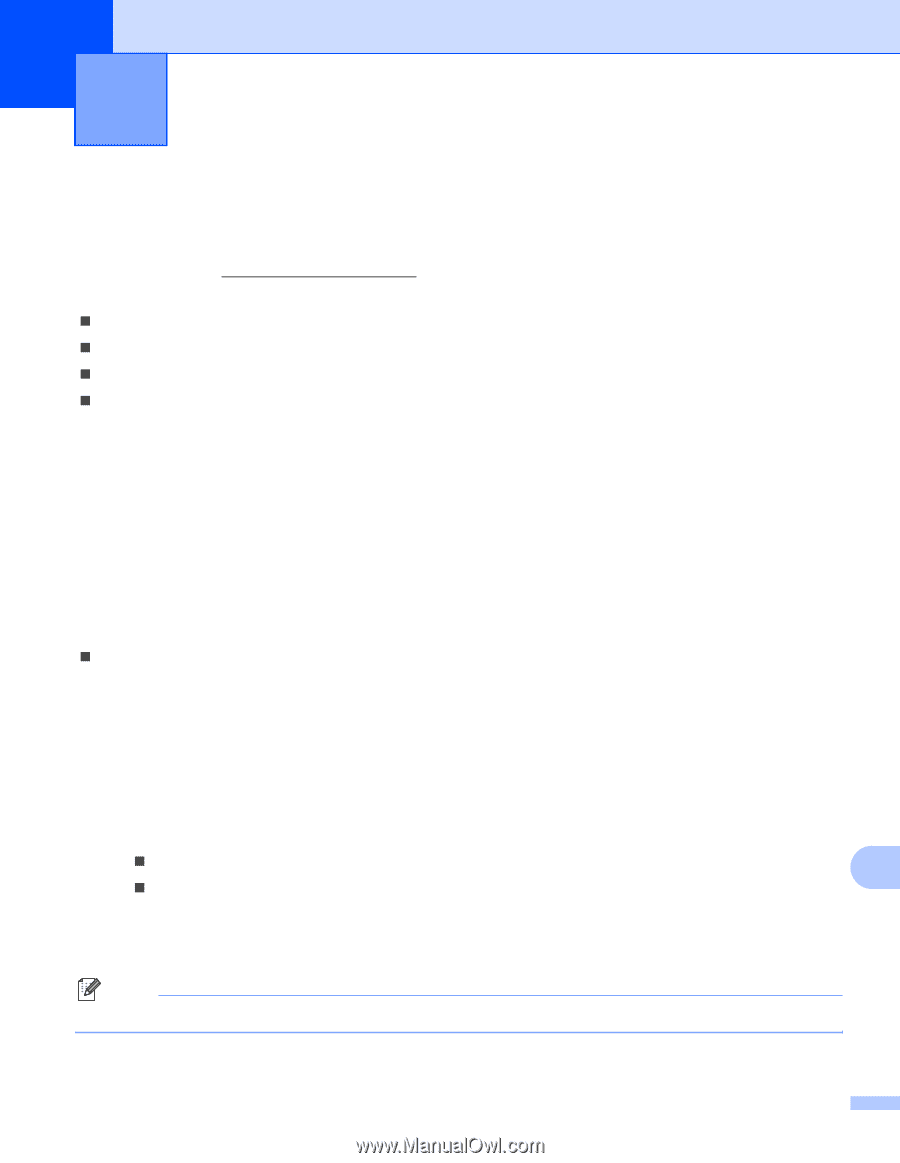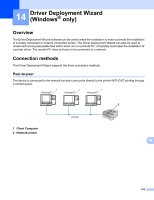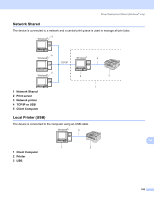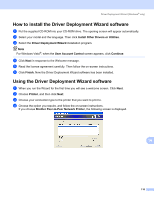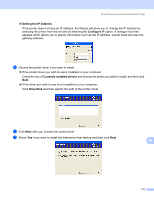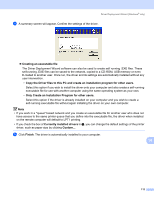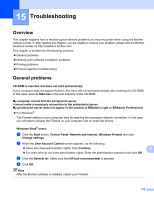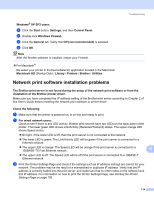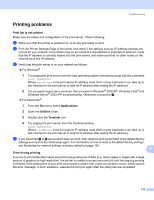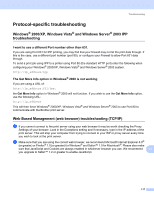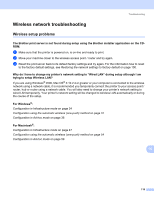Brother International HL-2170W Network Users Manual - English - Page 120
Troubleshooting, Overview, General problems - driver windows 7
 |
UPC - 012502619468
View all Brother International HL-2170W manuals
Add to My Manuals
Save this manual to your list of manuals |
Page 120 highlights
15 Troubleshooting 15 Overview 15 This chapter explains how to resolve typical network problems you may encounter when using the Brother network printer. If, after reading this chapter, you are unable to resolve your problem, please visit the Brother Solutions Center at: http://solutions.brother.com This chapter is divided into the following sections: „ General problems „ Network print software installation problems „ Printing problems „ Protocol-specific troubleshooting General problems 15 CD-ROM is inserted, but does not start automatically 15 If your computer does not support Autorun, the menu will not start automatically after inserting the CD-ROM. In this case, execute Start.exe in the root directory of the CD-ROM. My computer cannot find the printer/print server I cannot make a necessary connection to the printer/print server. My printer/print server does not appear in the window of BRAdmin Light or BRAdmin Professional 15 „ For Windows® The Firewall setting on your computer may be rejecting the necessary network connection. In this case, you will need to disable the Firewall on your computer and re-install the drivers. Windows Vista® users: 15 a Click the Start button, Control Panel, Network and Internet, Windows Firewall and click Change settings. b When the User Account Control screen appears, do the following. „ Users who have administrator rights: Click Continue. 15 „ For users who do not have administrator rights: Enter the administrator password and click OK. c Click the General tab. Make sure that Off (not recommended) is selected. d Click OK. Note After the Brother software is installed, restart your Firewall. 113