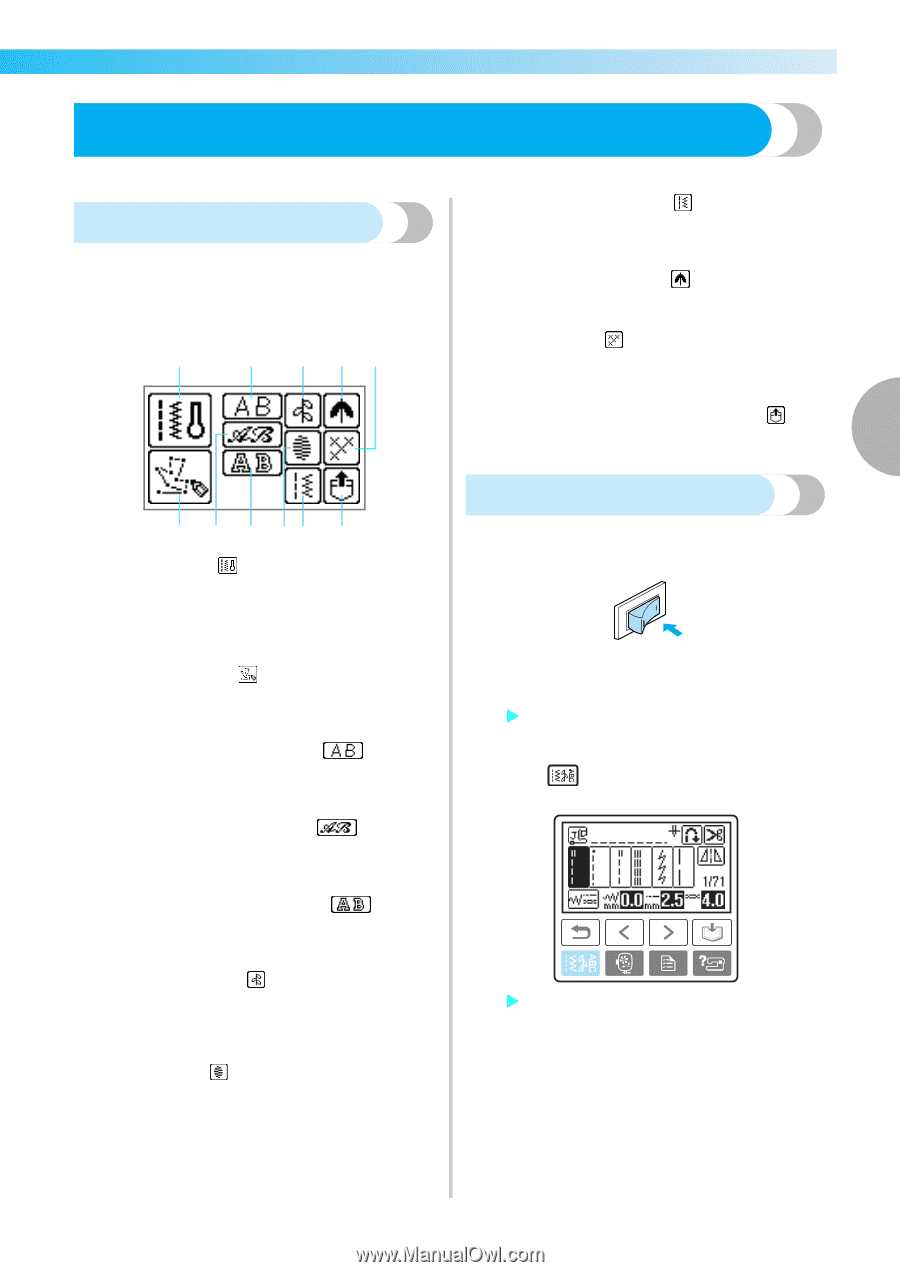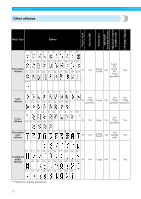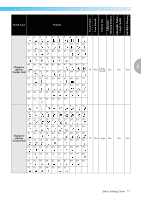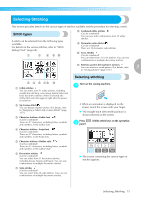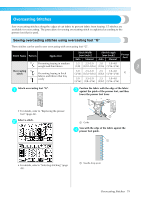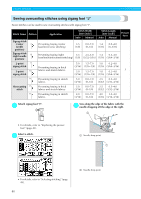Brother International Innov-ís 1200 Users Manual - English - Page 77
Selecting Stitching
 |
View all Brother International Innov-ís 1200 manuals
Add to My Manuals
Save this manual to your list of manuals |
Page 77 highlights
Selecting Stitching This section provides details on the various types of stitches available and the procedure for selecting a stitch. Stitch types A stitch can be selected from the following types available. For details on the various stitches, refer to "Stitch Setting Chart" (page 68). a c f ij h Combined utility stitches (Can be combined) You can sew with combinations from 39 utility stitches. i Decorative satin stitches (Can be combined) There are 10 decorative satin stitches. j Cross stitches (Can be combined) You can select from 15 cross stitches. You can sew combinations of multiple decorative stitches. k Patterns saved in the machine's memory You can retrieve a saved pattern. (For details, refer 3 to "Saving patterns" (page 133).) b d e gh k a Utility stitches You can select from 71 utility stitches, including straight line stitching, overcasting, button holes and basic decorative stitches. If this is selected, the utility stitch selection appears right after the power is turned on. b My Custom Stitch You can design original stitches. (For details, refer to "Designing a Pattern (My Custom Stitch)" (page 137).) c Character stitches-Gothic font (Can be combined) There are 97 characters, including letters, symbols and numbers, in the Gothic font. d Character stitches-Script font (Can be combined) There are 97 characters, including letters, symbols and numbers, in the Script font. e Character stitches-Outline style (Can be combined) There are 97 characters, including letters, symbols and numbers, in the outline style. f Decorative stitches (Can be combined) You can select from 31 decorative stitches, including leaves, flowers and hearts. You can sew combinations of multiple decorative stitches. g Satin stitches (Can be combined) You can select from 18 satin stitches. You can sew combinations of multiple decorative stitches. Selecting stitching Turn on the sewing machine. a • When an animation is displayed on the screen, touch the screen with your finger. X The straight stitch (left needle position) is shown selected on the screen. Press b panel. (Utility stitch key) on the operation X The screen containing the various types of stitches appears. Selecting Stitching 75