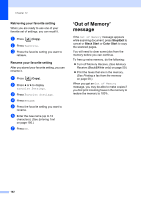Brother International MFC-790CW Users Manual - English - Page 115
Adjusting Brightness and Contrast, Brightness, Contrast, Paper Options, Paper Type - color inkjet all in one
 |
UPC - 012502620501
View all Brother International MFC-790CW manuals
Add to My Manuals
Save this manual to your list of manuals |
Page 115 highlights
Making copies Adjusting Brightness and Contrast 12 Brightness 12 You can adjust the copy brightness to make copies darker or lighter. a Press (Copy). b Load your document. c Enter the number of copies you want. d Press d or c to display Brightness. e Press Brightness. f Press d to make a darker copy or press c to make a lighter copy. Press OK. g If you do not want to change additional settings, press Black Start or Color Start. Contrast 12 You can adjust the copy contrast to help an image look sharper and more vivid. a Press (Copy). b Load your document. c Enter the number of copies you want. d Press d or c to display Contrast. e Press Contrast. f Press c to increase the contrast or press d to decrease the contrast. Press OK. g If you do not want to change additional settings, press Black Start or Color Start. Paper Options 12 Paper Type 12 If you are copying on special paper, set the machine for the type of paper you are using to get the best print quality. a Press (Copy). b Load your document. c Enter the number of copies you want. d Press d or c to display Paper Type. e Press Paper Type. f Press Plain Paper, Inkjet Paper, Brother BP71, Other Glossy or Transparency. g If you do not want to change additional settings, press Black Start or Color Start. Paper Size 12 If copying on paper other than Letter size, you will need to change the paper size setting. You can copy only on Letter, Legal, A4, A5 or Photo 4 in. × 6 in. (10 cm × 15 cm) paper. a Press (Copy). 12 b Load your document. c Enter the number of copies you want. d Press d or c to display Paper Size. e Press Paper Size. f Press Letter, Legal, A4, A5 or 4"x6". g If you do not want to change additional settings, press Black Start or Color Start. 99