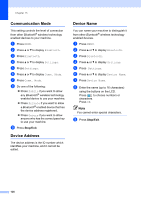Brother International MFC-790CW Users Manual - English - Page 143
Print settings, Print Quality, Paper Type, Borderless
 |
UPC - 012502620501
View all Brother International MFC-790CW manuals
Add to My Manuals
Save this manual to your list of manuals |
Page 143 highlights
Wireless photo printing (MFC-990CW only) Print settings 15 Once you set the Print settings they will remain the same until you change them. Print Quality 15 a Press MENU. b Press a or b to display Bluetooth. c Press Bluetooth. d Press a or b to display Print Settings. e Press Print Settings. f Press a or b to display Print Quality. g Press Print Quality. h Press Normal or Photo. i Press Stop/Exit. Paper Type 15 a Press MENU. b Press a or b to display Bluetooth. c Press Bluetooth. d Press a or b to display Print Settings. e Press Print Settings. f Press a or b to display Paper Type. g Press Paper Type. h Press Plain Paper, Inkjet Paper, Brother BP71 or Other Glossy. i Press Stop/Exit. Paper Size 15 a Press MENU. b Press a or b to display Bluetooth. c Press Bluetooth. d Press a or b to display Print Settings. e Press Print Settings. f Press a or b to display Paper Size. g Press Paper Size. h Press 4"x 6", Letter, 5"x 7" or A4. i Press Stop/Exit. Borderless 15 This feature expands the printable area to the edges of the paper. Printing time will be slightly slower. a Press MENU. b Press a or b to choose Bluetooth. c Press Bluetooth. d Press a or b to display Print Settings. e Press Print Settings. f Press a or b to display Borderless. g Press Borderless. h Press On (or Off). i Press Stop/Exit. 15 127