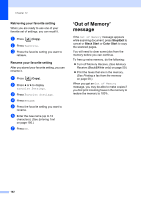Brother International MFC-790CW Users Manual - English - Page 123
Entering PhotoCapture mode, Print Images, View Photos
 |
UPC - 012502620501
View all Brother International MFC-790CW manuals
Add to My Manuals
Save this manual to your list of manuals |
Page 123 highlights
PhotoCapture Center®: Printing photos from a memory card or USB Flash memory drive Entering PhotoCapture mode 13 After you insert the memory card or USB Flash memory drive, press the (Photo Capture) key to illuminate it in blue. The LCD will display the photoCapture options. The LCD shows: PhotoCapture View Photos Enhance Photos Index Print „ Press View Photos if you want to quickly view and print your photos. See View Photos on page 107. „ Press Enhance Photos if you want to add special effects to your photos. See Enhance Photos on page 109. „ Press Index Print if you want to print an Index page (Thumbnails). You can also print photos using the image numbers of the Index page (Thumbnails). See Print Index (Thumbnails) on page 108. Note If your digital camera supports DPOF printing, see DPOF printing on page 111. Press the option you want to set. Print Images 13 View Photos 13 You can preview your photos on the LCD before you print them. If your photos are large files there may be a delay before each photo is displayed on the LCD. a Make sure you have put a memory card or USB Flash memory drive in the proper slot. Press (Photo Capture). b Press View Photos. Do one of the following: „ If you want to choose photos to print or print more than one for an image, go to step c. „ If you want to print all photos, press . Press Yes to confirm. Go to step f. Note • Six thumbnails are displayed at a time with the current page number and total number of pages listed above the thumbnails. • Press d or c repeatedly to scroll through all photos. Hold down d or c to fast-forward and fast-rewind through the thumbnail pages. • Press to start Slide Show. 13 c Press a photo from the thumbnail. d Enter the number of copies you want either by pressing the number box directly and enter the number you want or pressing + or -. Press OK. e Repeat step c and d until you have chosen all the photos that you want to print. 107