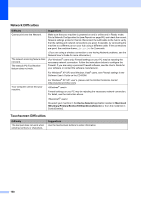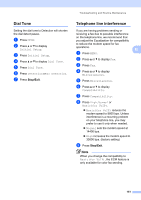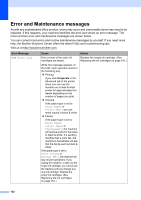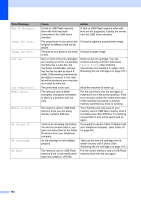Brother International MFC-790CW Users Manual - English - Page 171
Black Start, Color Start, Fax sending or copy operation in, progress, Stop/Exit, Error Message, Cause
 |
UPC - 012502620501
View all Brother International MFC-790CW manuals
Add to My Manuals
Save this manual to your list of manuals |
Page 171 highlights
Troubleshooting and Routine Maintenance Error Message No Paper Fed No Response/Busy Not Registered Out of Memory Paper Jam Touchscreen initialization failed Cause Action The machine is out of paper or Do one of the following: paper is not properly loaded in the paper tray, or the Jam Clear Cover is not closed properly. „ Refill the paper in the paper tray, and then press Black Start or Color Start. „ Remove the paper and load it again and then press Black Start or Color Start. (See Loading paper and other print media on page 10.) Close B the Jam Clear Cover properly. The paper is jammed in the machine. Remove the jammed paper by following the steps in Printer jam or paper jam on page 159. The Jam Clear Cover is not closed properly. Check the Jam Clear Cover is closed evenly at both ends. (See Printer jam or paper jam on page 159.) The number you dialed does not Verify the number and try again. answer or is busy. You tried to access a Speed Dial Set up the Speed Dial number. (See number that is not programmed. Storing Speed Dial numbers on page 77.) The machine's memory is full. Fax sending or copy operation in progress Do one of the following: „ Press Stop/Exit and wait until the other operations in progress finish and then try again. „ Clear the data in the memory. To gain extra memory, you can turn off Memory Receive. (See Turning off Memory Receive Operations on page 53.) „ Print the faxes that are in the memory. (See Printing a fax from the memory on page 58.) The memory card or USB flash memory drive you are using does not have enough free space to scan the document. Delete unused files from your memory card or USB Flash memory drive to make some free space and then try again. Paper is jammed into the machine. Open the Jam Clear Cover (at the back of the machine) and pull out the jammed paper by following steps in Printer jam or paper jam on page 159. The Touchscreen was pressed before the power on initialization was completed. Unplug the machine from the power source or turn the machine off. Make sure that nothing is touching or resting on the Touchscreen. Plug the machine back into the power source or switch the machine on. Wait until the MENU button appears before attempting to use the Touchscreen. 155