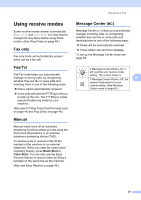Brother International MFC-790CW Users Manual - English - Page 59
Setting your changes as the new default, Restoring all settings to the factory settings
 |
UPC - 012502620501
View all Brother International MFC-790CW manuals
Add to My Manuals
Save this manual to your list of manuals |
Page 59 highlights
Sending a Fax Setting your changes as the new default 5 You can save the fax settings for Fax Resolution, Contrast, Glass ScanSize, Preview and Real Time TX you use most often by setting them as default. These settings will stay until you change them again. a Press (Fax). b Press d or c to choose your new setting you want to change, and then press the new option. Repeat this step for each setting you want to change. c After changing the last setting, press d or c to display Set New Default. d Press Set New Default. e Press Yes. f Press Stop/Exit. Restoring all settings to the factory settings 5 You can restore all the settings you have changed to the factory settings. These settings will stay until you change them again. a Press (Fax). b Press d or c to display Factory Reset. c Press Factory Reset. d Press Yes. e Press Stop/Exit. Sending a fax manually 5 Manual transmission lets you hear the dialing, ringing and fax-receiving tones while sending a fax. a Press (Fax). b Load your document. c To listen for a dial tone do one of the following: „ (MFC-790CW) Press Speaker Phone or pick up the 5 handset. „ (MFC-990CW) Press Speaker Phone on the machine or press (Talk) on the cordless handset. d Dial the fax number using the dial pad. e When you hear the fax tone, press Black Start or Color Start. If you are using the scanner glass press Send to send the fax. f Replace the handset. Sending a fax at the end of a conversation 5 At the end of a conversation you can send a fax to the other party before you both hang up. a Ask the other party to wait for fax tones (beeps) and then to press the Start or Send key before hanging up. b Load your document. c Press Black Start or Color Start. „ If you are using the scanner glass, press Send to send the fax. d Replace the handset. 43