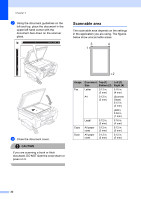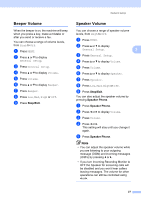Brother International MFC-790CW Users Manual - English - Page 41
Mode Timer, Paper settings, Paper Type
 |
UPC - 012502620501
View all Brother International MFC-790CW manuals
Add to My Manuals
Save this manual to your list of manuals |
Page 41 highlights
General setup Mode Timer 3 The machine has four temporary mode keys on the control panel: Fax, Scan, Copy and Photo Capture. You can change the amount of time the machine takes after the last Scan, Copy or PhotoCapture operation before it returns to Fax mode. If you choose Off, the machine stays in the mode you used last. a Press MENU. b Press a or b to display General Setup. c Press General Setup. d Press a or b to display Mode Timer. e Press Mode Timer. f Press 0 Sec, 30 Secs, 1 Min, 2 Mins, 5 Mins or Off. g Press Stop/Exit. Paper settings 3 Paper Type 3 To get the best print quality, set the machine for the type of paper you are using. a Press MENU. 3 b Press a or b to display General Setup. c Press General Setup. d Press a or b to display Paper Type. e Press Paper Type. f Press Plain Paper, Inkjet Paper, Brother BP71, Other Glossy or Transparency. g Press Stop/Exit. Note The machine ejects paper with printed surfaces face up onto the paper tray in front of the machine. When you use transparencies or glossy paper, remove each sheet at once to prevent smudging or paper jams. 25