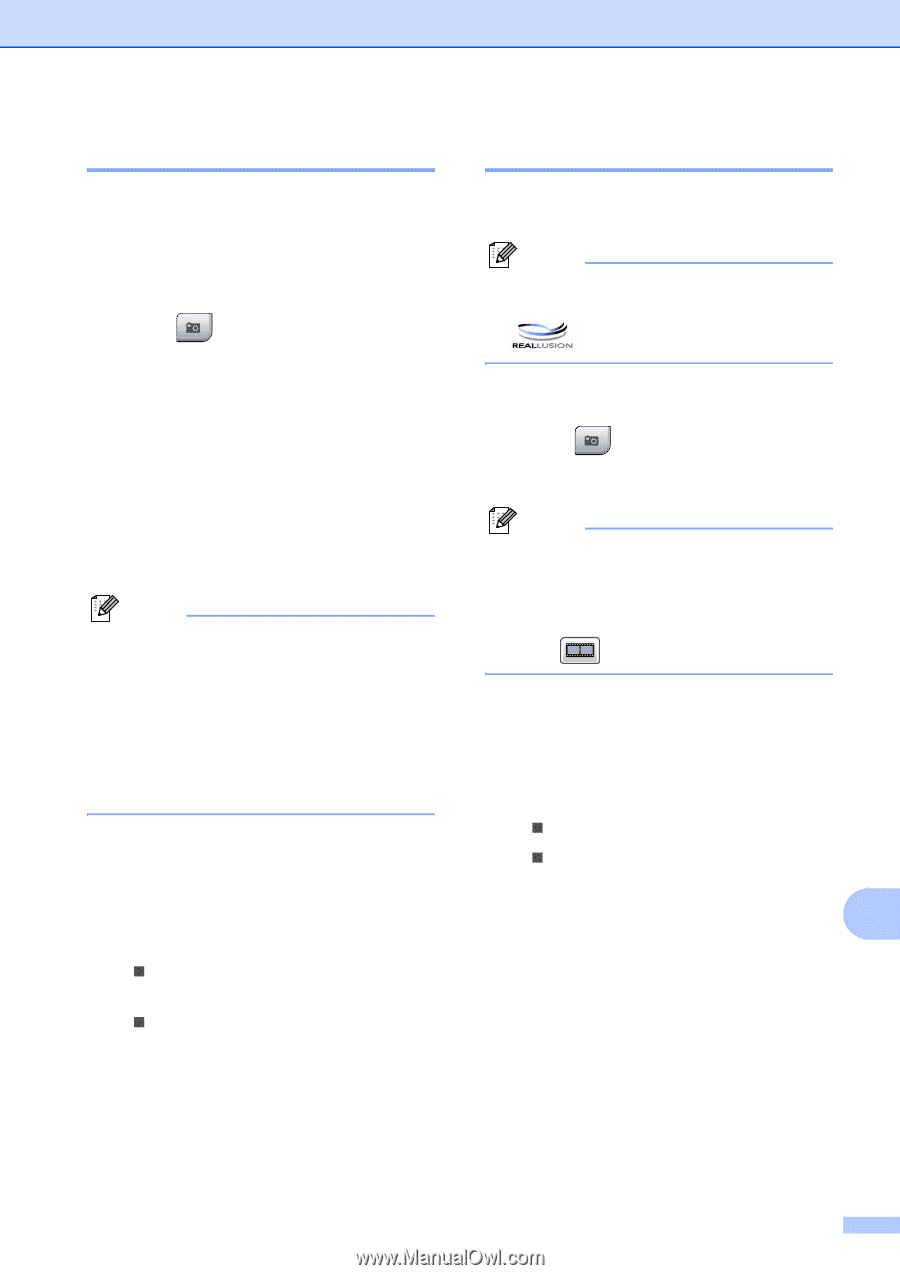Brother International MFC-790CW Users Manual - English - Page 125
Printing Photos, Enhance Photos, Photo Capture, Color Start
 |
UPC - 012502620501
View all Brother International MFC-790CW manuals
Add to My Manuals
Save this manual to your list of manuals |
Page 125 highlights
PhotoCapture Center®: Printing photos from a memory card or USB Flash memory drive Printing Photos 13 Before you can print an individual image, you have to know the image number. a Make sure you have put a memory card or USB Flash memory drive in the proper slot. Press (Photo Capture). b Print the Index. (See Print Index (Thumbnails) on page 108.) c Press Index Print. d Press Print Photos. e Enter the image number that you want to print from the Index page (Thumbnails). After you have chosen the image numbers, press OK. Note • You can enter multiple numbers at one time by using a comma or a hyphen. For example, Enter 1,3,6 to print images No.1, No.3 and No.6. Enter 1-5 to print images No.1 to No.5. • You can enter up to 12 characters (including commas) for the image numbers you want to print. f Enter the number of copies you want either by pressing the number box directly and enter the number you want or pressing + or -. g Do one of the following: „ Press Print Setting to change the print settings. (See page 112.) „ If you do not want to change any settings, press Color Start to print. Enhance Photos 13 You can edit and add effects to your photos and view them on the LCD before printing. Note The Enhance Photos feature is supported by technology from Reallusion, Inc. a Make sure you have put a memory card or USB Flash memory drive in the slot. Press (Photo Capture). b Press Enhance Photos. Note • Press d or c to scroll through all photos. You can forward and rewind the thumbnails by holding these keys. The photo is not shown during this operation. • Press to start Slide Show. c Press a photo from the thumbnails. d Press Enhance or Trim. You can also choose both together. Press OK. e Do one of the following: „ If you chose Enhance, go to step f. „ If you chose Trim, go to step g. f Press the effect you wish to add. Press OK. 13 Go to step h. 109