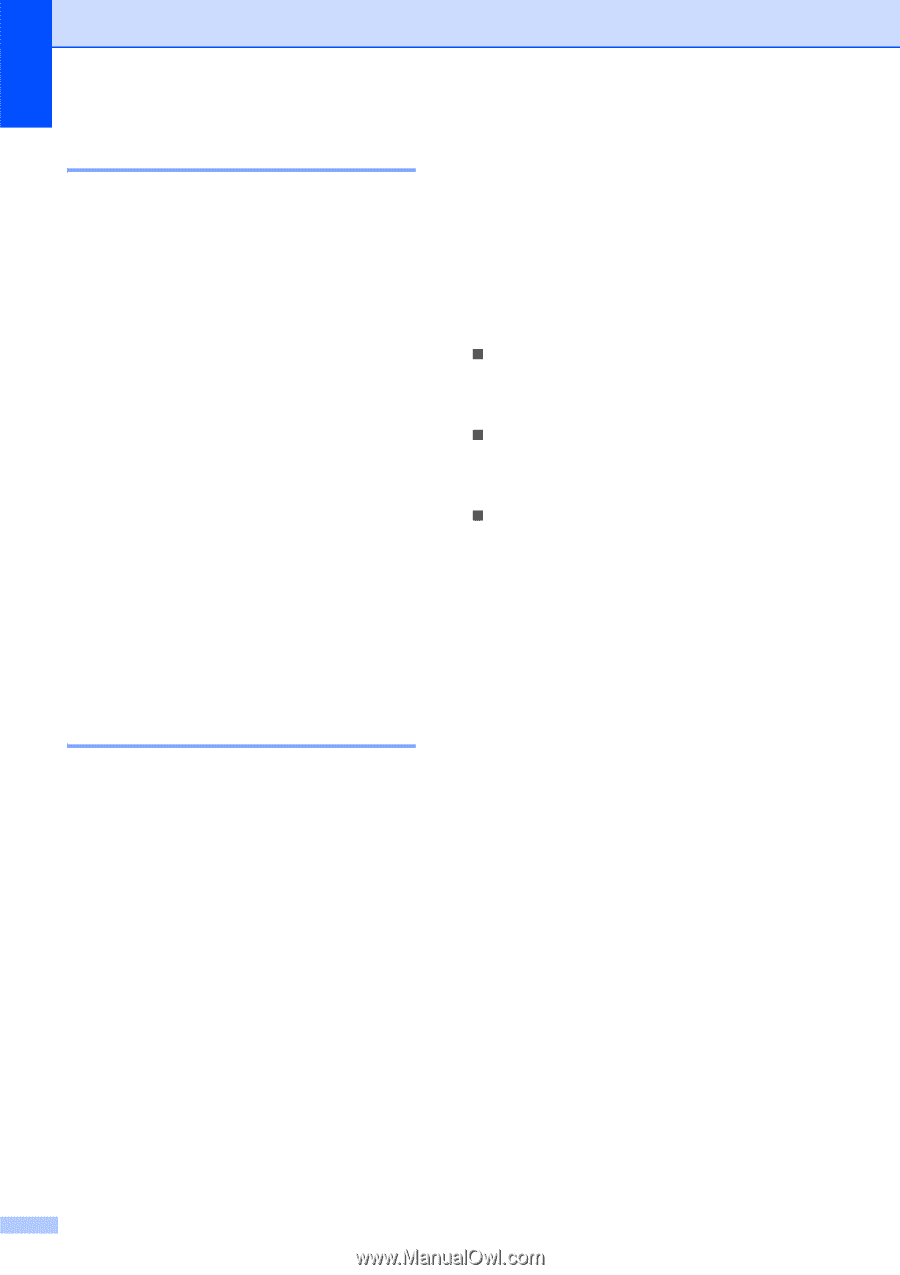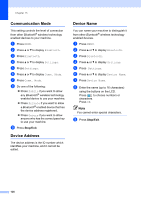Brother International MFC-790CW Users Manual - English - Page 144
Print Date, Restoring all settings to the factory settings, Understanding the Error Messages
 |
UPC - 012502620501
View all Brother International MFC-790CW manuals
Add to My Manuals
Save this manual to your list of manuals |
Page 144 highlights
Chapter 15 Print Date 15 You can print the date if it is already in the data on your photo. The date will be printed on the lower right corner. If the photo data does not have the date information, you cannot use this function. a Press MENU. b Press a or b to display Bluetooth. c Press Bluetooth. d Press a or b to display Print Settings. e Press Print Settings. f Press a or b to display Print Date. g Press Print Date. h Press On (or Off). i Press Stop/Exit. Restoring all settings to the factory settings 15 You can restore all the settings you have changed to the factory settings. These settings will stay until you change them again. a Press MENU. b Press a or b to display Bluetooth. c Press Bluetooth. d Press a or b to display Factory Reset. e Press Factory Reset. f Press Yes (or No). g Press Stop/Exit. Understanding the Error Messages 15 Once you are familiar with the types of errors that can occur while you are printing from a Bluetooth® wireless technology enabled device, you can easily identify and troubleshoot any problems. „ File size is too large This message will appear if the file size is larger than 3 MB. „ Unsupported file type This message will appear if the file type is other than JPG or VNT. „ Out of Memory This message will appear if you are working with images that are too large for the machine's memory. This message will also appear when Bluetooth® enabled device you are using does not have enough space available for the scanned document. (For more detailed solutions see Error and Maintenance messages on page 152.) 128