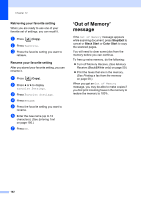Brother International MFC-790CW Users Manual - English - Page 118
Retrieving your favorite setting, Rename your favorite setting, ‘Out of Memory’ message
 |
UPC - 012502620501
View all Brother International MFC-790CW manuals
Add to My Manuals
Save this manual to your list of manuals |
Page 118 highlights
Chapter 12 Retrieving your favorite setting 12 When you are ready to use one of your favorite set of settings, you can recall it. a Press (Copy). b Press Favorite. c Press the favorite setting you want to retrieve. Rename your favorite setting 12 After you stored your favorite setting, you can rename it. a Press (Copy). b Press d or c to display Favorite Settings. c Press Favorite Settings. d Press Rename. e Press the favorite setting you want to rename. f Enter the new name (up to 12 characters). (See Entering Text on page 195.) g Press OK. 'Out of Memory' message 12 If the Out of Memory message appears while scanning document, press Stop/Exit to cancel or Black Start or Color Start to copy the scanned pages. You will need to clear some jobs from the memory before you can continue. To free up extra memory, do the following: „ Turn off Memory Receive. (See Memory Receive (Black&White only) on page 50.) „ Print the faxes that are in the memory. (See Printing a fax from the memory on page 58.) When you get an Out of Memory message, you may be able to make copies if you first print incoming faxes in the memory to restore the memory to 100%. 102