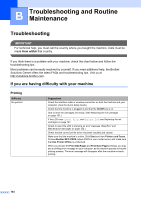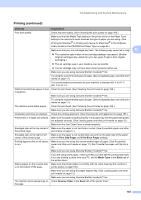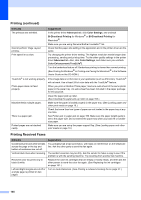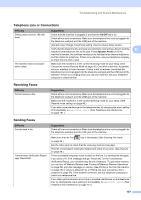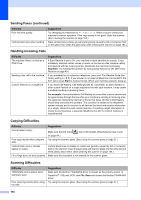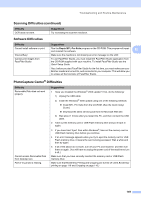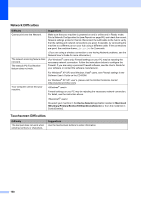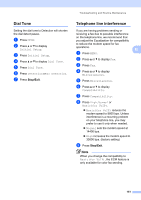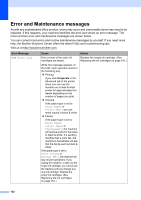Brother International MFC-790CW Users Manual - English - Page 164
Handling Incoming Calls, Copying Difficulties, Sending Faxes continued, Difficulty, Suggestions - scanner driver
 |
UPC - 012502620501
View all Brother International MFC-790CW manuals
Add to My Manuals
Save this manual to your list of manuals |
Page 164 highlights
Sending Faxes (continued) Difficulty Poor fax send quality. Vertical black lines when sending. Suggestions Try changing your resolution to Fine or S.Fine. Make a copy to check your machine's scanner operation. If the copy quality is not good, clean the scanner. (See Cleaning the scanner on page 164.) Black vertical lines on faxes you send are typically caused by dirt or correction fluid on the glass strip. Clean the glass strip. (See Cleaning the scanner on page 164.) Handling Incoming Calls Difficulty The machine 'Hears' a voice as a CNG Tone. Sending a fax call to the machine. Custom features on a single line. Suggestions If Easy Receive is set to On, your machine is more sensitive to sounds. It may mistakenly interpret certain voices or music on the line as a fax machine calling and respond with fax receiving tones. Deactivate the machine by pressing Stop/Exit. Try avoiding this problem by turning Easy Receive to Off. (See Easy Receive on page 49.) If you answered on an extension telephone, press your Fax Receive Code (the factory setting is l 5 1). If you answer on an external telephone (connected to the EXT jack), press Start to receive the fax. When your machine answers, hang up. If you have Call Waiting, Call Waiting/Caller ID, Voice Mail, an alarm system or other custom feature on a single telephone line with your machine, it may create a problem sending or receiving faxes. For example: If you subscribe to Call Waiting or some other custom service and its signal comes through the line while your machine is sending or receiving a fax, the signal can temporarily interrupt or disrupt the faxes. Brother's ECM feature should help overcome this problem. This condition is related to the telephone system industry and is common to all devices that send and receive information on a single, shared line with custom features. If avoiding a slight interruption is crucial to your business, a separate telephone line with no custom features is recommended. Copying Difficulties Difficulty Suggestions Cannot make a copy. Make sure that the Copy key is illuminated. (See Entering Copy mode on page 94.) Poor copy results when using the Try using the scanner glass. (See Using the scanner glass on page 21.) ADF. Vertical black lines or streaks appear in copies. Vertical black lines or streaks on copies are typically caused by dirt or correction fluid on the scanner. Clean the glass strip and scanner glass and the white bar and white plastic above them. (See Cleaning the scanner on page 164.) Fit to Page does not work properly. Make sure the document is not skewed on the scanner glass. Scanning Difficulties Difficulty TWAIN/WIA errors appear when starting to scan. Poor scanning results when using the ADF. Suggestions Make sure the Brother TWAIN/WIA driver is chosen as the primary source. In PaperPort® 11SE with OCR, click File, Scan and choose the Brother TWAIN/WIA driver. Try using the scanner glass. (See Using the scanner glass on page 21.) 148