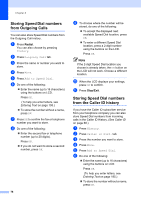Brother International MFC-790CW Users Manual - English - Page 95
Changing Speed Dial names or numbers, k
 |
UPC - 012502620501
View all Brother International MFC-790CW manuals
Add to My Manuals
Save this manual to your list of manuals |
Page 95 highlights
g Press OK to confirm the fax or telephone number you want to store. h Do one of the following: „ Enter a second fax or telephone number (up to 20 digits). Press OK. „ If you do not want to store a second number, press OK. i To choose where the number will be stored, do one of the following: „ To accept the displayed next available Speed Dial location, press OK. „ To enter a different Speed Dial location, press a 2-digit number using the buttons on the LCD. Press OK. Note If the 2-digit Speed Dial location you choose is already taken, the OK button on the LCD will not work. Choose a different location. j When the LCD displays your settings, press OK to confirm. k Press Stop/Exit. Changing Speed Dial names or numbers 8 You can change or delete a Speed Dial number that has already been stored. a Press Speed Dial. b Press More. Dialing and storing numbers c Do one of the following: „ Press Change to edit the names or numbers. „ Press Delete to delete all information in a Speed Dial location. Press the number you want to delete. Press OK. Go to step h. d Press the number you want to change. e Press Name, Fax/Tel1: or Fax/Tel2:. f Do one of the following: „ If you chose Name, enter the name (up to 16 characters) using the buttons on the LCD. (See Entering Text on page 195.) Press OK. 8 „ If you chose Fax/Tel1: or Fax/Tel2:, enter the new number (up to 20 digits) using the buttons on the LCD. Press OK. Note How to change the stored name or number: If you want to change a character, press d or c to position the cursor under the character you want to change, and then press . Re-enter the character. g Do one of the following: „ To change more details, go to step f. „ To change another Speed Dial location, repeat steps b and f. „ If you are finished making changes, press OK. The LCD will display your settings. h Press Stop/Exit. 79