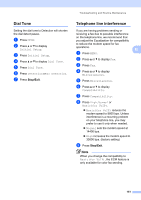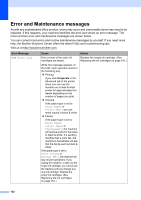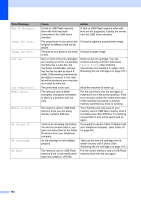Brother International MFC-790CW Users Manual - English - Page 172
Error animation, Transferring your faxes or Fax Journal report, Unable to Clean, Unable to Init. - ink absorber
 |
UPC - 012502620501
View all Brother International MFC-790CW manuals
Add to My Manuals
Save this manual to your list of manuals |
Page 172 highlights
Error Message Cause Action Unable to Clean XX Unable to Init. XX Unable to Print XX Unable to Scan XX Unable to use Phone XX (If the LCD shows error number 46, see the error message Unable to Clean 46 in this table.) The machine has a mechanical problem. -OR- A foreign object such as a clip or ripped paper is in the machine. Open the scanner cover and look inside the machine for foreign objects and paper scraps. If the error message continues, disconnect the machine from the power for several minutes, then reconnect it. (The machine can be turned off for approximately 24 hours without losing faxes stored in the memory. See Transferring your faxes or Fax Journal report on page 156.) Unable to Clean 46 Unable to Init. 46 Unable to Print 46 The Ink absorber box or Flushing box is full of ink. The Ink absorber box or Flushing box needs to be replaced. Call Brother Customer Service. (See Brother numbers on page i.) Unsupported file type The file you sent has an unsupported file extension for printing with Bluetooth® wireless technology. Send a suppported file type, with a JPG or VNT extension. Unusable Device Disconnect device from front connector & turn machine off & then on Unusable Device Please Disconnect USB Device. A broken device has been connected to the USB direct interface. A USB device or USB Flash memory drive that is not supported has been connected to the USB direct interface. Unplug the device from the USB direct interface, then press On/Off to turn the machine off and then on again. Unplug the device from the USB direct interface. For more information, visit us at http://solutions.brother.com. Wrong Paper Size Paper is not the correct size. Check that the machine's Paper Size setting matches the size of paper in the tray. (See Paper Size on page 26) Error animation B Error animation displays step-by-step instructions when paper gets jammed. You can read the steps at your own pace by pressing c to see the next step and d to go backward. If you do not press a key after 1 minute the animation starts running automatically again. Note You can press d or c to pause the autoanimation and go back to step-by-step mode. Transferring your faxes or Fax Journal report B If the LCD shows: „ Unable to Clean XX „ Unable to Init. XX „ Unable to Print XX „ Unable to Scan XX „ Unable to use Phone XX We recommend transferring your faxes to another fax machine or to your PC. (See Transferring faxes to another fax machine on page 157 or Transferring faxes to your PC on page 157.) 156