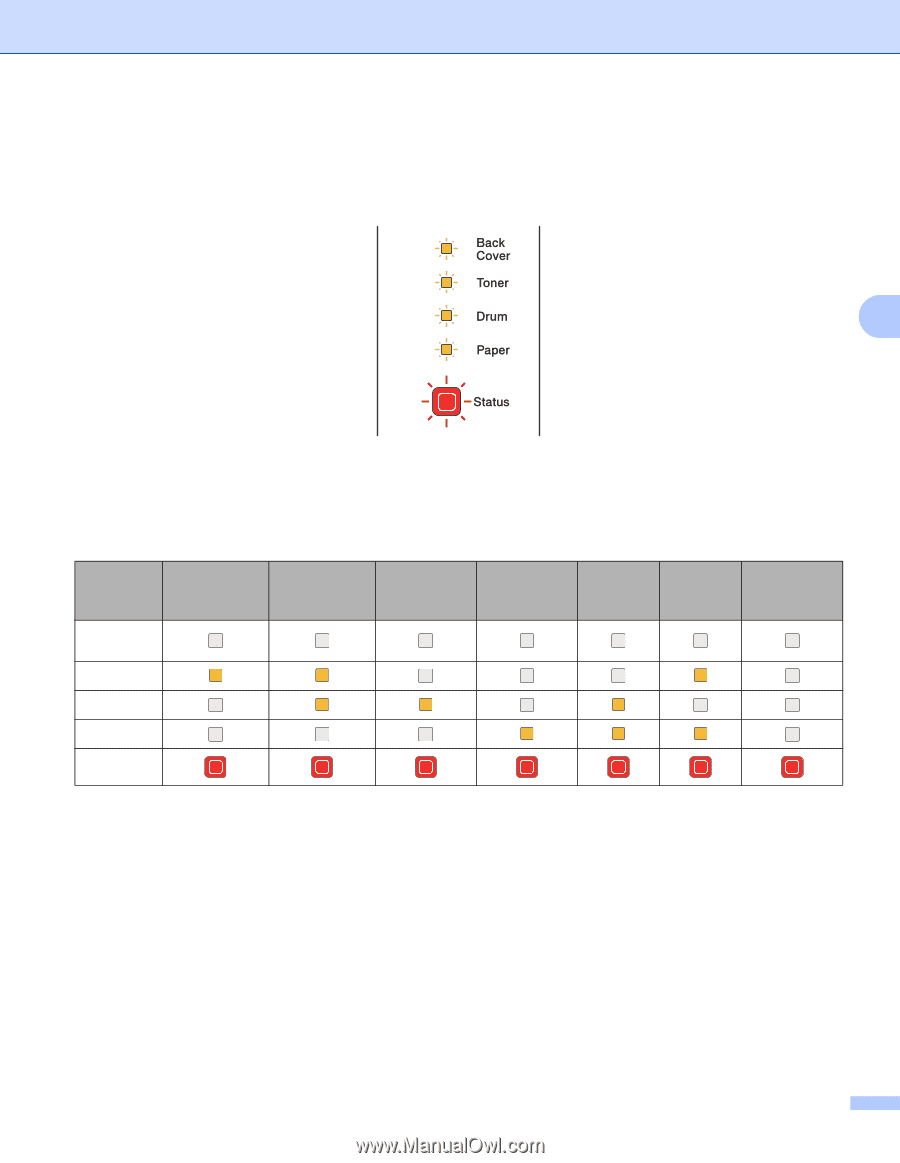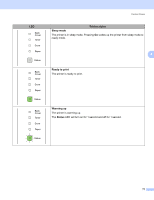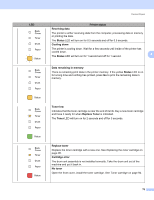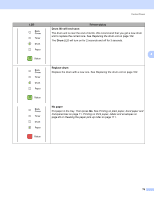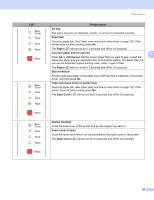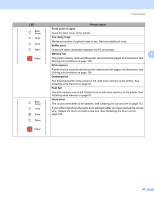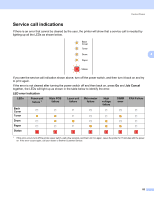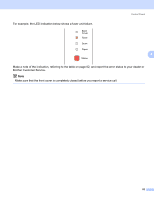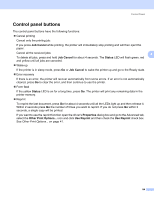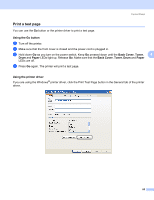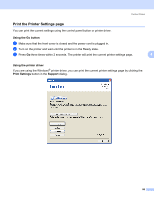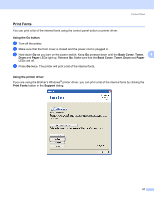Brother International HL 5370DW Users Manual - English - Page 92
Service call indications, Job Cancel, LED error indication - laser printer
 |
UPC - 012502622482
View all Brother International HL 5370DW manuals
Add to My Manuals
Save this manual to your list of manuals |
Page 92 highlights
Control Panel Service call indications 4 If there is an error that cannot be cleared by the user, the printer will show that a service call is needed by lighting up all the LEDs as shown below. 4 If you see the service call indication shown above, turn off the power switch, and then turn it back on and try to print again. If the error is not cleared after turning the power switch off and then back on, press Go and Job Cancel together, the LEDs will light up as shown in the table below to identify the error. LED error indication 4 LEDs Back Cover Toner Fuser unit failure 1 Main PCB failure Laser unit failure Main motor failure High voltage failure DIMM error FAN Failure Drum Paper Status 1 If this error occurs, turn off the printer power switch, wait a few seconds, and then turn it on again. Leave the printer for 15 minutes with the power on. If the error occurs again, call your dealer or Brother Customer Service. 82