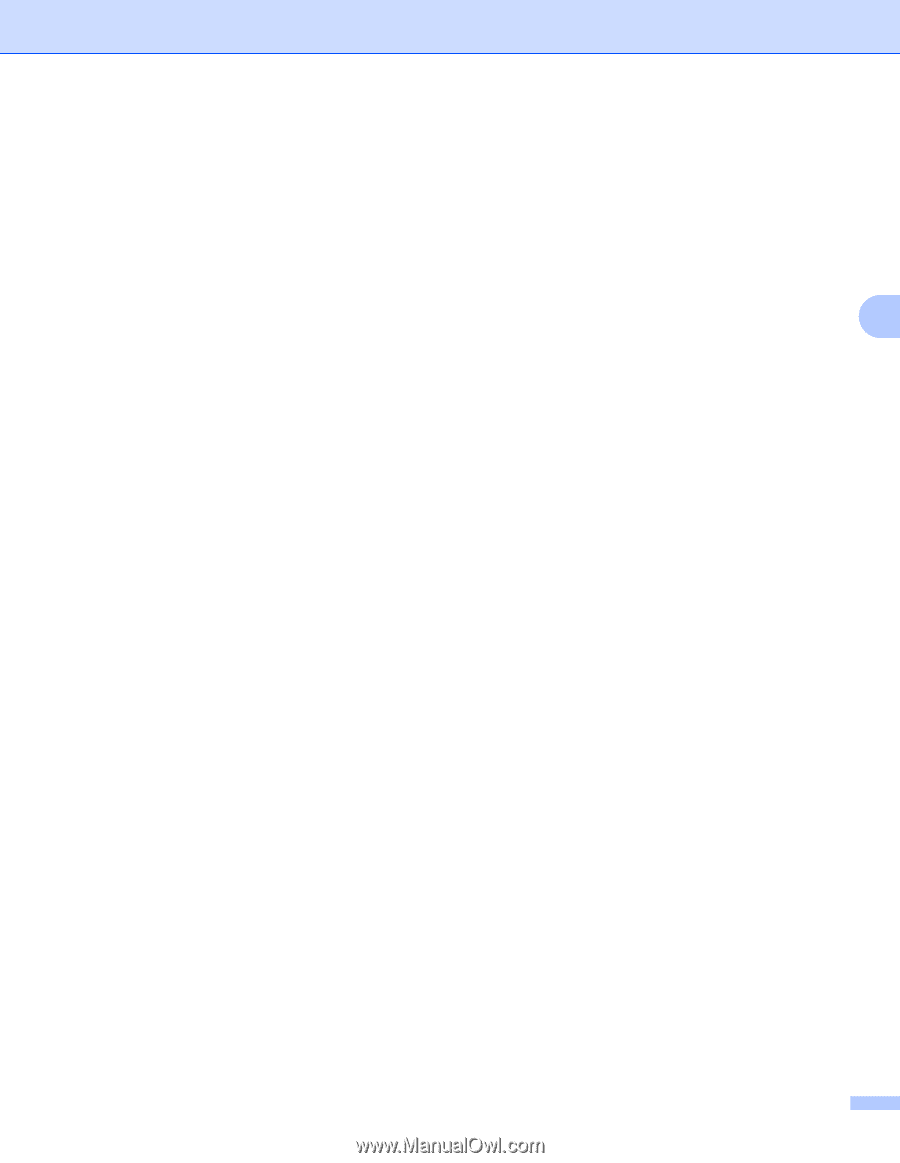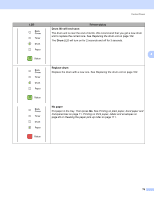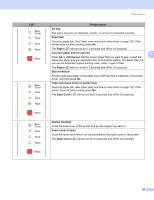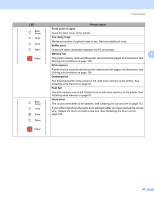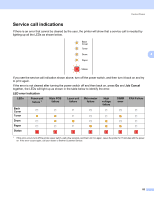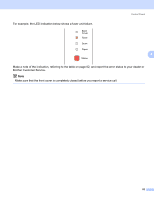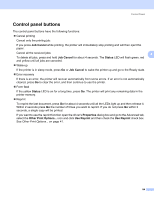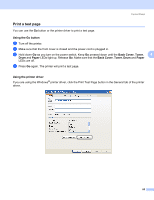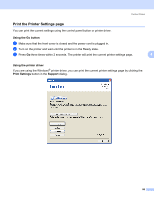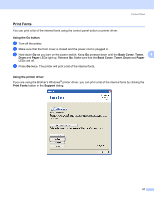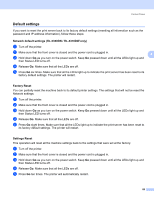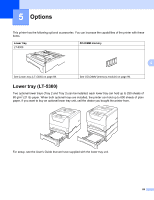Brother International HL 5370DW Users Manual - English - Page 94
Control panel buttons, Job Cancel, Status, Properties, Use Reprint - yellow light
 |
UPC - 012502622482
View all Brother International HL 5370DW manuals
Add to My Manuals
Save this manual to your list of manuals |
Page 94 highlights
Control Panel Control panel buttons 4 The control panel buttons have the following functions: „ Cancel printing Cancel only the printing job: If you press Job Cancel while printing, the printer will immediately stop printing and will then eject the paper. Cancel all the received jobs: 4 To delete all jobs, press and hold Job Cancel for about 4 seconds. The Status LED will flash green, red and yellow until all jobs are canceled. „ Wake-up If the printer is in sleep mode, press Go or Job Cancel to wake the printer up and go to the Ready state. „ Error recovery If there is an error, the printer will recover automatically from some errors. If an error is not automatically cleared, press Go to clear the error, and then continue to use the printer. „ Form feed If the yellow Status LED is on for a long time, press Go. The printer will print any remaining data in the printer memory. „ Reprint To reprint the last document, press Go for about 4 seconds until all the LEDs light up and then release it. Within 2 seconds press Go the number of times you want to reprint. If you do not press Go within 2 seconds, a single copy will be printed. If you want to use the reprint function open the driver's Properties dialog box and go to the Advanced tab, select the Other Print Options... icon and click Use Reprint and then check the Use Reprint check box. See Other Print Options... on page 41. 84