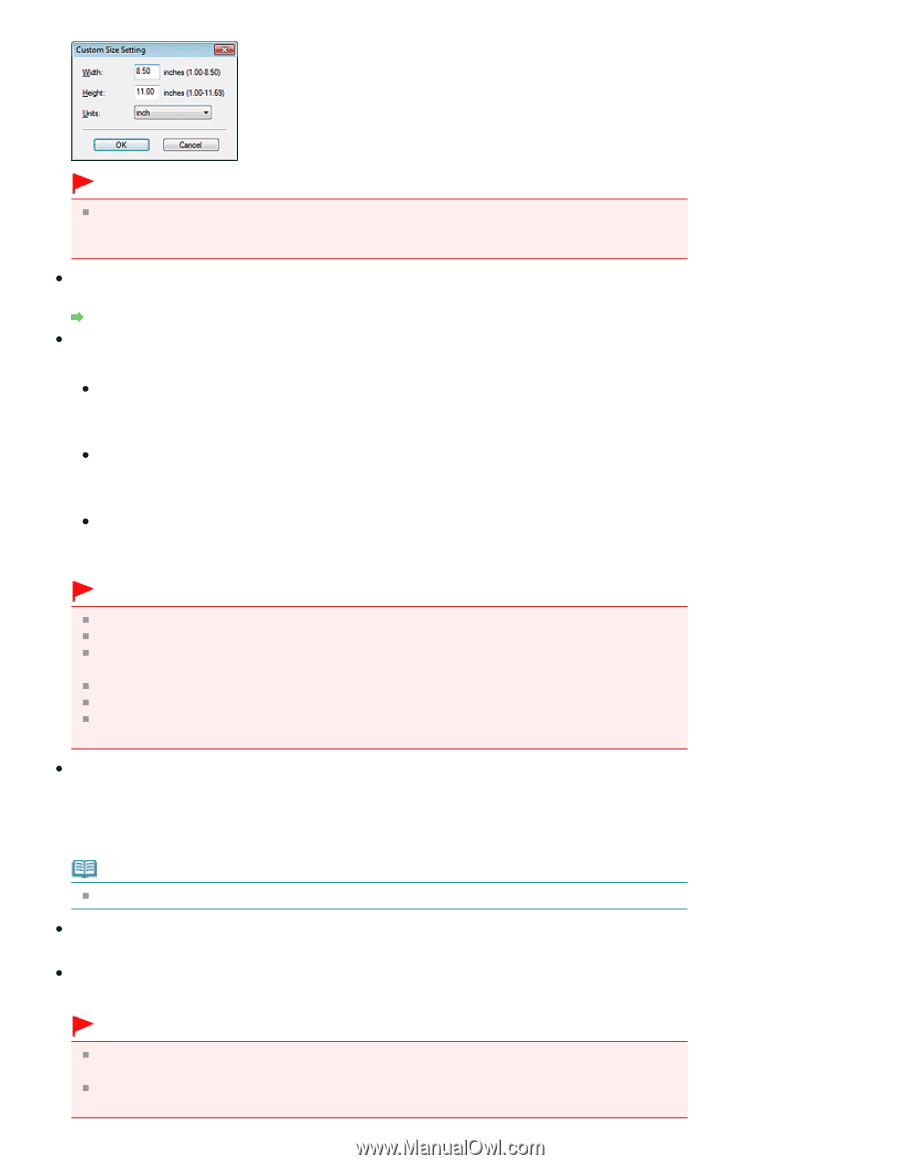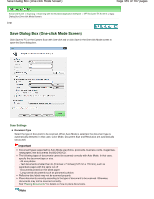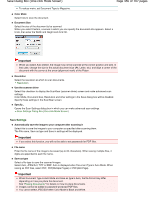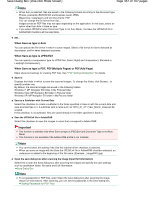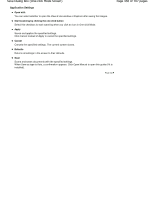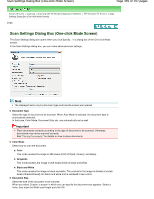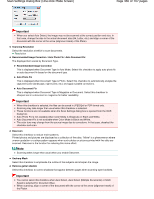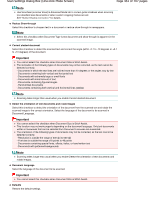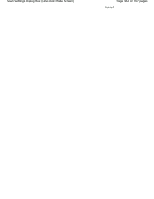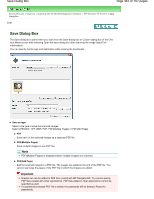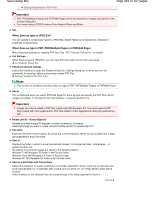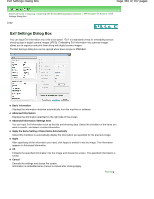Canon PIXMA MP280 On-Screen Manual - Page 460
of 707 s, Scan Settings Dialog Box One-click Mode Screen
 |
View all Canon PIXMA MP280 manuals
Add to My Manuals
Save this manual to your list of manuals |
Page 460 highlights
Scan Settings Dialog Box (One-click Mode Screen) Page 460 of 707 pages Important When you select Auto Detect, the image may not be scanned at the correct position and size. In that case, change the size to the actual document size (A4, Letter, etc.) and align a corner of the document with the corner at the arrow (alignment mark) of the Platen. Scanning Resolution Select the resolution at which to scan documents. Resolution Recommended Image Correction / Auto Photo Fix / Auto Document Fix The displayed item varies by Document Type. Recommended Image Correction This is displayed when Document Type is Auto Mode. Select this checkbox to apply auto photo fix or auto document fix based on the document type. Auto Photo Fix This is displayed when Document Type is Photo. Select this checkbox to automatically analyze the captured scene (landscape, night scene, etc.) and apply suitable corrections. Auto Document Fix This is displayed when Document Type is Magazine or Document. Select this checkbox to sharpen text in a document or magazine for better readability. Important When this checkbox is selected, the files can be saved in JPEG/Exif or PDF format only. Scanning may take longer than usual when this checkbox is selected. These functions are not available when the Scan Settings dialog box is opened from the OCR dialog box. Auto Photo Fix is not available when Color Mode is Grayscale or Black and White. Auto Document Fix is not available when Color Mode is Black and White. The color tone may change from the source image due to corrections. In that case, deselect the checkbox and scan. Descreen Select this checkbox to reduce moire patterns. Printed photos and pictures are displayed as a collection of fine dots. "Moire" is a phenomenon where uneven gradation or a stripe pattern appears when such photos or pictures printed with fine dots are scanned. Descreen is the function for reducing this moire effect. Note Scanning takes longer than usual when you enable Descreen. Unsharp Mask Select this checkbox to emphasize the outline of the subjects and sharpen the image. Remove gutter shadow Select this checkbox to correct shadows that appear between pages when scanning open booklets. Important You cannot select this checkbox when Auto Detect, Auto Detect (Multiple Documents) or Stitch Assist is selected for Document Size. When scanning, align a corner of the document with the corner at the arrow (alignment mark) of the Platen.