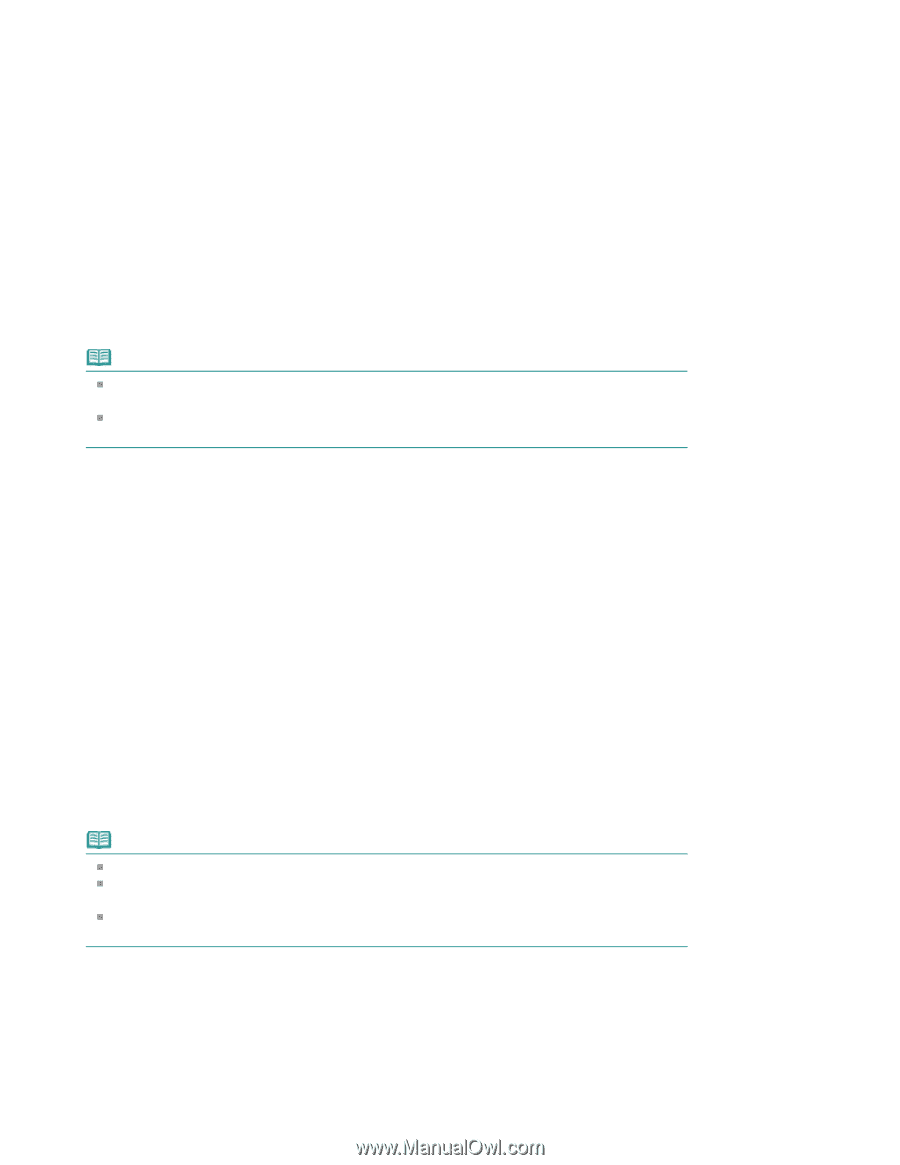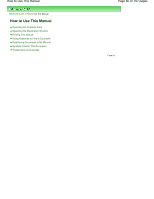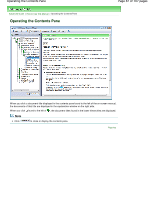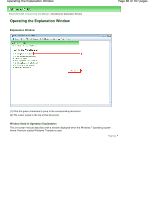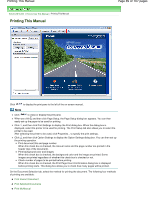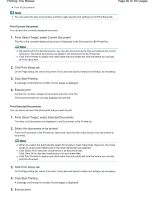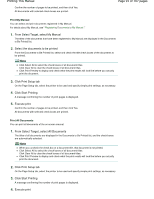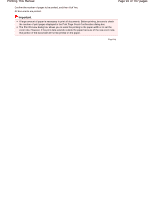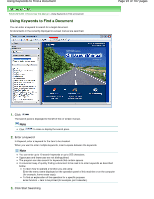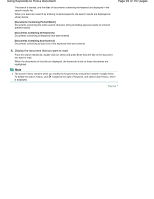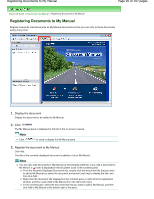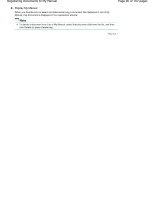Canon PIXMA MP280 On-Screen Manual - Page 91
of 707 s, Printing This Manual
 |
View all Canon PIXMA MP280 manuals
Add to My Manuals
Save this manual to your list of manuals |
Page 91 highlights
Printing This Manual Confirm the number of pages to be printed, and then click Yes. All documents with selected check boxes are printed. Page 91 of 707 pages Print My Manual You can select and print documents registered in My Manual. For details about My Manual, see " Registering Documents to My Manual ." 1. From Select Target, select My Manual The titles of the documents that have been registered to My Manual are displayed in the Documents to Be Printed list. 2. Select the documents to be printed From the Documents to Be Printed list, select and check the title check boxes of the documents to be printed. Note Click Select All to select the check boxes of all document titles. Click Clear All to clear the check boxes of all document titles. Click Print Preview to display and check what the print results will look like before you actually print the document. 3. Click Print Setup tab On the Page Setup tab, select the printer to be used and specify simple print settings, as necessary. 4. Click Start Printing A message confirming the number of print pages is displayed. 5. Execute print Confirm the number of pages to be printed, and then click Yes. All documents with selected check boxes are printed. Print All Documents You can print all documents of the on-screen manual. 1. From Select Target, select All Documents The titles of all documents are displayed in the Documents to Be Printed list, and the check boxes are automatically selected. Note When you uncheck the check box of a document title, that document is not printed. Click Select All to select the check boxes of all document titles. Click Clear All to clear the check boxes of all document titles. Click Print Preview to display and check what the print results will look like before you actually print the document. 2. Click Print Setup tab On the Page Setup tab, select the printer to be used and specify simple print settings, as necessary. 3. Click Start Printing A message confirming the number of print pages is displayed. 4. Execute print