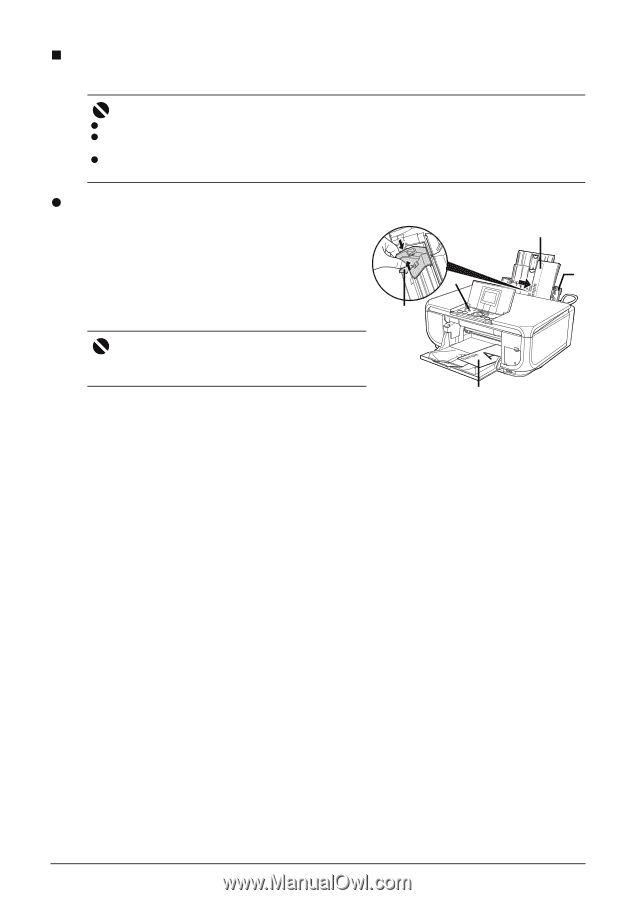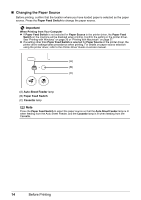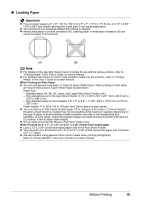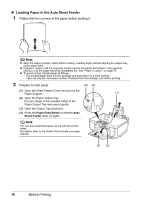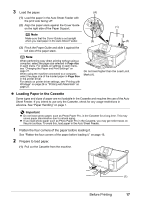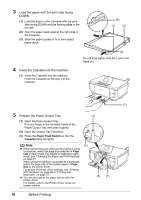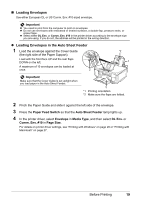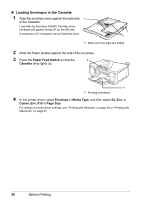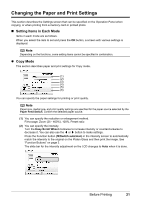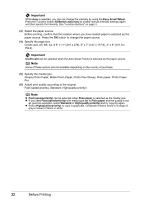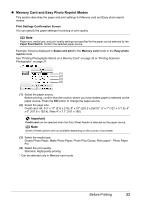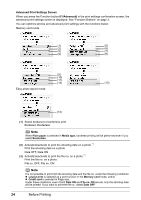Canon PIXMA MP600 Quick Start Guide - Page 23
Loading Envelopes, Loading Envelopes in the Auto Sheet Feeder, Paper Feed Switch, Auto Sheet Feeder - windows 8 driver
 |
View all Canon PIXMA MP600 manuals
Add to My Manuals
Save this manual to your list of manuals |
Page 23 highlights
„ Loading Envelopes Use either European DL or US Comm. Env. #10-sized envelope. Important z You need to print from the computer to print on envelopes. z Do not use envelopes with embossed or treated surfaces, a double flap, pressure seals, or sticker flaps. z Select either DL Env. or Comm. Env. #10 in the printer driver according to the envelope size you are using. If you do not, the address will be printed in the wrong direction. z Loading Envelopes in the Auto Sheet Feeder 1 Load the envelope against the Cover Guide (the right side of the Paper Support). Load with the front face UP and the rear flaps DOWN on the left. 3 A maximum of 10 envelopes can be loaded at once. 2 *2 1 Important Make sure that the Cover Guide is set upright when you load paper in the Auto Sheet Feeder. *1 *1 Printing orientation *2 Make sure the flaps are folded. 2 Pinch the Paper Guide and slide it against the left side of the envelope. 3 Press the Paper Feed Switch so that the Auto Sheet Feeder lamp lights up. 4 In the printer driver, select Envelope in Media Type, and then select DL Env. or Comm. Env. #10 in Page Size. For details on printer driver settings, see "Printing with Windows" on page 26 or "Printing with Macintosh" on page 27. Before Printing 19