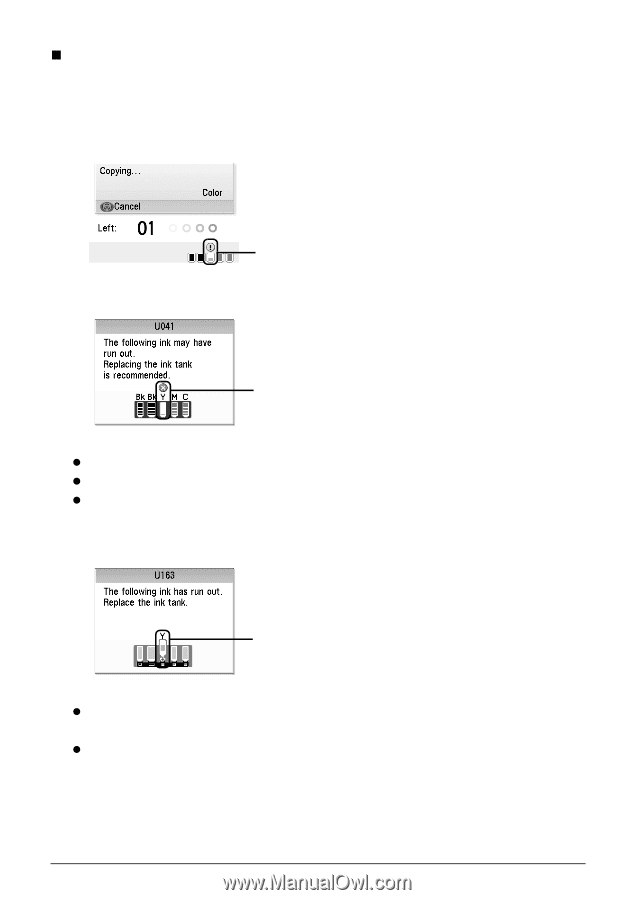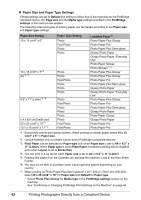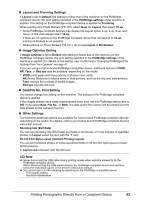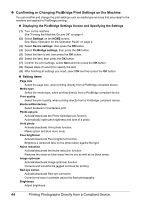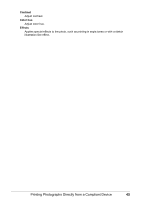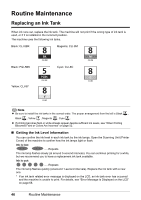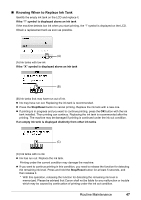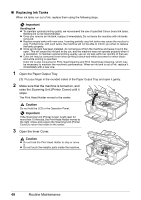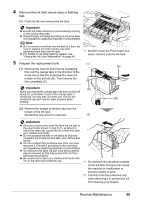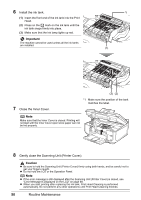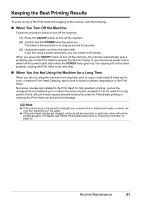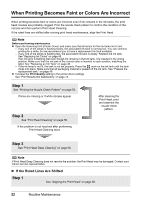Canon PIXMA MP600 Quick Start Guide - Page 51
Knowing When to Replace Ink Tank, If the X symbol is displayed above an ink tank, Stop/Reset
 |
View all Canon PIXMA MP600 manuals
Add to My Manuals
Save this manual to your list of manuals |
Page 51 highlights
„ Knowing When to Replace Ink Tank Identify the empty ink tank on the LCD and replace it. If the "!" symbol is displayed above an ink tank If the machine detects low ink when you start printing, the "!" symbol is displayed on the LCD. Obtain a replacement tank as soon as possible. (A) (A) Ink tanks with low ink If the "X" symbol is displayed above an ink tank (B) (B) Ink tanks that may have run out of ink. z Ink may have run out. Replacing the ink tank is recommended. z Press the Stop/Reset button to cancel printing. Replace the ink tank with a new one. z If printing is in progress and you want to continue printing, press the OK button with the ink tank installed. Then printing can continue. Replacing the ink tank is recommended after the printing. The machine may be damaged if printing is continued under the ink out condition. If an empty ink tank is displayed distinctly from other ink tanks (C) (C) Ink tanks with no ink z Ink has run out. Replace the ink tank. Printing under the current condition may damage the machine. z If you want to continue printing in this condition, you need to release the function for detecting the remaining ink level. Press and hold the Stop/Reset button for at least 5 seconds, and then release it. * With this operation, releasing the function for detecting the remaining ink level is memorized. Please be advised that Canon shall not be liable for any malfunction or trouble which may be caused by continuation of printing under the ink out condition. Routine Maintenance 47