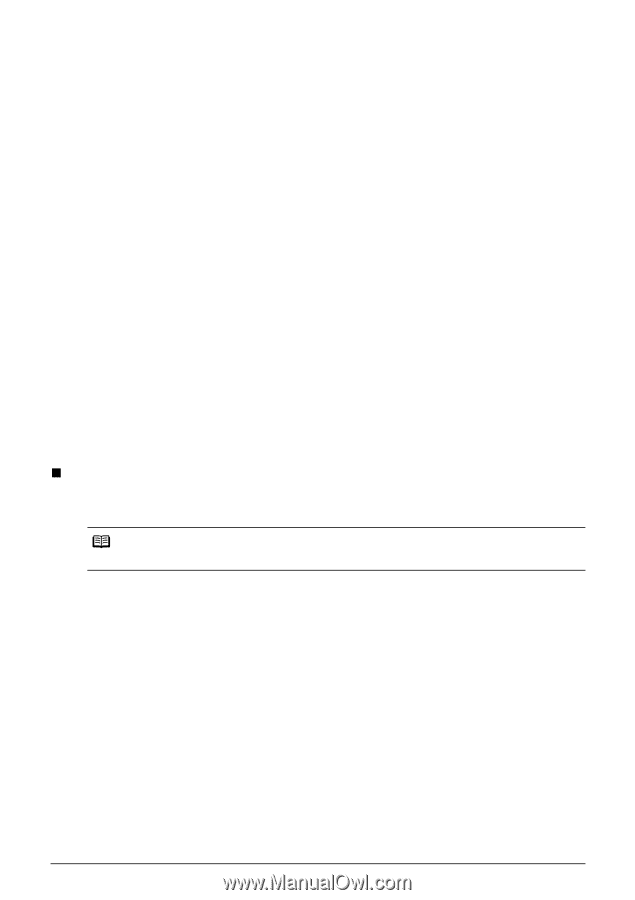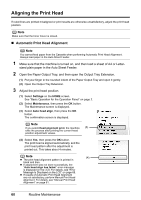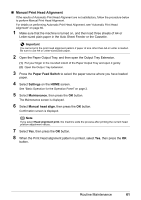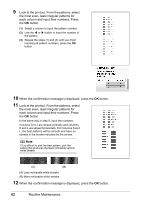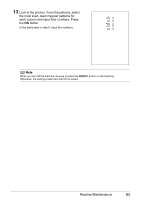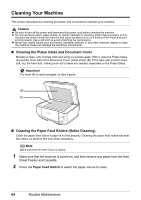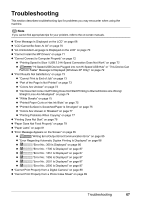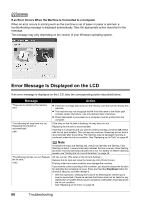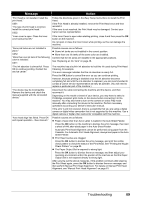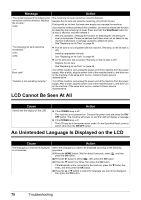Canon PIXMA MP600 Quick Start Guide - Page 69
Cleaning the Inside of the Machine Bottom Plate Cleaning, Open the Paper Output Tray
 |
View all Canon PIXMA MP600 manuals
Add to My Manuals
Save this manual to your list of manuals |
Page 69 highlights
3 Clean the paper feed rollers. (1) Select Settings on the HOME screen. See "Basic Operation for the Operation Panel" on page 2. The Settings screen is displayed. (2) Select Maintenance, then press the OK button. The Maintenance screen is displayed. (3) Select Roller cleaning, then press the OK button. The confirmation screen is displayed. (4) Select Yes, then press the OK button. The Paper Feed Rollers will rotate as they clean. 4 Repeat step 3 twice. 5 Open the Paper Output Tray, and then open the Output Tray Extension. (1) Put your finger in the rounded indent of the Paper Output Tray and open it gently. (2) Open the Output Tray Extension. 6 Load three or more sheets of A4 or Letter-sized plain paper in portrait orientation in the paper source you selected in step 2. 7 Repeat step 3 three times. The paper cleans the inside of the machine as it feeds through the machine. If there are no signs of improvement after performing cleaning three times, contact a Canon service representative. „ Cleaning the Inside of the Machine (Bottom Plate Cleaning) This section describes how to clean the inside of the machine. If the inside of the machine becomes dirty, printed paper may get dirty, so we recommend performing cleaning regularly. Note Make sure that the Inner Cover is closed. 1 Make sure that the machine is turned on, and then remove any paper from the Auto Sheet Feeder. 2 Open the Paper Output Tray, and then open the Output Tray Extension. (1) Put your finger in the rounded indent of the Paper Output Tray and open it gently. (2) Open the Output Tray Extension. 3 Fold a single sheet of A4 or Letter-sized plain paper in half widthwise, and then unfold the paper. Routine Maintenance 65