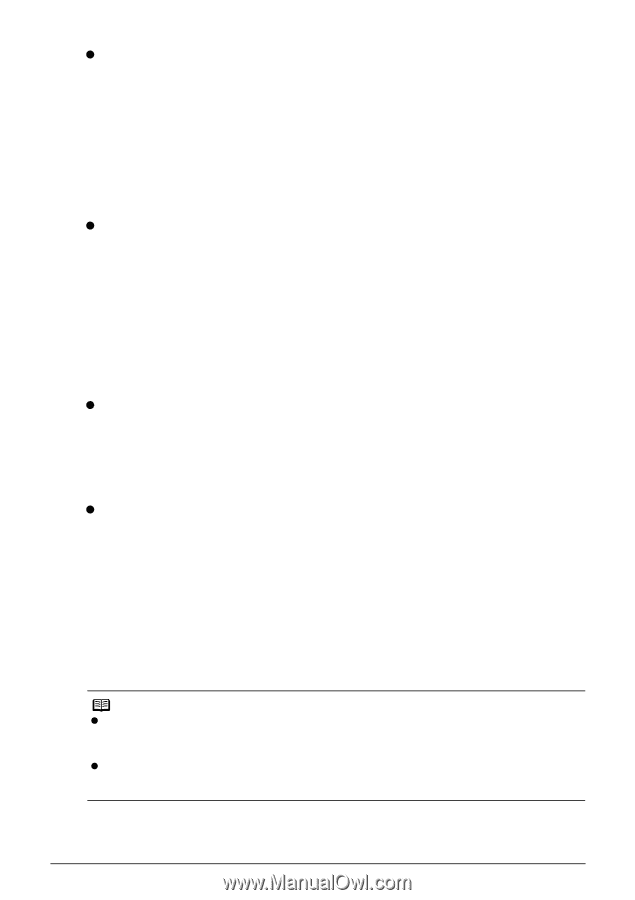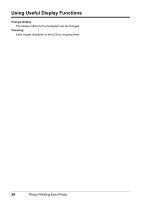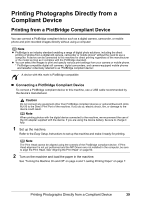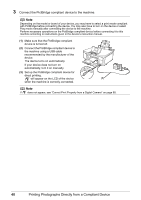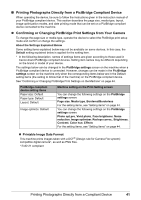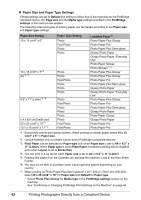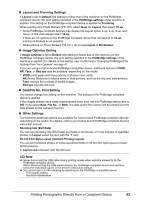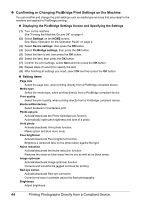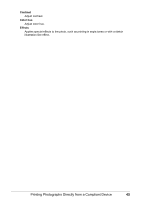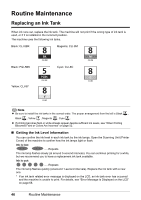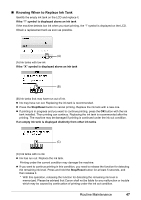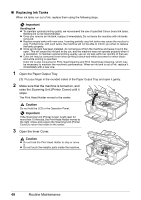Canon PIXMA MP600 Quick Start Guide - Page 47
Layout and Trimming Settings, Image Optimize Setting, Date/File No. Print Setting, Other Settings
 |
View all Canon PIXMA MP600 manuals
Add to My Manuals
Save this manual to your list of manuals |
Page 47 highlights
z Layout and Trimming Settings If Layout is set to Default (the setting to follow that of the machine) on the PictBridge compliant device, the print setting specified in the PictBridge settings of the machine is applied. The setting on the PictBridge compliant device is applied for Trimming. When printing onto Photo Stickers (PS-101), select N-up for Layout, then select 16-up. * Some PictBridge compliant devices may display the Layout option 2-up, 4-up, 9-up, and 16-up. In this case always select 16-up. * If there are no options on the PictBridge compliant device that correspond to 16-up, printing on stickers is not possible. * When printing on Photo Stickers (PS-101), do not set Layout to Borderless. z Image Optimize Setting If Image optimize is set to Default (the setting to follow that of the machine) on the PictBridge compliant device, the print setting specified in the PictBridge settings of the machine is applied. For details on the setting, see "Confirming or Changing PictBridge Print Settings from Your Camera" on page 41. If you are using a Canon-brand PictBridge compatible device, additional options of VIVID, NR, Face, or Red eye may be available, depending on the model. * VIVID prints green and blue portions of photos more vividly. NR (Noise Reduction) reduces noise in blue portions, such as the sky, and dark portions. Face corrects the contrast of backlit images. Red eye corrects red eyes. z Date/File No. Print Setting You cannot change this setting on this machine. The setting on the PictBridge compliant device is applied. If the images already have dates superimposed when shot, set this PictBridge setting item to Off. If you select Date, File No., or Both, the date and/or file number will be printed over the date printed by the camera's function. z Other Settings The following additional options are available for Canon-brand PictBridge-compliant devices, depending on the model. For details, refer to your Canon-brand PictBridge compliant device's instruction manual. Shooting Info (Exif Data) You can print shooting Info (Exif Data) on photos in list format, or in the margins of specified photos. In Layout select the item with the "i" icon. 35 mm Film Style Layout (Contact Printing Layout) You can print selected photos or index-specified photos in 35 mm film style layout (contact printing layout). In Layout select the item with the film icon. Note z Never disconnect the USB cable during printing unless when explicitly allowed to by the PictBridge compliant device. When disconnecting the USB cable between the PictBridge compliant device and machine, follow the instructions given in the device's instruction manual. z You cannot set or do the following by operating on the PictBridge compatible device. - Print quality setting - Machine maintenance Printing Photographs Directly from a Compliant Device 43