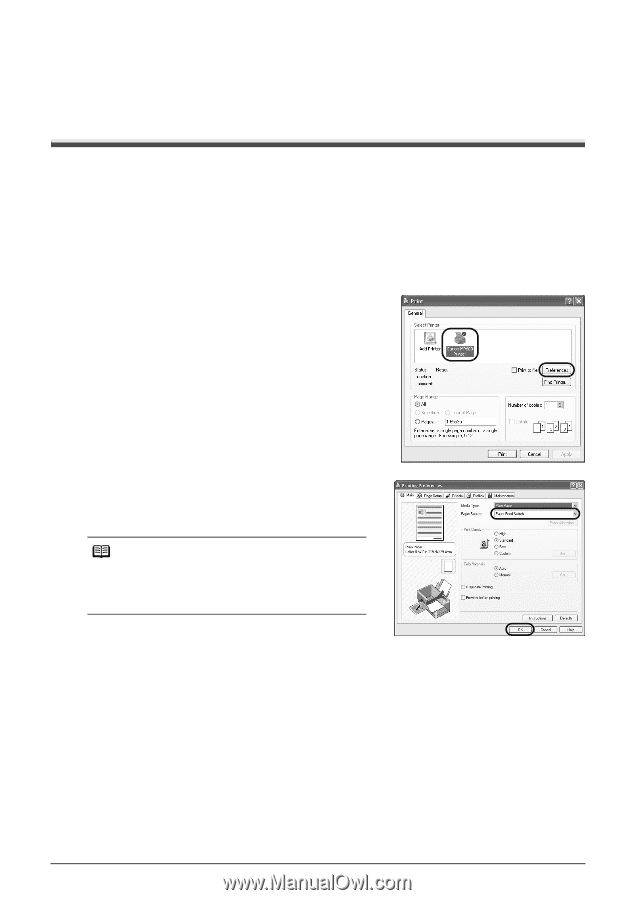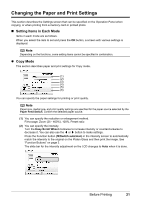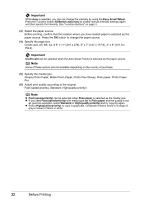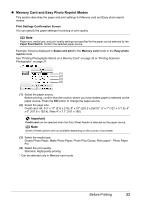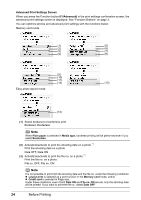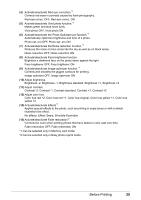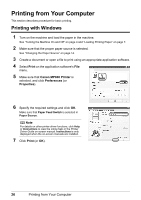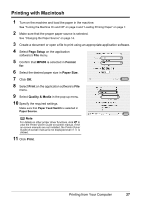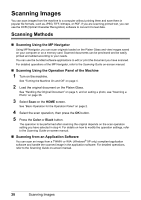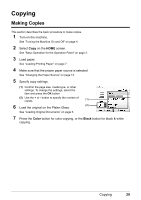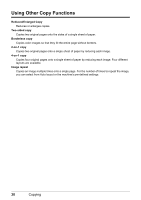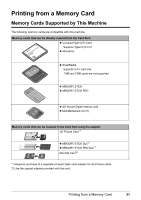Canon PIXMA MP600 Quick Start Guide - Page 30
Printing from Your Computer, Printing with Windows - software
 |
View all Canon PIXMA MP600 manuals
Add to My Manuals
Save this manual to your list of manuals |
Page 30 highlights
Printing from Your Computer This section describes procedure for basic printing. Printing with Windows 1 Turn on the machine and load the paper in the machine. See "Turning the Machine On and Off" on page 4 and "Loading Printing Paper" on page 7. 2 Make sure that the proper paper source is selected. See "Changing the Paper Source" on page 14. 3 Create a document or open a file to print using an appropriate application software. 4 Select Print on the application software's File menu. 5 Make sure that Canon MP600 Printer is selected, and click Preferences (or Properties). 6 Specify the required settings and click OK. Make sure that Paper Feed Switch is selected in Paper Source. Note For details on other printer driver functions, click Help or Instructions to view the online help or the Printer Driver Guide on-screen manual. Instructions is only displayed when the on-screen manuals are installed. 7 Click Print (or OK). 26 Printing from Your Computer