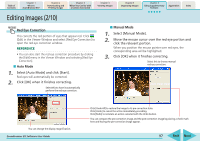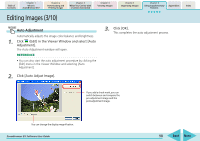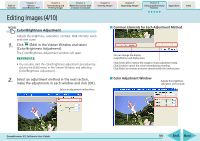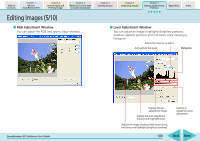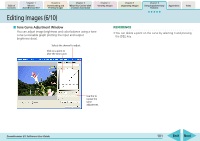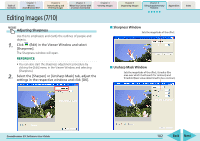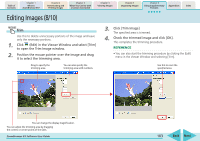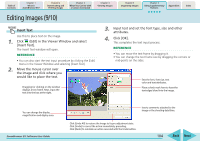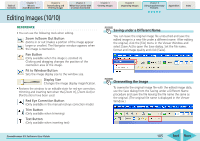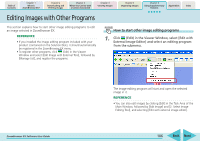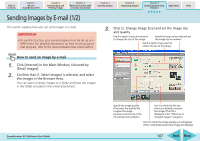Canon PowerShot SD700 IS ZoomBrowser EX 5.6 Software User Guide - Page 102
Editing Images 7/10
 |
View all Canon PowerShot SD700 IS manuals
Add to My Manuals
Save this manual to your list of manuals |
Page 102 highlights
Table of Contents Chapter 1 What is ZoomBrowser EX? Chapter 2 Downloading and Printing Images Chapter 3 What You Can Do with a Camera Connected Chapter 4 Viewing Images Chapter 5 Organizing Images Chapter 6 Using Supplementary Features Appendices Index Editing Images (7/10) Adjusting Sharpness Use this to emphasize and clarify the outlines of people and objects. 1. Click (Edit) in the Viewer Window and select [Sharpness]. The Sharpness window will open. REFERENCE • You can also start the sharpness adjustment procedure by clicking the [Edit] menu in the Viewer Window and selecting [Sharpness]. 2. Select the [Sharpen] or [Unsharp Mask] tab, adjust the settings in the respective windows and click [OK]. ■ Sharpness Window Sets the magnitude of the effect. ■ Unsharp Mask Window Sets the magnitude of the effect, its radius (the area over which it will search for contours) and threshold (basic value determined to be a contour). ZoomBrowser EX Software User Guide 102 Back Next