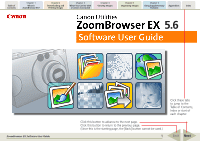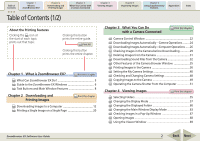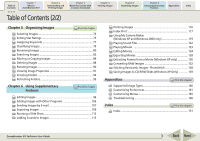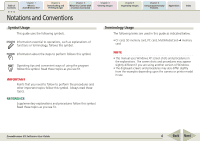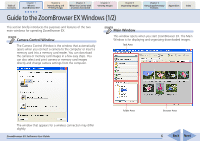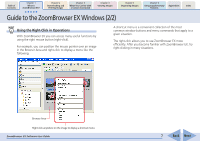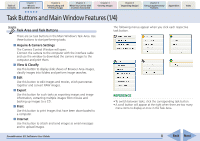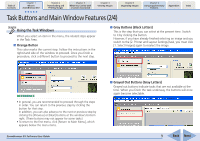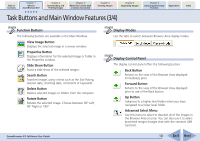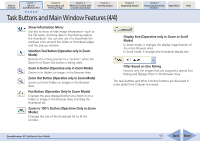Canon PowerShot SD700 IS ZoomBrowser EX 5.6 Software User Guide - Page 6
Guide to the ZoomBrowser EX Windows 1/2 - software download
 |
View all Canon PowerShot SD700 IS manuals
Add to My Manuals
Save this manual to your list of manuals |
Page 6 highlights
Table of Contents Chapter 1 What is ZoomBrowser EX? Chapter 2 Downloading and Printing Images Chapter 3 What You Can Do with a Camera Connected Chapter 4 Viewing Images Chapter 5 Organizing Images Chapter 6 Using Supplementary Features Appendices Index Guide to the ZoomBrowser EX Windows (1/2) This section briefly introduces the purposes and features of the two main windows for operating ZoomBrowser EX. Camera Control Window The Camera Control Window is the window that automatically opens when you connect a camera to the computer or insert a memory card into a memory card reader. You can download the camera or memory card images in a few easy steps. You can also select and print camera or memory card images directly and change camera settings from the computer. Main Window This window opens when you start ZoomBrowser EX. The Main Window is for displaying and organizing downloaded images. Task Area The window that appears for a wireless connection may differ slightly. ZoomBrowser EX Software User Guide Folder Area Browser Area 6 Back Next