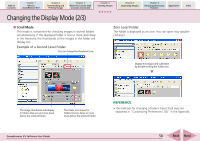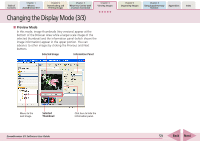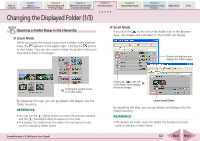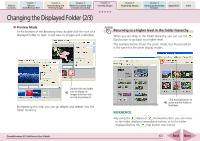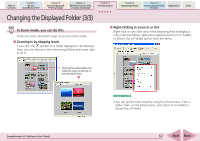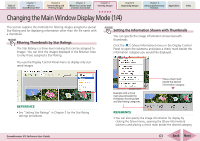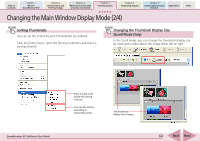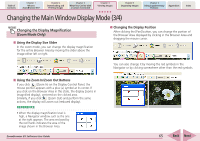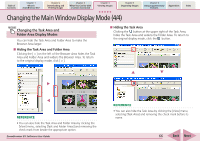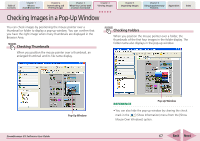Canon PowerShot SD700 IS ZoomBrowser EX 5.6 Software User Guide - Page 62
Changing the Displayed Folder 3/3
 |
View all Canon PowerShot SD700 IS manuals
Add to My Manuals
Save this manual to your list of manuals |
Page 62 highlights
Table of Contents Chapter 1 What is ZoomBrowser EX? Chapter 2 Downloading and Printing Images Chapter 3 What You Can Do with a Camera Connected Chapter 4 Viewing Images Chapter 5 Organizing Images Chapter 6 Using Supplementary Features Appendices Index Changing the Displayed Folder (3/3) In Zoom mode, you can do this There are more convenient ways to use the Zoom mode. ■ Zooming in by skipping levels If you click the symbol on a folder displayed in the Browser Area, you can skip over the intervening folders and zoom right in on it. ■ Right-Clicking to Zoom In or Out Right-click on any clear area in the Browsing Area to display a menu like that below. Select the respective [Zoom In to Folder] or [Zoom Out of Folder] option from this menu. Clicking this symbol skips over folders to zoom in directly on the intended folder. REFERENCE • You can get the same result by using the [View] menu. Click a folder. Then, on the [View] menu, click [Zoom In to Folder] or [Zoom Out of Folder]. ZoomBrowser EX Software User Guide 62 Back Next