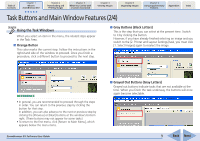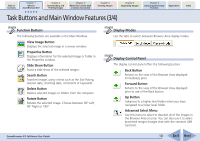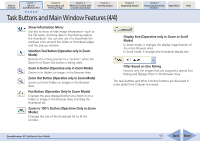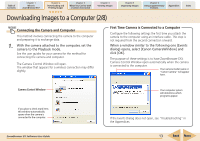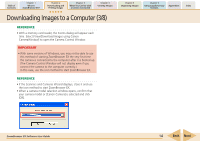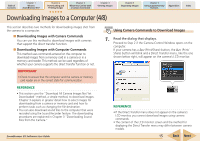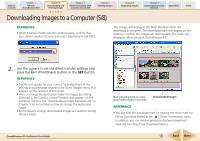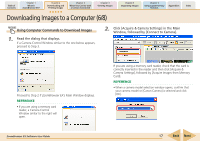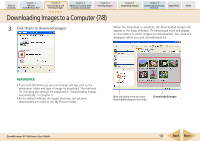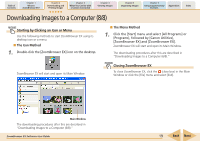Canon PowerShot SD700 IS ZoomBrowser EX 5.6 Software User Guide - Page 14
Downloading Images to a Computer 3/8 - case
 |
View all Canon PowerShot SD700 IS manuals
Add to My Manuals
Save this manual to your list of manuals |
Page 14 highlights
Table of Contents Chapter 1 What is ZoomBrowser EX? Chapter 2 Downloading and Printing Images Chapter 3 What You Can Do with a Camera Connected Chapter 4 Viewing Images Downloading Images to a Computer (3/8) REFERENCE • With a memory card reader, the Events dialog will appear each time. Select [View/Download Images using Canon CameraWindow] to open the Camera Control Window. IMPORTANT • With some versions of Windows, you may not be able to use this method of starting ZoomBrowser EX the very first time the camera is connected to the computer after it is booted up. (The Camera Control Window will not display even if you connect the camera to the computer correctly.) In this case, use the icon method to start ZoomBrowser EX. REFERENCE • If the Scanners and Cameras Wizard displays, close it and use the icon method to start ZoomBrowser EX. • When a camera model selection window opens, confirm that your camera model or [Canon Camera] is selected and click [OK]. Chapter 5 Organizing Images Chapter 6 Using Supplementary Features Appendices Index ZoomBrowser EX Software User Guide 14 Back Next