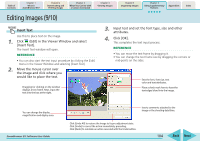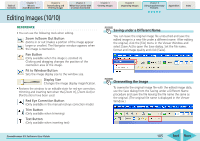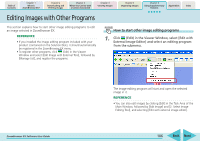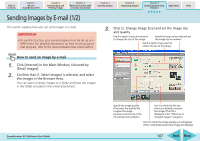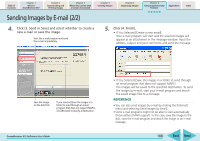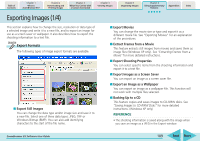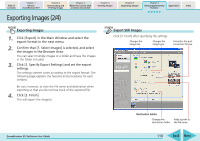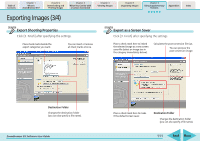Canon PowerShot SD700 IS ZoomBrowser EX 5.6 Software User Guide - Page 109
Exporting Images 1/4
 |
View all Canon PowerShot SD700 IS manuals
Add to My Manuals
Save this manual to your list of manuals |
Page 109 highlights
Table of Contents Chapter 1 What is ZoomBrowser EX? Chapter 2 Downloading and Printing Images Chapter 3 What You Can Do with a Camera Connected Chapter 4 Viewing Images Chapter 5 Organizing Images Chapter 6 Using Supplementary Features Appendices Index Exporting Images (1/4) This section explains how to change the size, resolution or data type of a selected image and write it to a new file, and to export an image for use as a screen saver or wallpaper. It also describes how to export the shooting information to a text file. Export Formats The following types of image export formats are available. ■ Export Still Images You can change the data type and/or image size and save it to a new file. Select one of three data types: JPEG, TIFF or Windows Bitmap (BMP). You can also add identifying characters to the start of the file name. ■ Export Movies You can change the movie size or type and export it as a different movie file. See "Exporting Movies" for an explanation of the procedures. ■ Extract Frames from a Movie This feature extracts still images from movies and saves them as image files (Windows XP only). See "Extracting Frames from a Movie" for more detailed instructions. ■ Export Shooting Properties You can select specific items from the shooting information and export it to a text file. ■ Export Images as a Screen Saver You can export an image as a screen saver file. ■ Export an Image as a Wallpaper You can export an image as a wallpaper file. This function will not work with multiple files selected. ■ Backing Up to a CD This feature copies and saves images to CD-R/RW disks. See "Saving Images to CD-R/RW Disks" for more detailed instructions. (Windows XP only) REFERENCE • The shooting information is saved along with the image when you save an image as a JPEG in the Export window. ZoomBrowser EX Software User Guide 109 Back Next