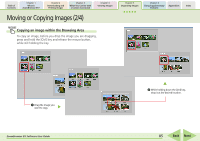Canon PowerShot SD700 IS ZoomBrowser EX 5.6 Software User Guide - Page 80
Renaming Images 1/2
 |
View all Canon PowerShot SD700 IS manuals
Add to My Manuals
Save this manual to your list of manuals |
Page 80 highlights
Table of Contents Chapter 1 What is ZoomBrowser EX? Chapter 2 Downloading and Printing Images Chapter 3 What You Can Do with a Camera Connected Chapter 4 Viewing Images Chapter 5 Organizing Images Chapter 6 Using Supplementary Features Appendices Index Renaming Images (1/2) This section explains the procedures for changing an image name (image file name). IMPORTANT • Renaming an image in ZoomBrowser EX renames the actual file on your PC. REFERENCE • Because an extension (indicating the type of the file) is automatically assigned, do not include an extension in the name. (In the file named [xxx.JPG], for example, the [.JPG] portion is called the file name extension.) Using the Rename Function 1. Select an image, click the [File] menu and select [Rename]. A Click an image to rename. A dialog similar to that below will appear. 2. Type a new name and click [OK]. The name will change. You can also rename a sound that is attached to an image. Using the Preview Mode If you select an image in the Browser Area in Preview mode, you can also change its name in the information panel. B Click [Rename]. ZoomBrowser EX Software User Guide 80 Back Next